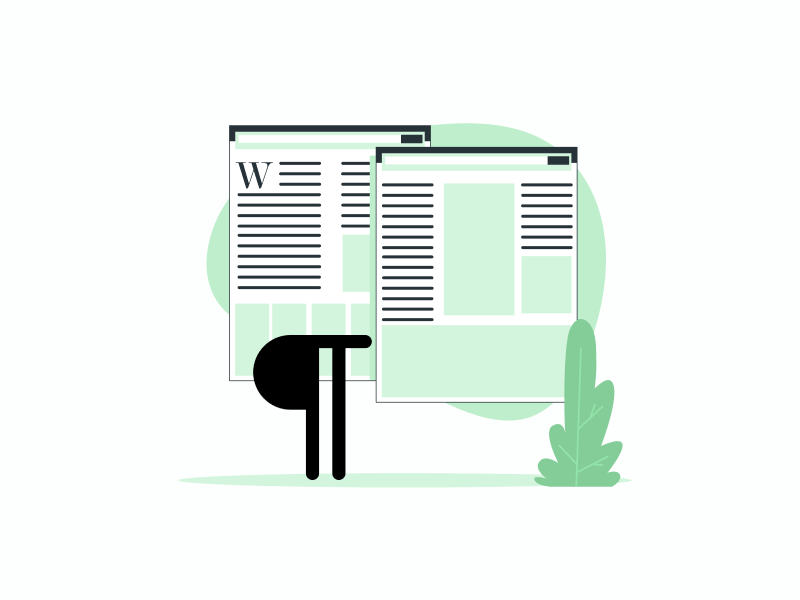Learn how to remove paragraph symbols in Google Docs! Follow our step-by-step guide and get rid of those pesky symbols in no time.
Are you wondering how to remove paragraph symbols in Google Docs?
When you open a Google Docs document, you may notice blue paragraph marks throughout your document.
Even if you try to select and delete them, the paragraph marks stubbornly remain.
This can be quite frustrating, but fear not!
You can easily fix this issue.
In this article, we will guide you through the step-by-step process of removing paragraph symbols in Google Docs.
Also read (opens in new tab):
Google Docs: Remove Space After Paragraph
How to Fix Weird Spacing Between Paragraphs in Google Docs
How to Make Uneven Columns in Google Docs
Why Is Google Docs So Slow
How to Remove Paragraph Symbols in Google Docs
To remove paragraph symbols in Google Docs, first open the document. Then, select the “View” menu and choose “Show non-printing characters”. Alternatively, you can use the shortcut Ctrl+Shift+P.
Here are the steps to remove paragraph symbols in Google Docs:
1. Open the Google Docs document
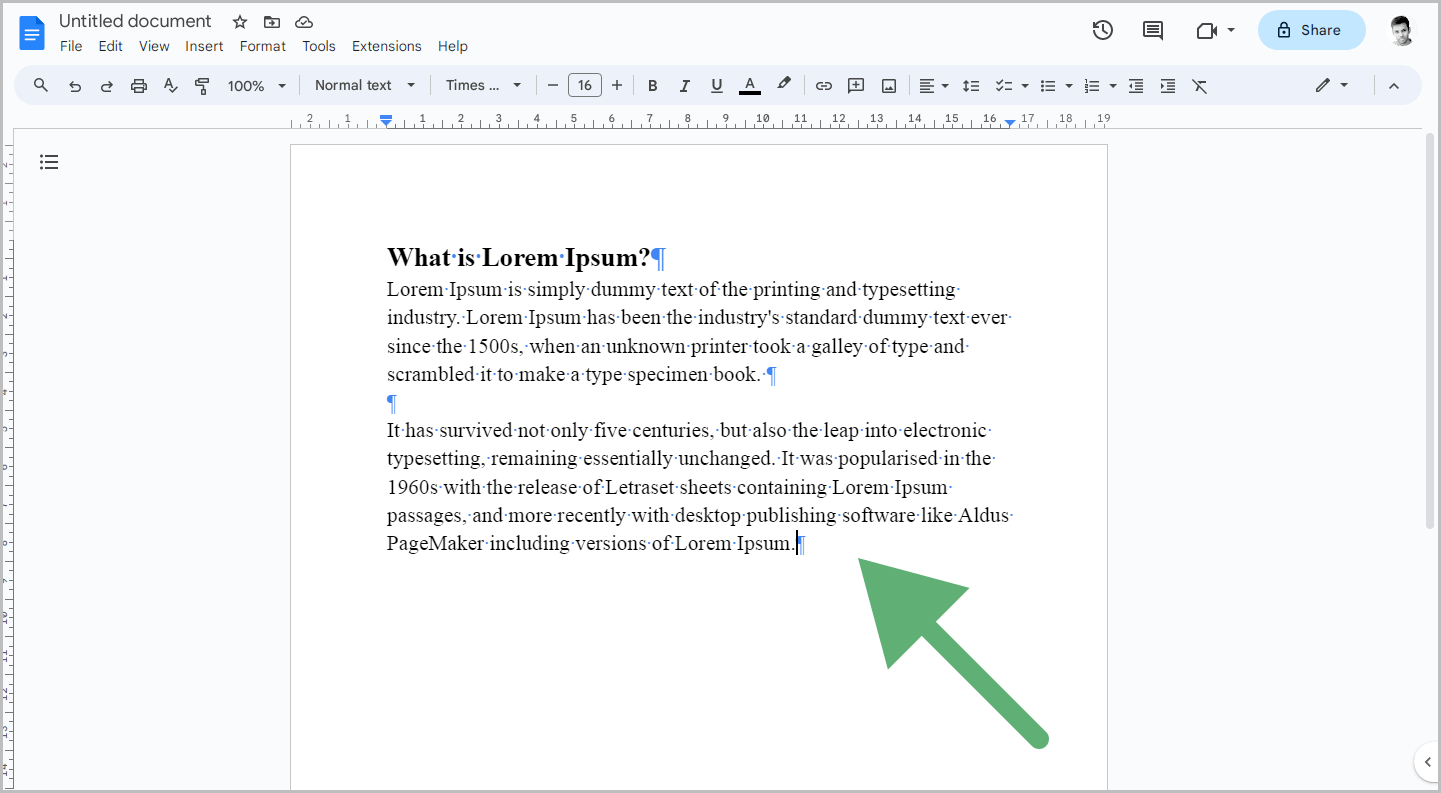
The first step is to open the Google Docs document containing the unwanted paragraph symbols.
Go to doc.google.com and then open the document.
2. Click on the “View” menu
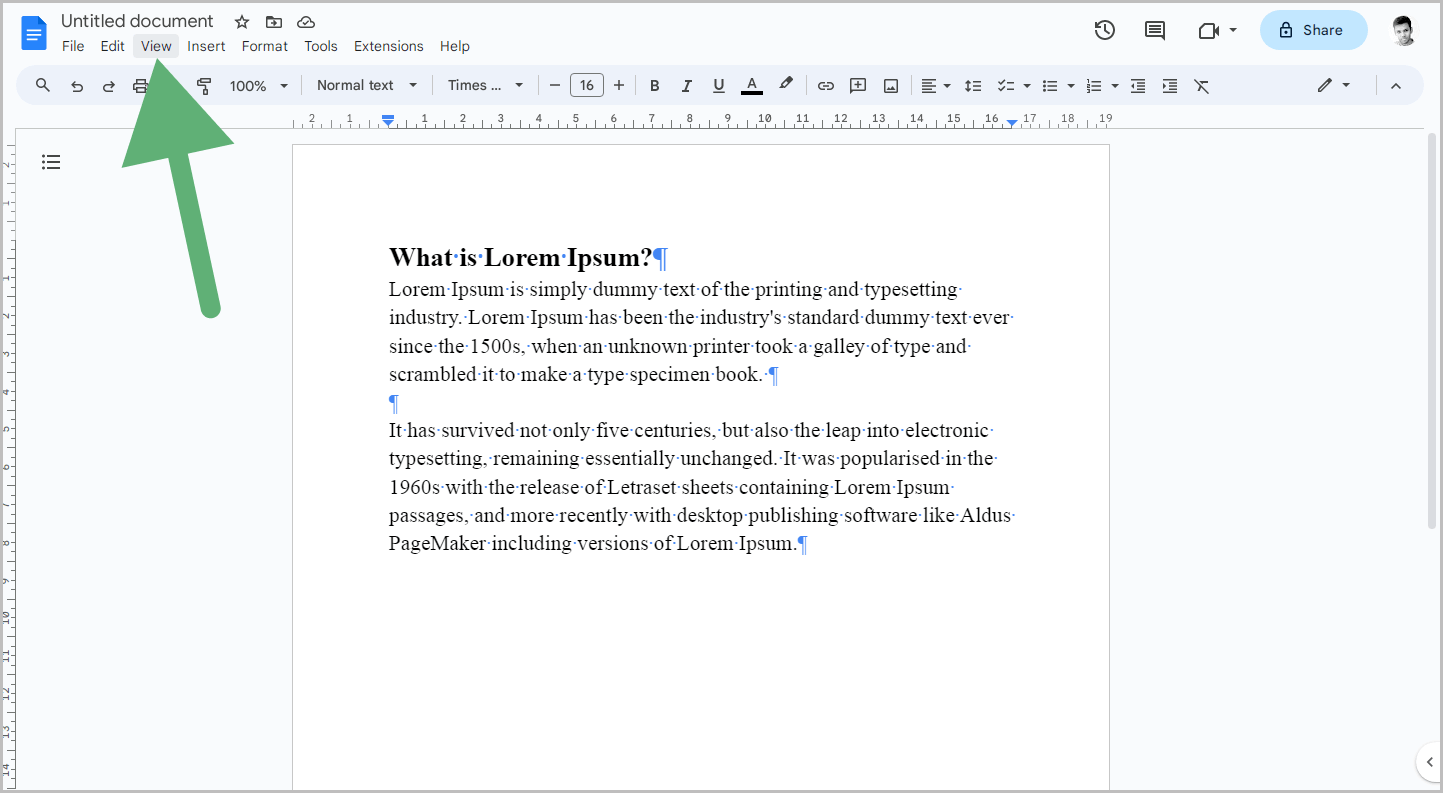
After opening the document, click on the “View” option from the top menu.
Once done, move on to the next step.
3. Select “Show non-printing characters”
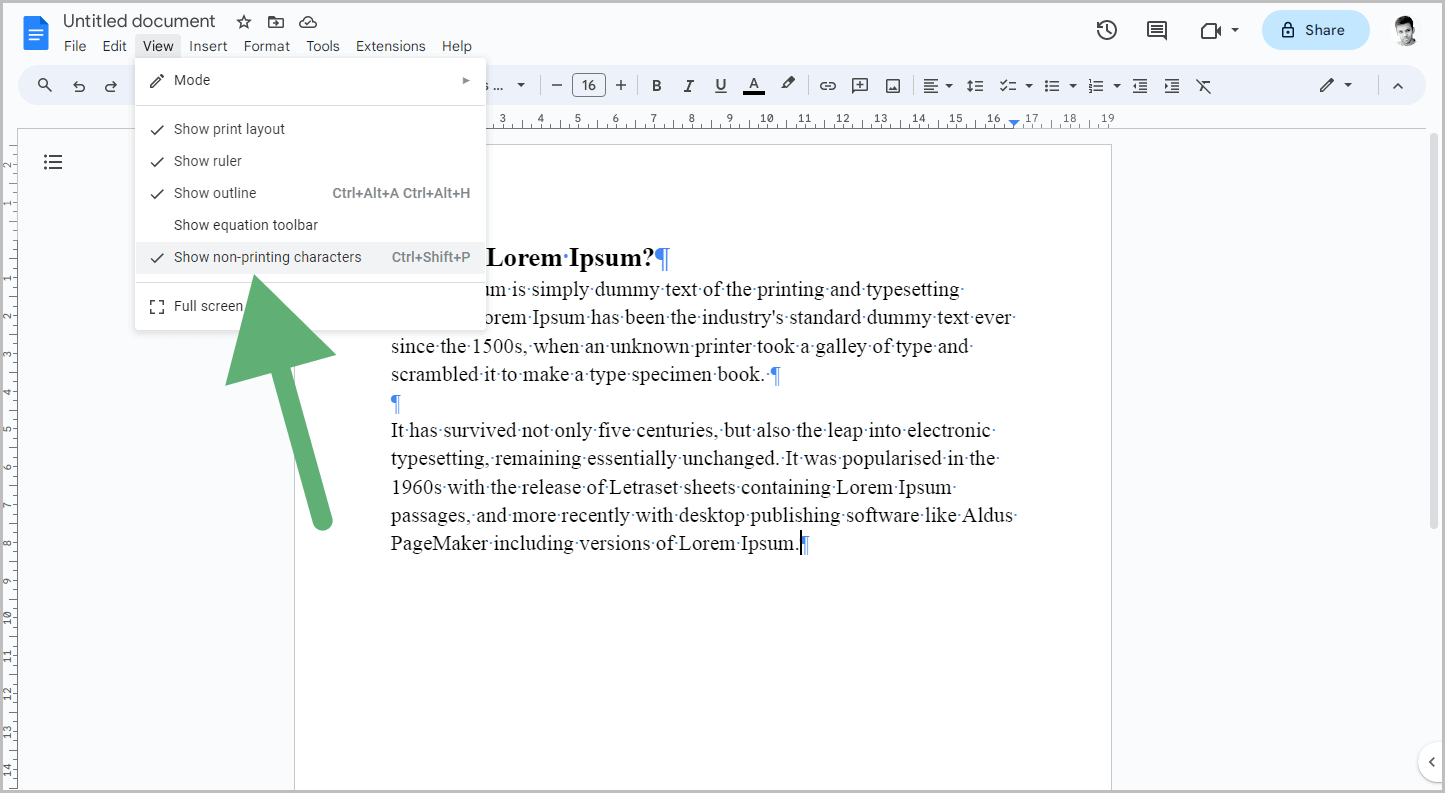
You will now see a list of options in the “View” menu, including the “Show non-printing characters” option.
You will also notice a checkmark on the left side of this option, indicating that it is enabled.
Click on it to disable it.
The paragraph symbols in your document should now be gone.
Alternatively, you can use a quick keyboard shortcut to save time by pressing Ctrl+Shift+P.
How do I get rid of the paragraph symbol?
To get rid of the paragraph symbol, simply press Ctrl+Shift+P.
How do you remove paragraph formatting in Google Docs?
To remove paragraph formatting in Google Docs, simply select the paragraph, go to Format > Clear formatting.
Why are paragraph symbols showing in Google Docs?
The paragraph symbols are visible in Google Docs because the “Show non-printing characters” option is enabled. To disable it, simply go to View > Show non-printing characters.
Conclusion
Here are some key takeaways on how to remove paragraph symbols in Google Docs:
- Open the Google Docs document
- Click on the “View” menu
- Select “Show non-printing characters” to disable it
- Alternatively, use the shortcut Ctrl+Shift+P
Remember, the paragraph symbols are visible because the “Show non-printing characters” option is enabled. Disabling this option will remove the paragraph symbols from your document.