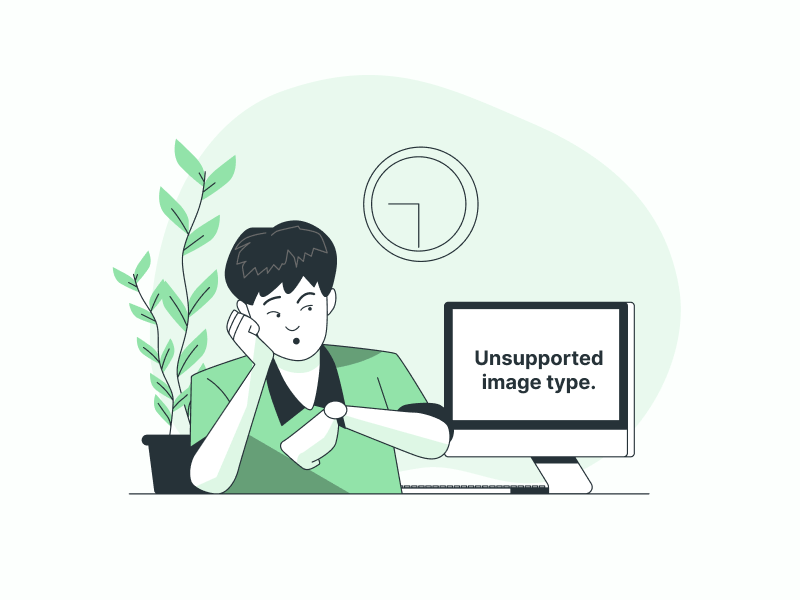Are you wondering why your image is unsupported on Google Slides?
When you drag and drop an image onto your slide in Google Slides, you might sometimes receive the “Unsupported image type” error message.
This can be really frustrating because the message does not provide any reason for not supporting the image.
There are a few reasons why you received the error message, and fortunately, there are a few simple things that you can do to fix them.
In this article, we will discuss the most common reasons why images are unsupported on Google Slides and provide easy fixes to help you insert your images into your slides.
Also read: (opens in new tab)
How to Blur an Image in Google Slides
How to Lock an Image in Google Slides
Best Background for Google Slides
How to Insert a Google Doc into a Google Slide
Why Is My Image Unsupported on Google Slides?
Your image is not supported on Google Slides because the image is in RAW or SVG format, which are not supported, or because the image is too large. Additionally, if the image you are uploading is corrupted, it will not be supported.
Here are the most common reasons why your image might be unsupported in Google Slides:
1. You are uploading an unsupported image format
Google Slides does not support all image formats, but it does support common formats such as JPEG, PNG, and GIF.
Therefore, ensure that you upload images in formats that are supported by Google Slides.
2. Your image is too large
If you are uploading an image in a format supported by Google Slides and still receive the “Unsupported image type” error message, it means that the image you are uploading is too large.
Before uploading the image, check its dimensions and file size.
3. You are uploading a corrupted image
Another possible reason is that your image file may be corrupted.
To verify this, try opening the image in your image viewer application.
If you are unable to open the image, it indicates that the file is corrupted and cannot be uploaded to your slide.
How to Fix Unsupported Image Type on Google Slides
1. Upload the image to Google Drive and then to Google Slides
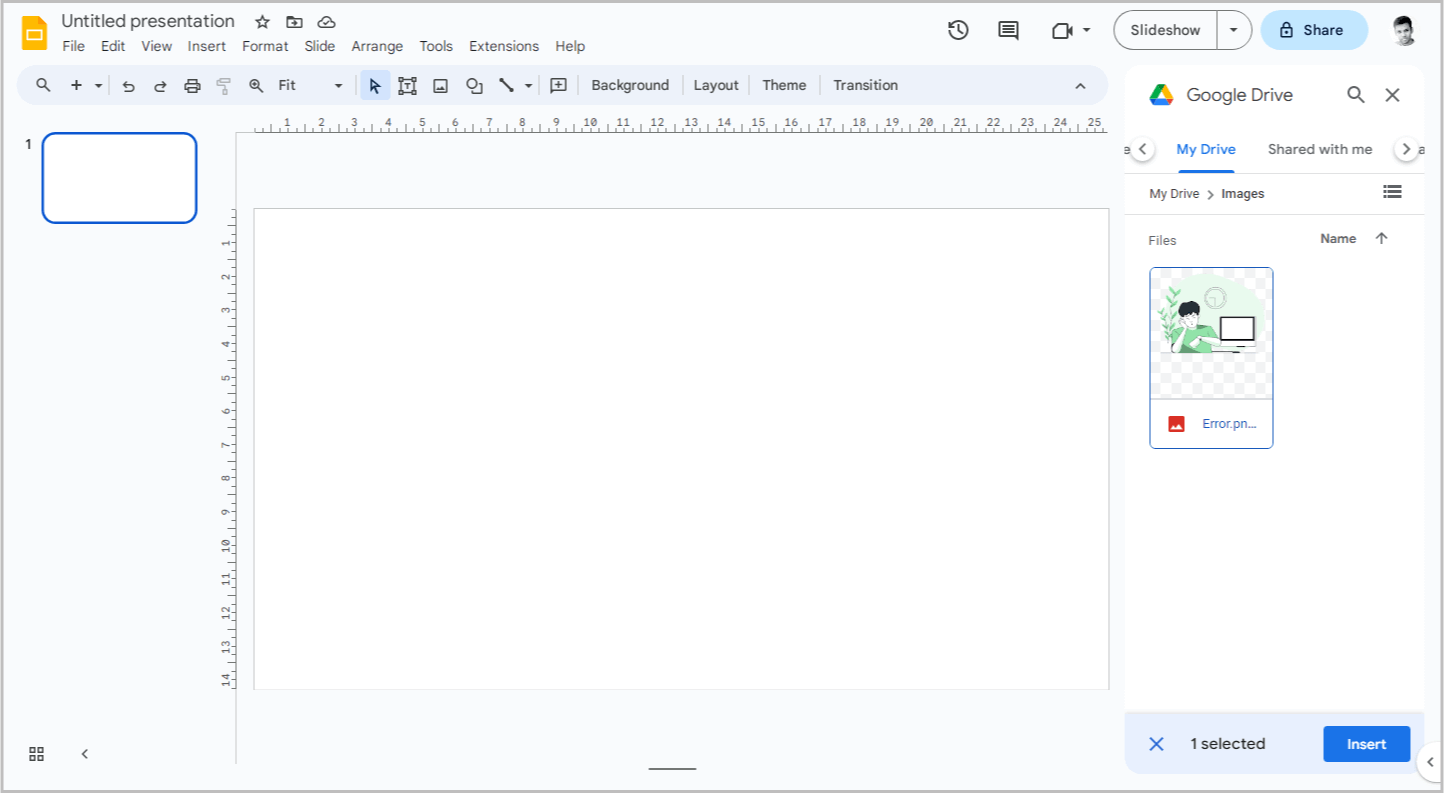
This is the best solution that can easily fix the problem.
All you have to do is upload the image to your Google Drive.
Then go to Google Slides, navigate to Insert > Image > Drive.
Now, select the uploaded image from the Google Drive panel and then click on “Insert”.
You will notice that the image has been successfully inserted into your slide without any errors.
2. Convert the image to a supported format
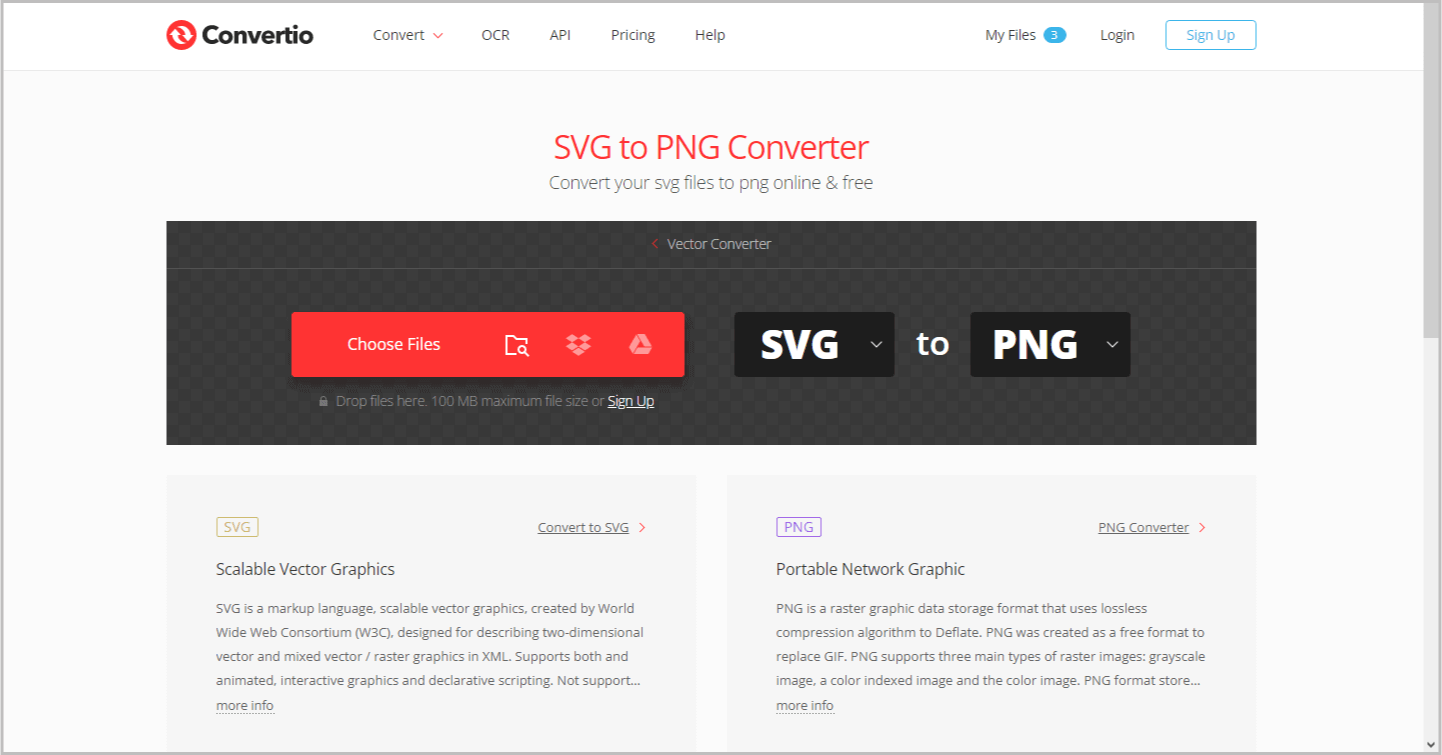
If the above solution did not work, it is likely that your image is not supported by Google Slides or Google Drive.
In such cases, you need to determine the format of the image you are uploading (e.g., SVG).
Then, conduct a Google search to find a tool that can convert that format to either PNG or JPEG.
For example, if the image format is SVG, search for “Free SVG to PNG converter”.
Once you have the tool, upload the image, convert it, download the converted image, and finally, drag and drop it into your slide.
3. Resize the image
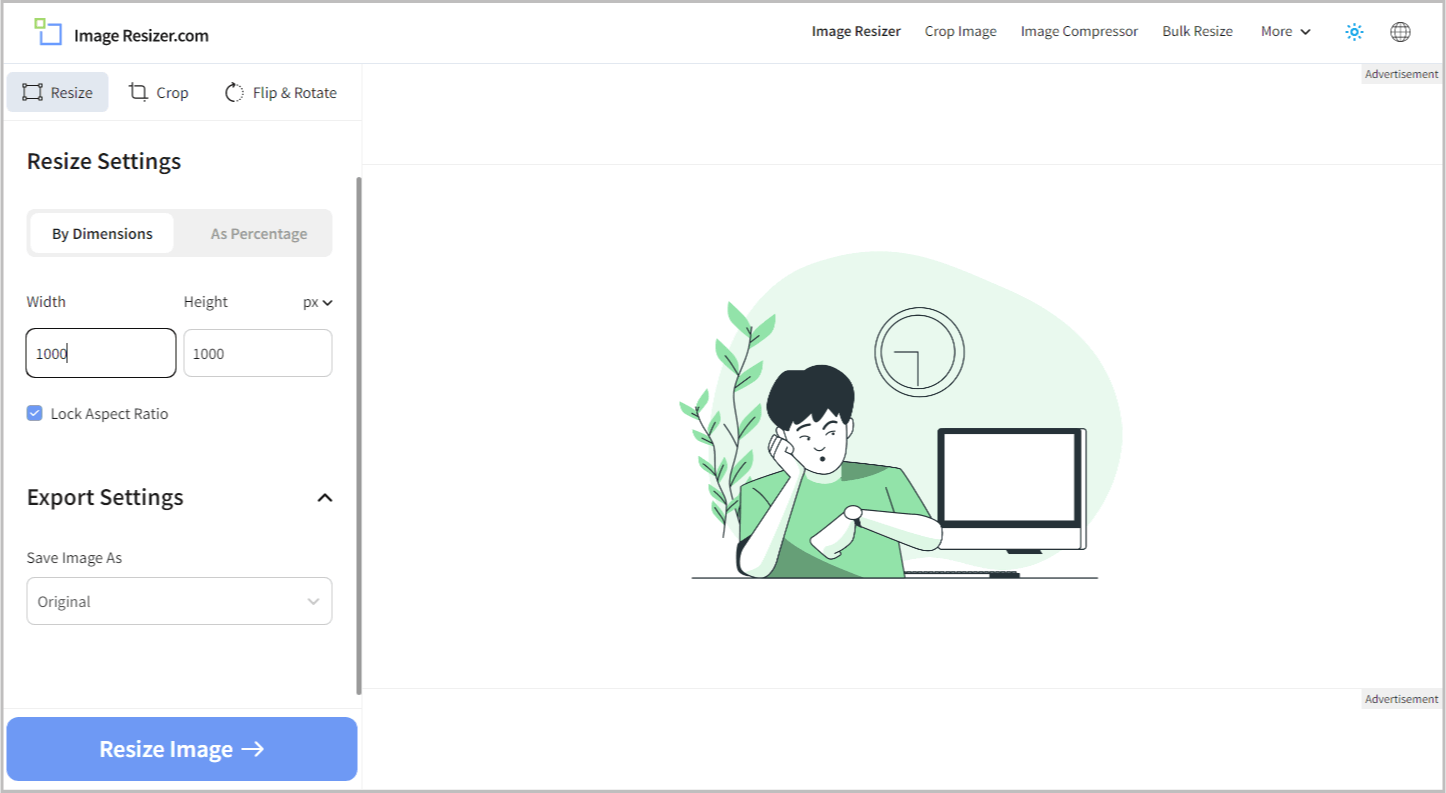
The dimensions of a Google slide are 1920 x 1080 pixels.
If your image is larger than the slide, you may encounter an error message.
To resolve this, you can resize the image.
Simply search for a free image resizer tool, and you will find numerous tools that can resize the image based on your preferred dimensions.
After resizing the image, you can upload it to your slide.
4. Compress the image
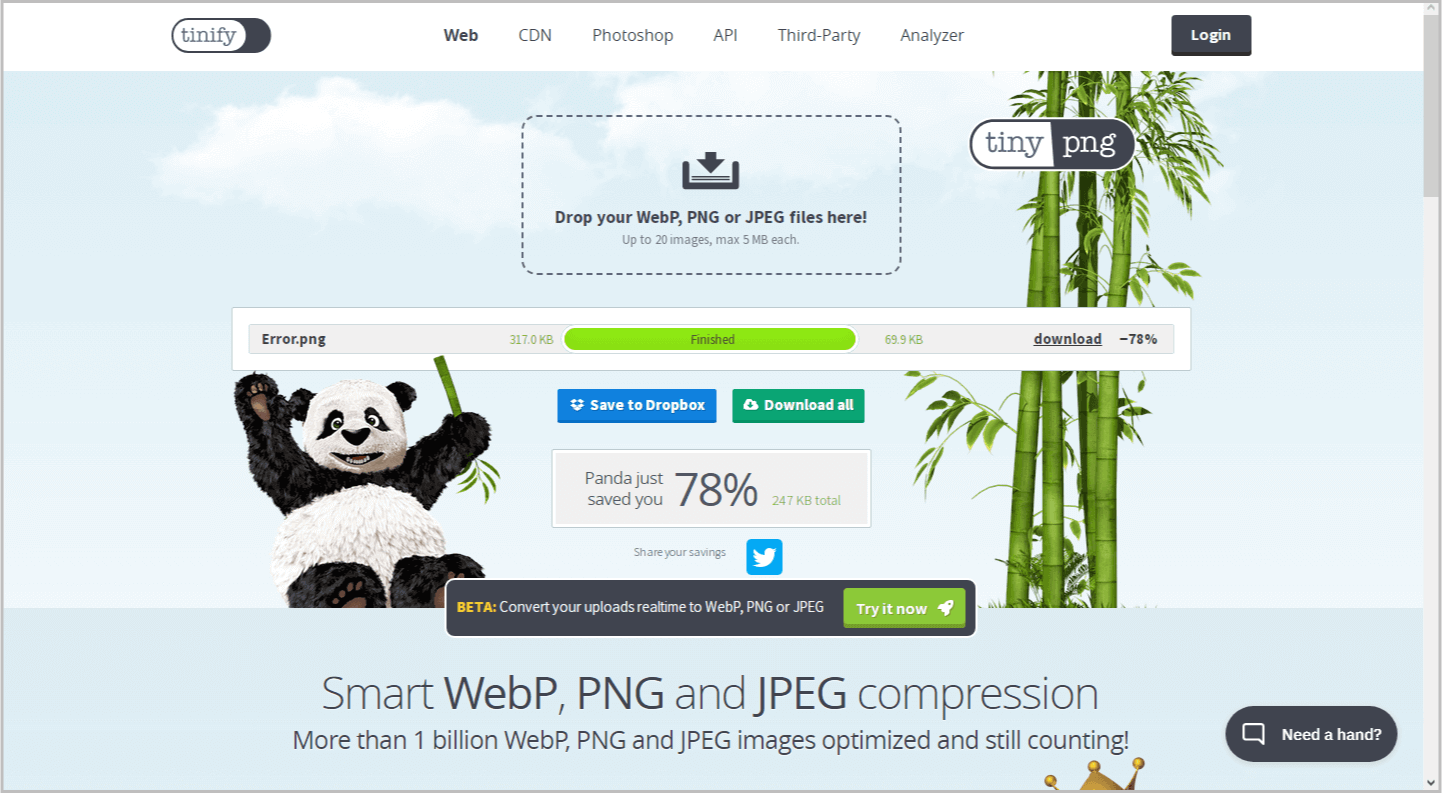
If the size of the image is too large, you need to compress it before uploading it to your slide.
Utilize free image compression tools to reduce the image size.
Ensure that the size of the image is below 50 MB. Ideally, aim to keep it below 5 MB to improve loading speed.
5. Repair the image
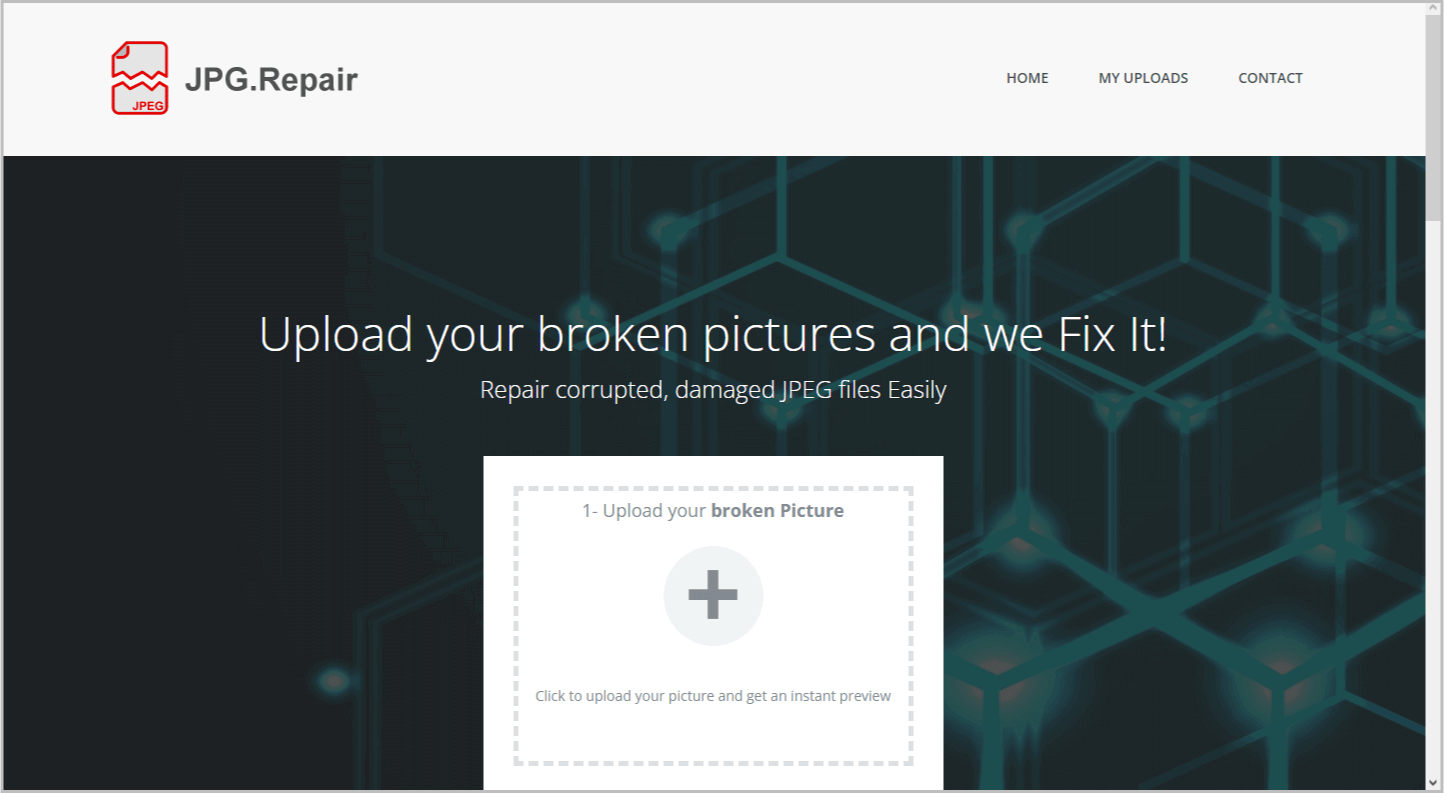
If you are unable to open the image in your image viewer app, it is likely because the file is corrupted.
Try re-downloading the image from the original source or use an online tool to repair corrupt files.
Conclusion
- Reasons for unsupported images on Google Slides:
- Uploading an unsupported image format.
- Image being too large.
- Uploading a corrupted image.
- Solutions to fix the unsupported image type error:
- Upload the image to Google Drive and then to Google Slides.
- Convert the image to a supported format.
- Resize the image to match the slide dimensions.
- Compress the image to reduce its file size.
- Repair the image if it is corrupted.