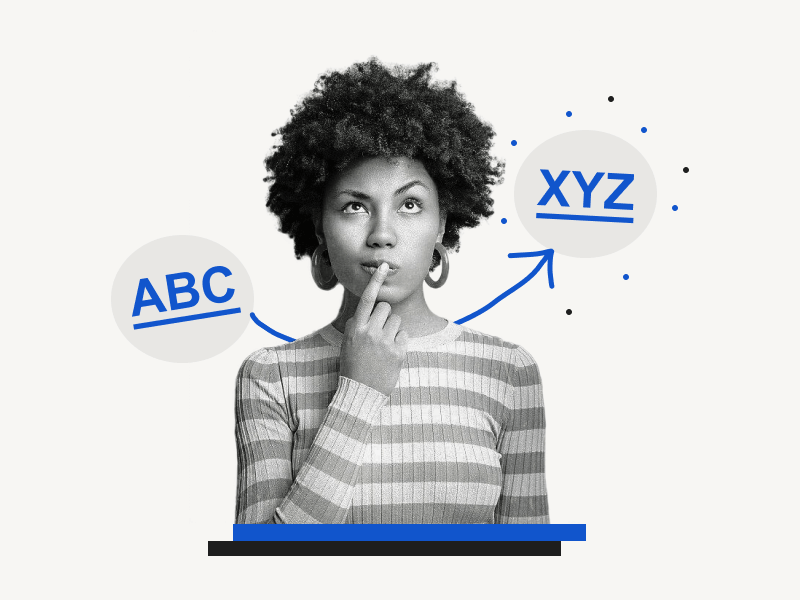What if you want to rename a link in a Google Docs document, but you’re not sure how?
In this article, I’ll show you how to do it.
Hyperlinks are coordinates in a document that point to other places on the web or document.
When you click on one of these links, Google Docs opens up the URL in a new tab or takes you to a specific location within the document.
By following these steps, you’ll be able to rename any link in Google Docs with minimal effort.
Quick Guide: Rename a Link in Google Docs
- Click on the link
- Click on the “Pencil” icon
- Click on the “Text” field
- Rename the link
- Click on “Apply”
How to Rename a Link in Google Docs?
Step 1: Click on the link
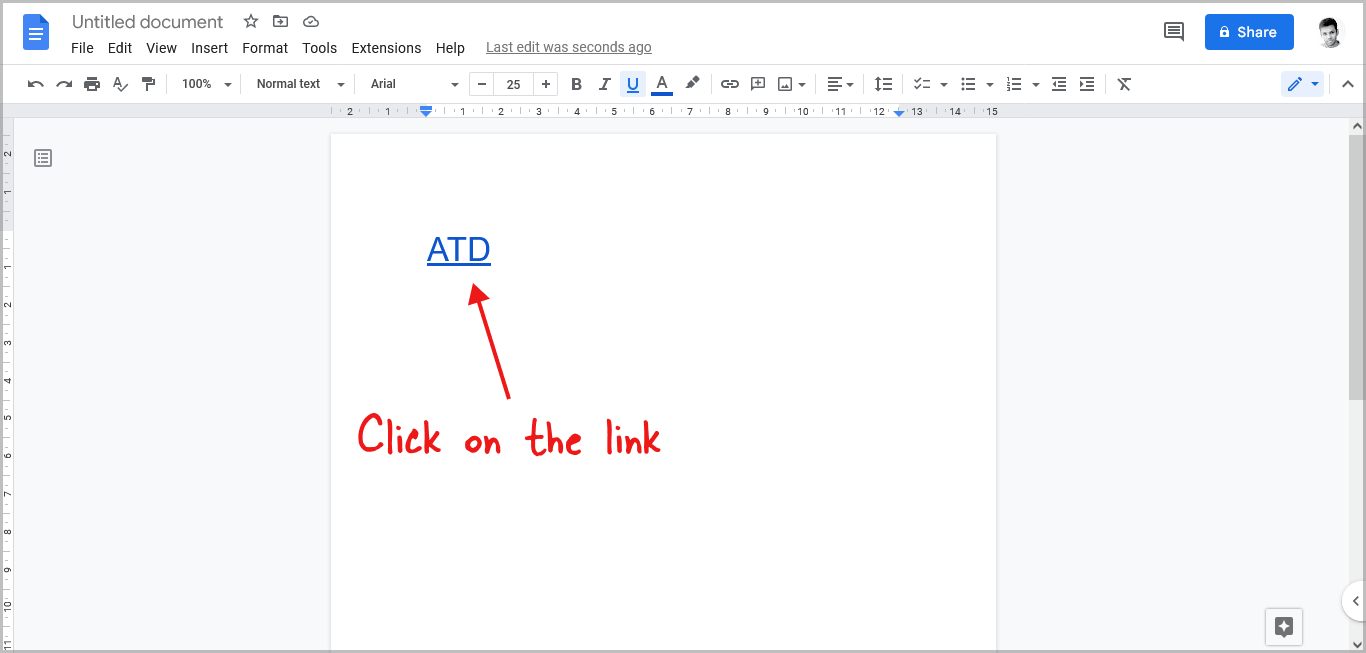
To begin, open your document and go to the link you wish to rename.
After you find the link, simply click on it to view the link options.
Step 2: Click on the “Pencil” icon
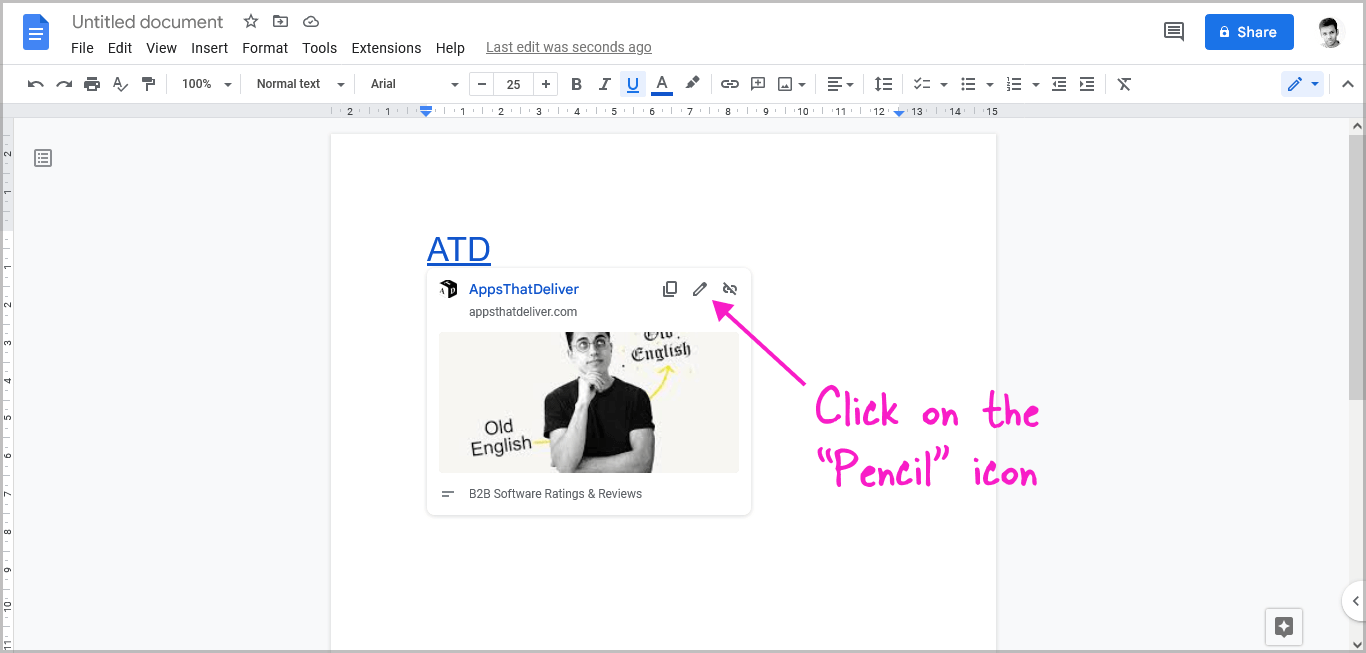
After you click on the link, you’ll see the link options.
You’ll see the Copy link, Edit link, and Remove link options and a preview of the webpage or document to which the text is linked.
Since you want to rename the link, click on the “Pencil” icon. Clicking on the pencil icon will allow you to rename the link and change the URL.
Step 3: Click on the “Text” field
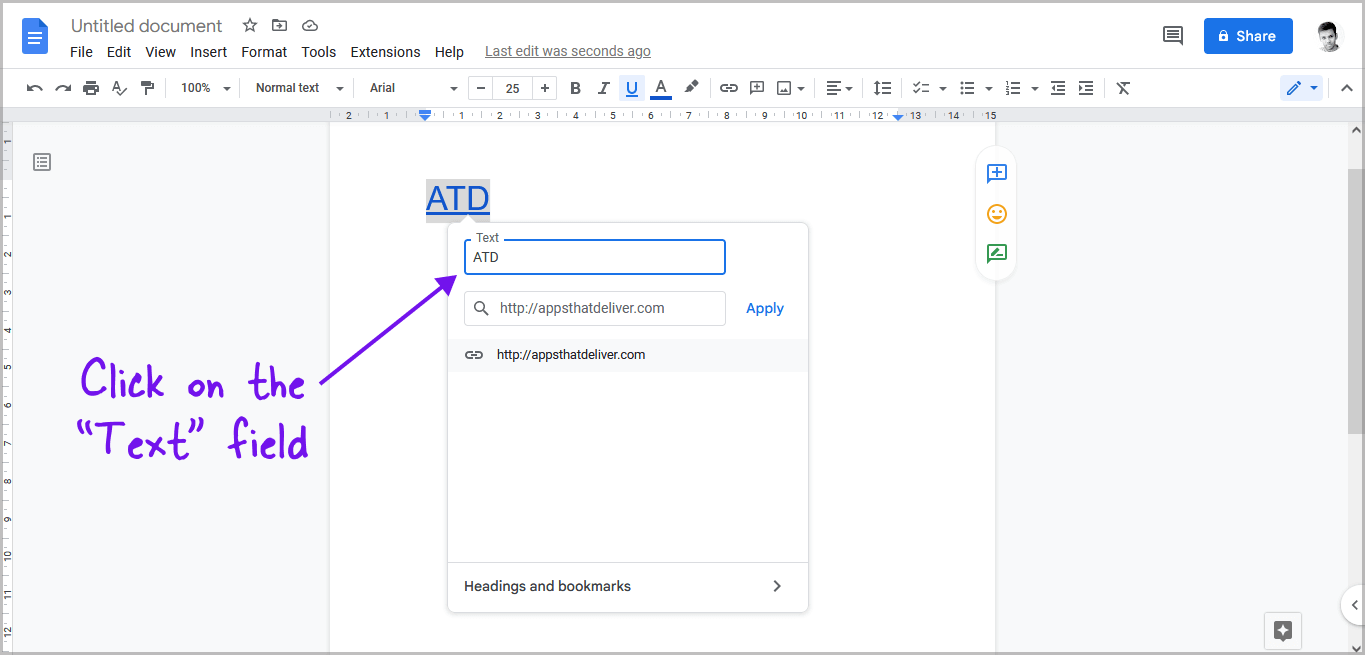
Here, you’ll see three fields, the text field, the URL field, and the clickable URL.
Click on the “Text” field.
Step 4: Rename the link
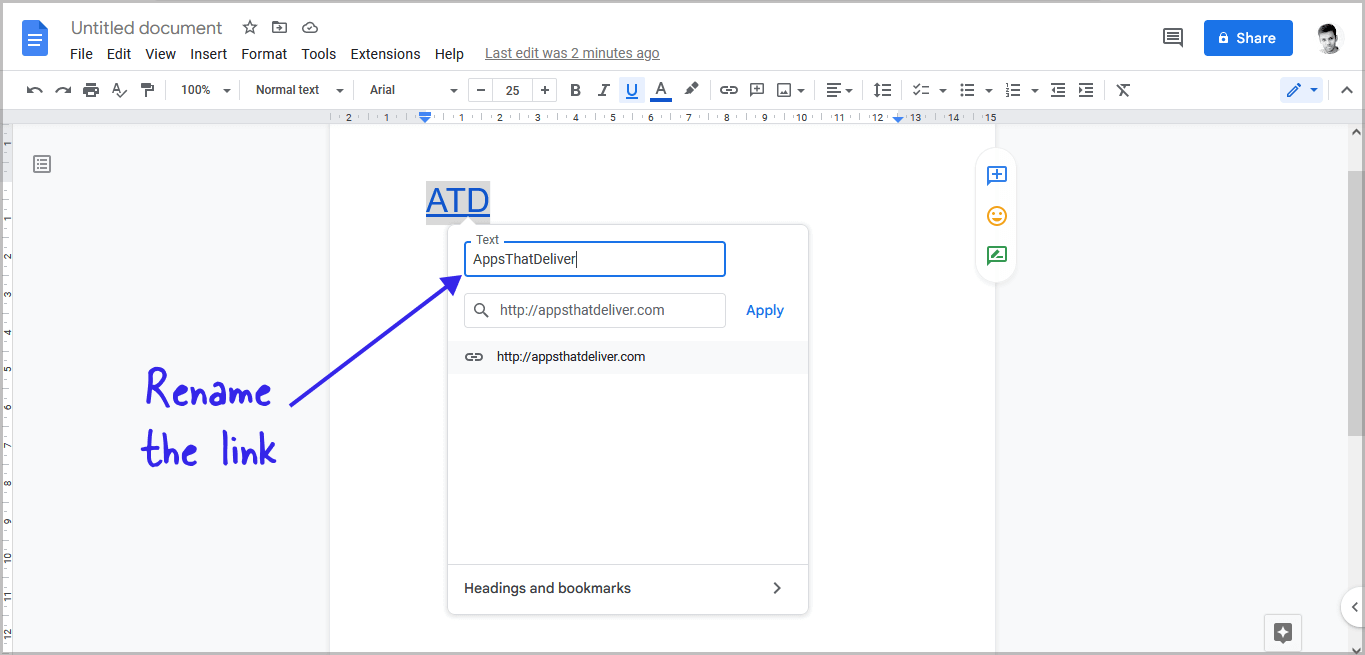
After you click on the “Text” field, edit the text.
Press the backspace key to delete the text and start typing the new text.
Step 5: Click on “Apply”

When you’re finished renaming the link, simply click “Apply” for the changes to take effect.
How to Rename a Link in Google Docs
To rename a link in Google Docs, double-click on the link and click on the “Pencil” icon. In the “Text” area, enter the new name and finally, press the “Apply” button.
How to Rename a Hyperlink
To rename a hyperlink, right-click on the link and select “Edit link” or “Edit Hyperlink”. In the text area, enter the new name of the hyperlink and then press “Apply” or “OK”.
How to Change Google Drive Link Name
Google Drive does not have a feature to change the name of a link. However, you can compress the Google Drive link using Bitly and then customize the link name.
How to Rename Google Form Link
Google Forms does not offer a feature to rename the name of a link. However, you can shorten the Google Form link using Bitly and then customize its name.
Also read:
Old English Font Google Docs
How to Make a Check Mark in Google Docs
How to Do Roman Numerals in Google Docs
FAQs
How to Rename a Hyperlink in Google Docs?
Click on the link > Edit link > Rename link > click on Apply.
How to Change the Name of a Link in Google Docs?
Here’s how to change the name of a link in Google Docs:
- Click on the link
- Click on the “Pencil” icon
- Click on the “Text” field
- Rename the link
- Click on “Apply”
How to Rename a URL in Google Docs?
Firstly, click on the link and then select “Edit link”. Now, update the text and click “Apply”.