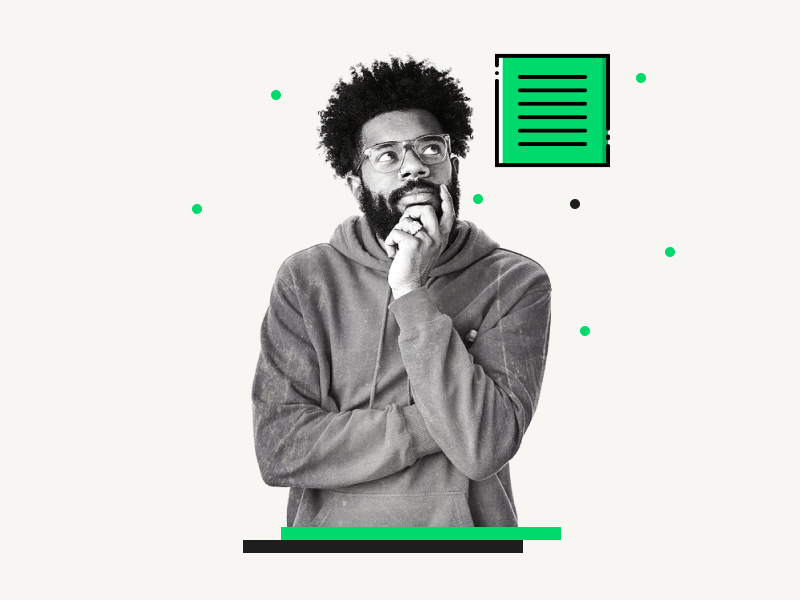By default, all text in Google Docs is left-aligned.
However, you can also align your text to the right, center, or justify it.
While left, right, and center alignment are self-explanatory, you may be wondering what “justify” means.
In this article, you will learn what justifying text means in Google Docs, how to justify text, and whether or not you should justify text in your document.
Also read: (opens in new tab)
How to Rearrange Pages in Google Docs
How to Share Multiple Google Docs at Once
How to Use the Define Tool in Google Docs
How to Make Uneven Columns in Google Docs
What Does Justify Mean in Google Docs?
Justifying text adds space between words so that the text is both left- and right-aligned, giving it a more polished look.
A common example of this is newspapers.
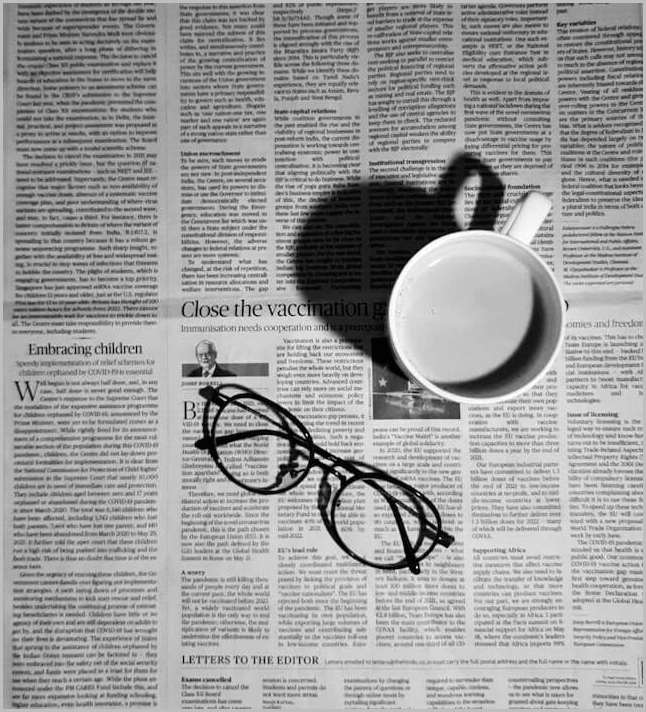
If you’ve ever read a newspaper, you’ve likely noticed unusual gaps between words.
This is done to make every line the same width, creating perfect columns.
Note: Justification is considered formal, while left alignment is considered informal.
Below, I have included screenshots of all the text alignments available in Google Docs: left, center, right, and justify.
These examples will help you understand the differences between each alignment option.
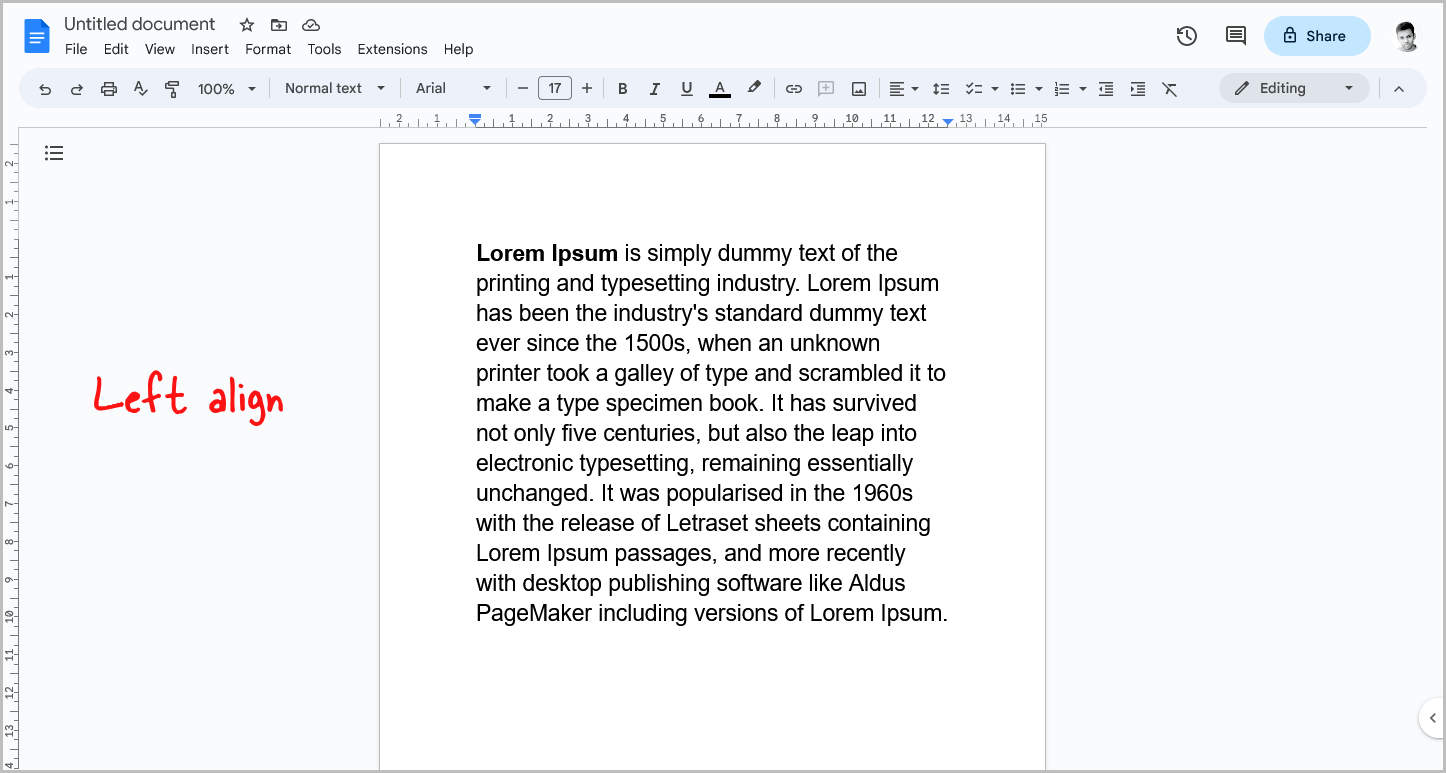
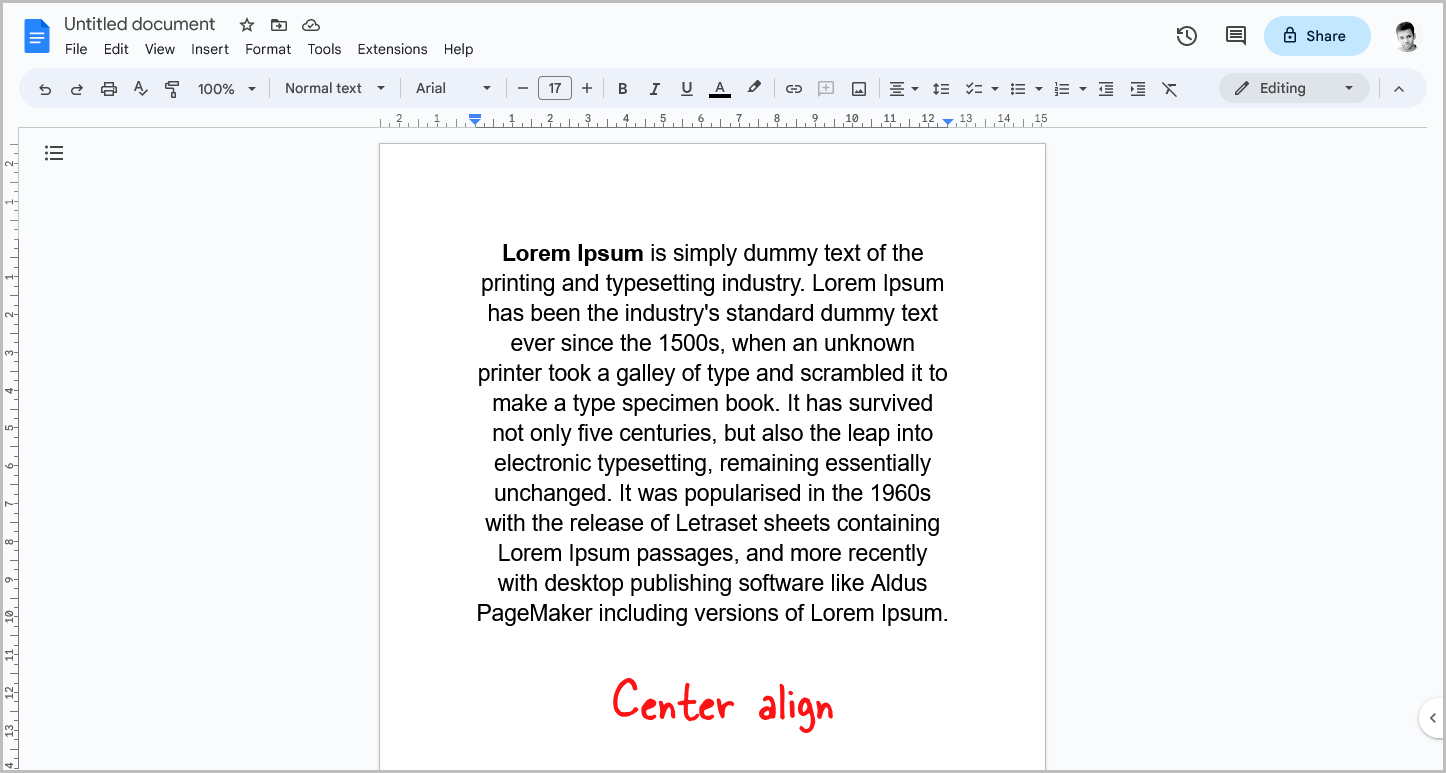
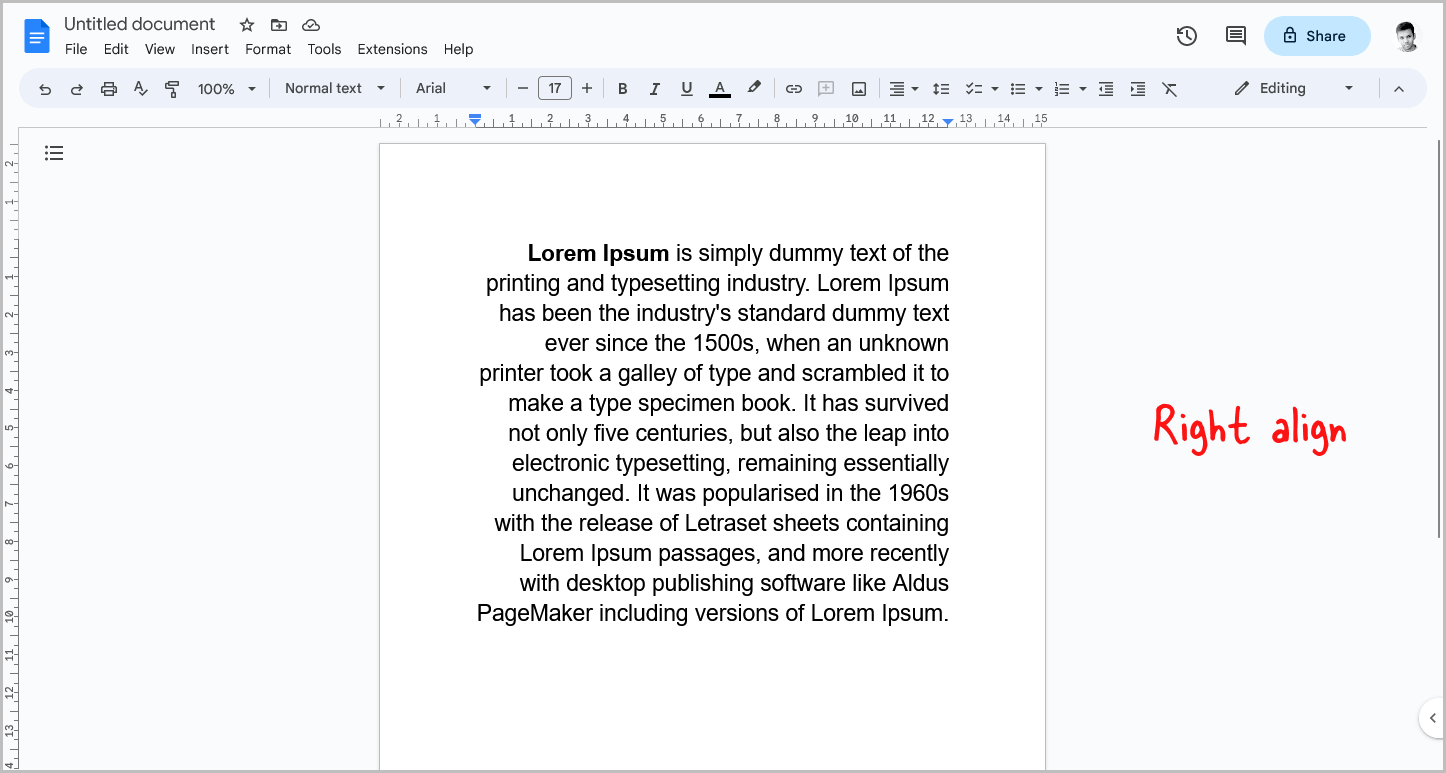
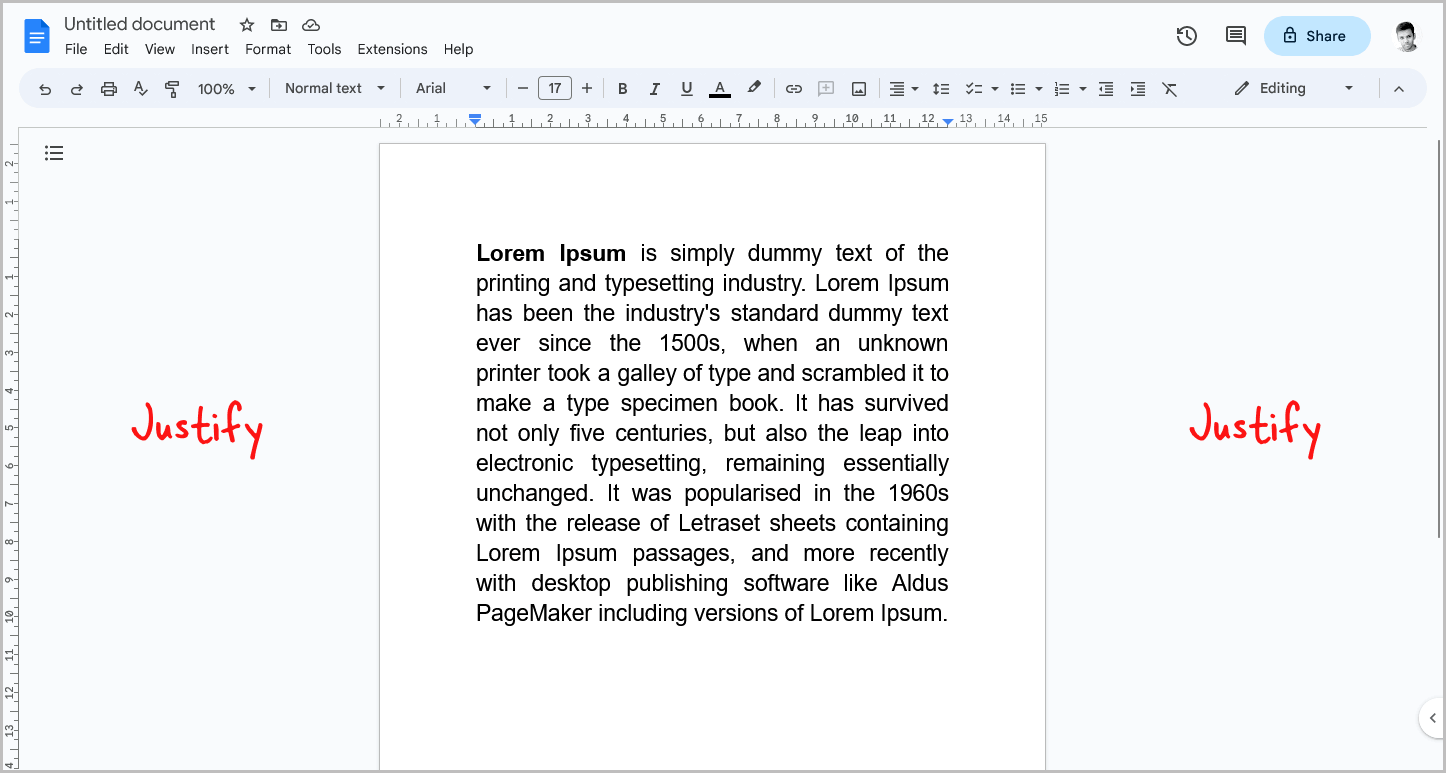
How to Justify Text in Google Docs?
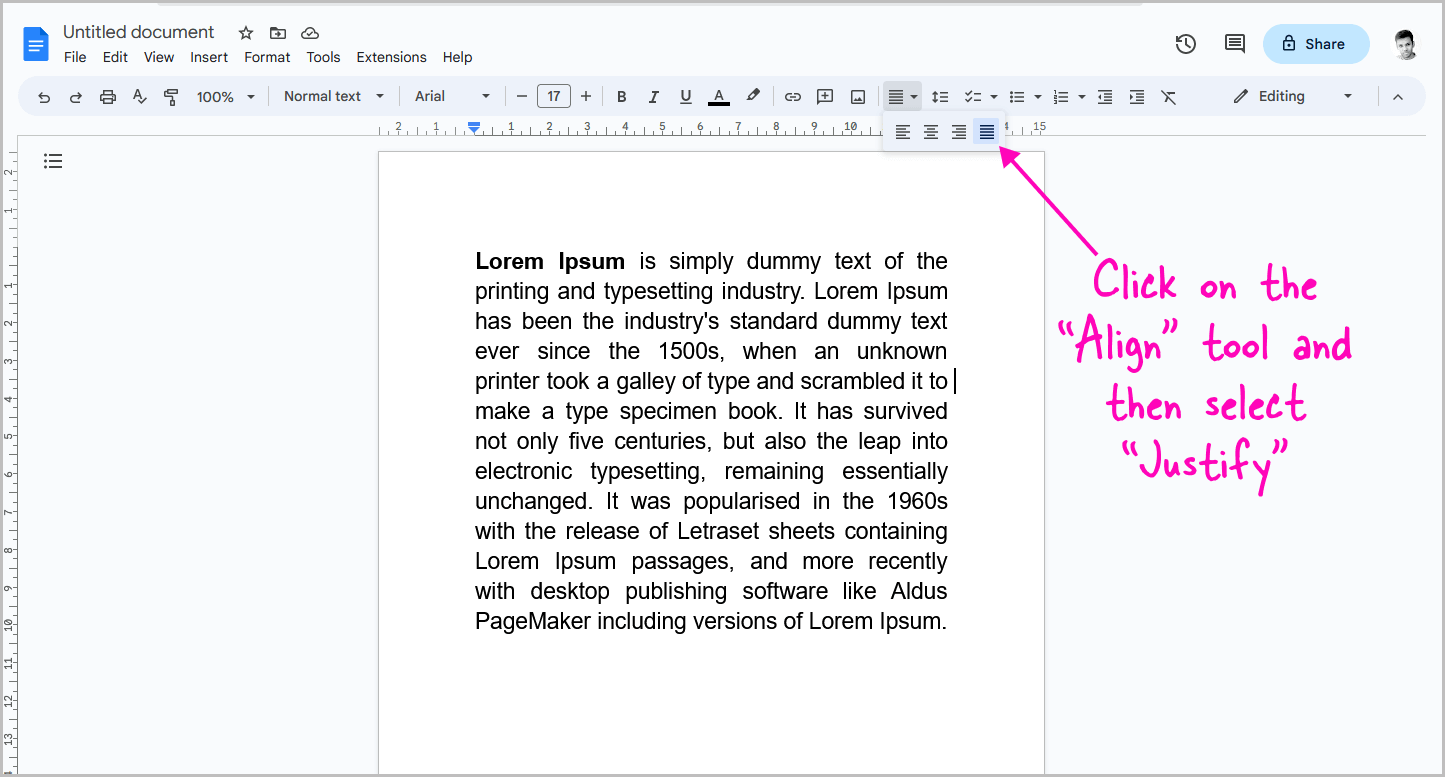
To justify text in Google Docs, click the “Align” tool in the toolbar and select the “Justify” option from the drop-down menu.
Alternatively, use the “Ctrl+Shift+J” keyboard shortcut.
This will justify all the text in the document.
If you want only a certain paragraph to be justified, select the text with your mouse and then choose “Justify” from the toolbar or use the keyboard shortcut.
FAQs
What Happens When You Justify Text in a Document?
When you justify text in a document, space is added between words so that the text is both left and right-aligned.
What Does Justify Text Mean?
Justifying text means adding space between words so that the text is both left- and right-aligned, giving it a more polished look.
How Do You Justify Text Correctly?
To justify text in Google Docs, click “Align” and select “Justify” or use “Ctrl+Shift+J” to justify all text. To justify a specific paragraph, select the text and click “Justify” or use the shortcut.
When Should You Use Justified Text?
Justified text is often used in formal documents, such as books, newspapers, and academic papers, for a polished look.
Should Text Be Justified or Left Aligned?
Whether text should be justified or left-aligned depends on the context and purpose of the document. Justification creates a polished appearance and is used in formal documents, while left alignment is informal and used in casual or conversational documents.
Conclusion
In conclusion, justifying text in Google Docs can create a more polished and formal look, but it may not always be necessary or appropriate.
Understanding the context and purpose of your document can help you decide whether to use justification or left alignment.
Keep in mind that while justification can create perfect columns of text, it can also create awkward gaps between words.