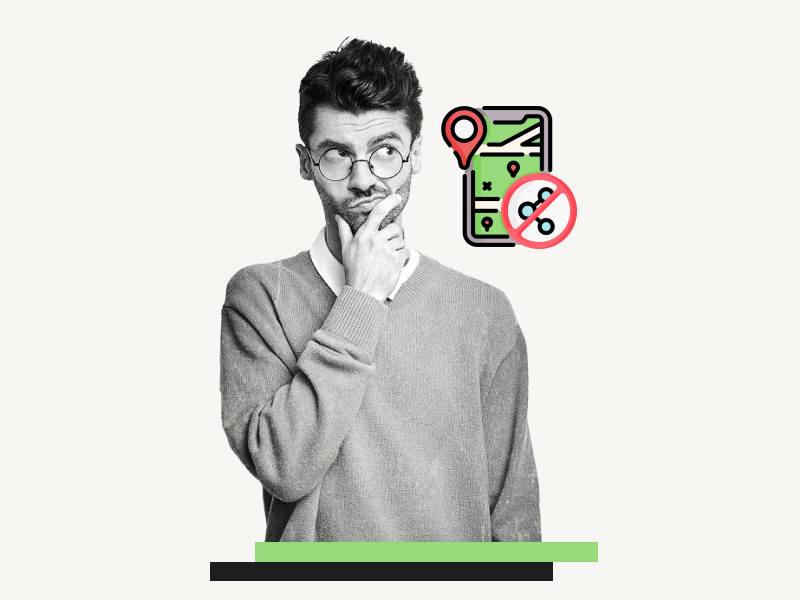Do you want to learn how to know if someone has stopped sharing their location on Google Maps?
When someone shares their location with you via Google Maps, you receive a notification in Gmail and the Google Maps app indicating that they have shared their location.
However, if they stop sharing their location, you will not receive any notification.
So, how can you tell if someone has stopped sharing their location, and is it even possible?
Yes, it is!
In this article, you will learn how to know if someone has stopped sharing their location on Google Maps.
Also read: (opens in new tab)
How to Switch Back to the Old Layout in Google Docs
How to Insert a PDF Into a Google Doc
How to Print Labels From Google Sheets for Free
Pleading Paper Template Google Docs
How to Know if Someone Stopped Sharing Location on Google Maps?
To see who has stopped sharing their location with you on Google Maps:
Step 1: Open the Google Maps app
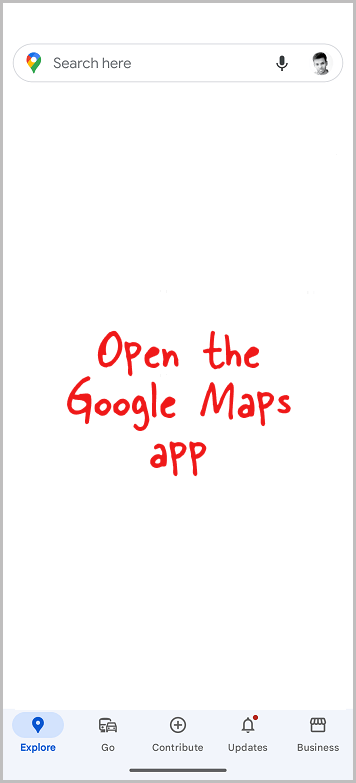
To check if someone has stopped sharing their location on Google Maps, open the app, tap your profile picture, select “Location sharing” and view the list of people who stopped sharing their location.
As mentioned in the introduction, Google Maps will notify you when someone shares their location, but it won’t notify you when they stop sharing their location.
Therefore, you’ll need to manually check the “Location sharing” option to see who is currently sharing their location and who has stopped.
To get started, open the Google Maps app on your phone and make sure you’re logged in to your Google Account.
Step 2: Tap the profile icon
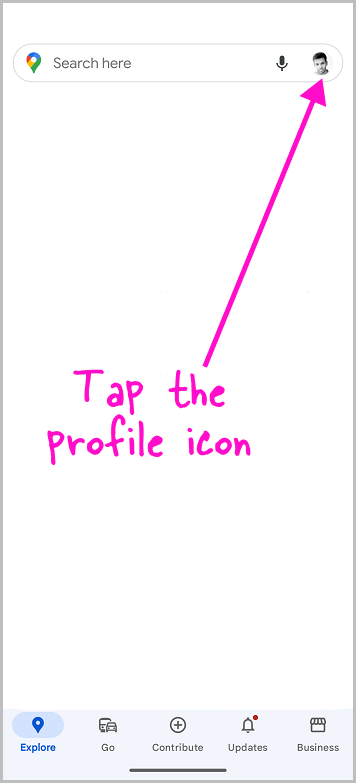
After opening the app and logging in to your account, you will see your profile picture icon on the far right of the search bar at the top.
Tap on your profile icon to view all the profile options available on Google Maps.
Step 3: Select “Location sharing”
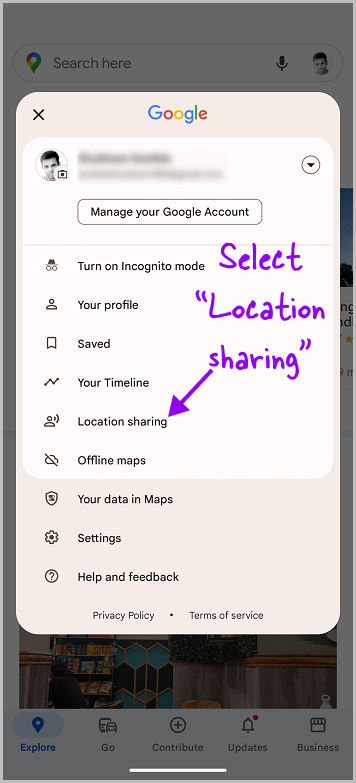
You will see various options in the profile menu. These include Turn on Incognito mode, Your profile, Saved, Your Timeline, Location sharing, offline maps, Your data in Maps, Settings, and Help and feedback.
From this list, select “Location sharing.”
Step 4: Check the list of people who are not sharing their location
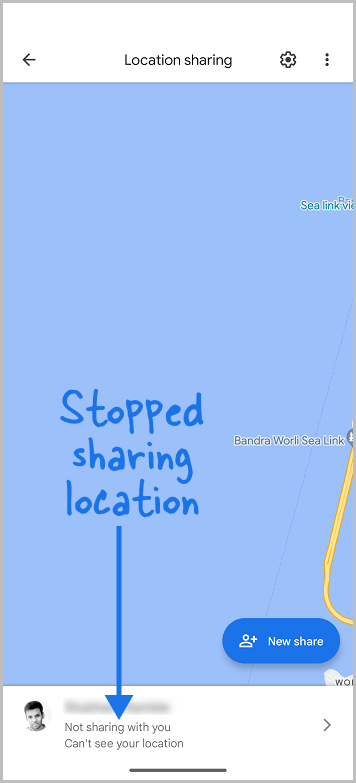
Here, you will see a list of people who have shared their location with you.
You can view their real-time location just below their name.
If the text “Not sharing with you” appears below their name, it means they have stopped sharing their location with you.
To request them to share their location again, tap on their name and then on “Request”.
FAQs
When Someone Stops Sharing Their Location with You Does It Notify You?
Google Maps will not notify you when someone stops sharing their location with you. To check if someone has stopped sharing their location, you need to manually check the “Location sharing” option in the Google Maps app.
How Do You Know When Someone Stops Sharing Their Location on iPhone?
To know if someone has stopped sharing their location on Google Maps, open the app, tap on your profile picture, select “Location sharing,” and view the list of people who have stopped sharing their location. If “Not sharing with you” appears below their name, they have stopped sharing their location.
Conclusion
In conclusion, knowing if someone has stopped sharing their location on Google Maps is possible, but it requires manually checking the “Location sharing” option in the app.
To check if someone has stopped sharing their location, follow these steps:
- Open the Google Maps app
- Tap your profile picture
- Select “Location sharing”
- Check the list of people who are not sharing their location
If “Not sharing with you” appears below their name, it means they have stopped sharing their location with you.