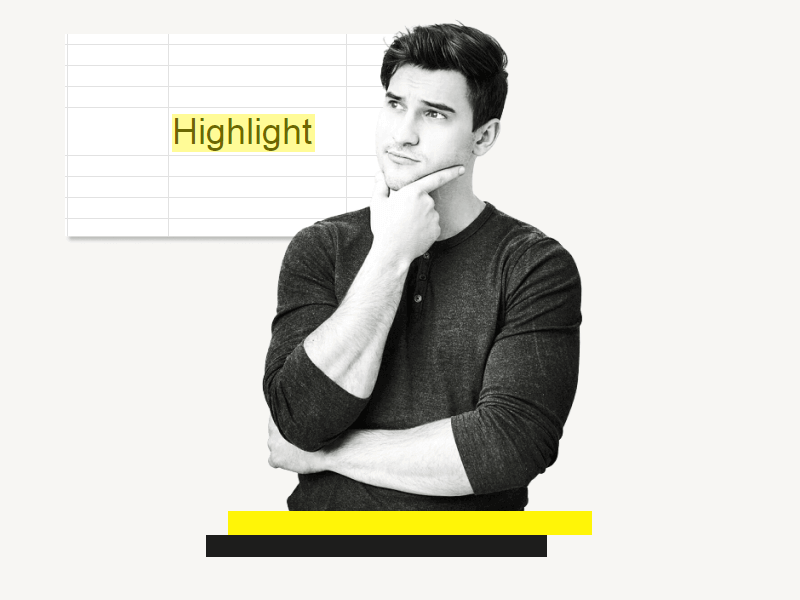Do you want to learn how to highlight a word in Google Sheets?
Unlike Google Docs, Google Sheets doesn’t have a text highlighter tool on the toolbar.
This can be confusing, but don’t worry—you can still highlight words in Google Sheets.
In this article, you’ll learn how to highlight a word in Google Sheets, step-by-step.
Also read: (opens in new tab)
How to Remove Underline in Google Sheets
How to Share Only One Sheet/Tab in Google Sheets
How to Add Categories in Google Sheets
Character Count in Google Sheets [With and Without Spaces]
Google Sheets Date Picker
How to Highlight a Word in Google Sheets
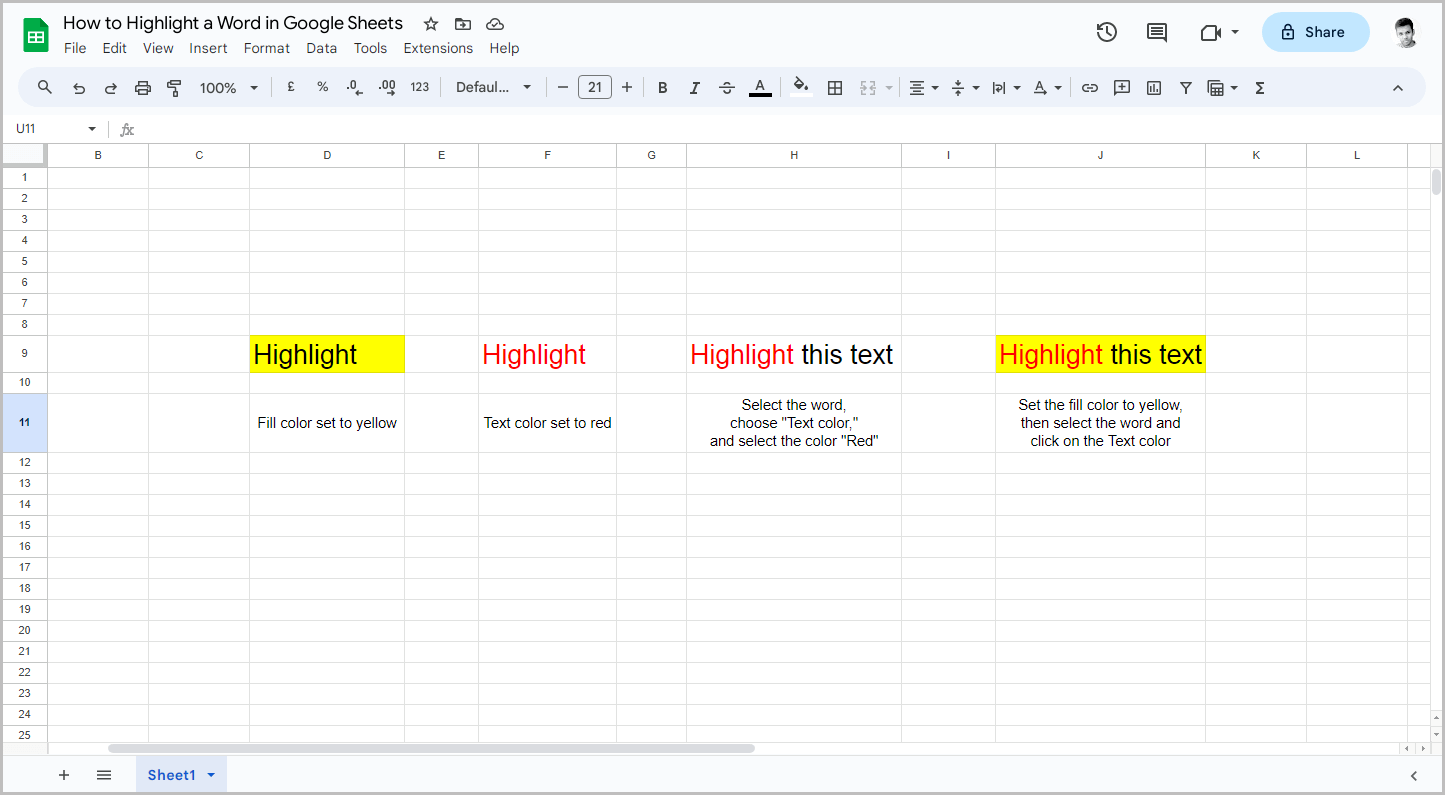
To highlight a word in Google Sheets, select the word, click on either the “Text color” or “Fill color” tool, and choose a highlight color.
Unlike Google Docs, Google Sheets does not have a dedicated highlighting tool.
1. Open your Google Sheets document
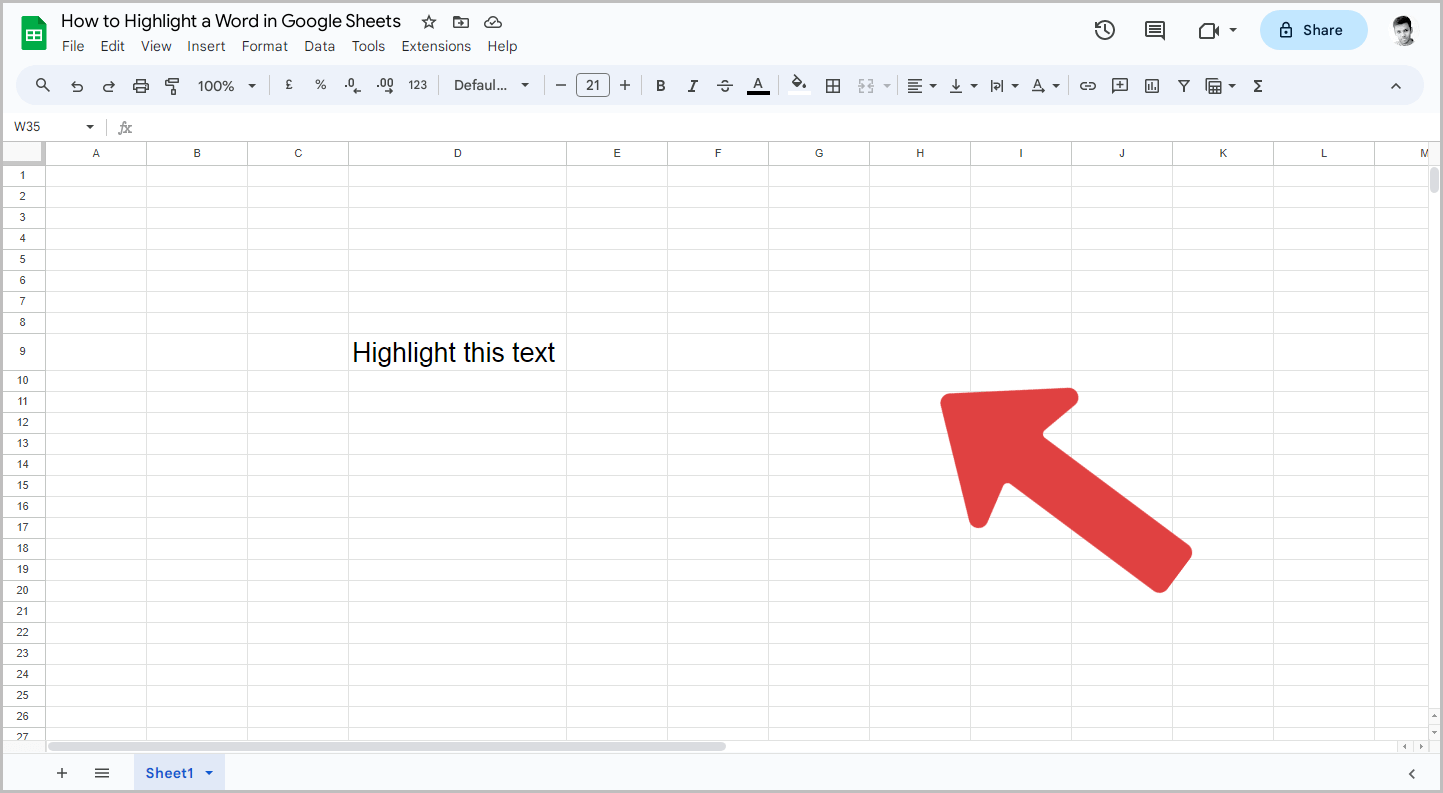
The first step is to open the Google Sheets document.
To do this, go to https://docs.google.com/spreadsheets/ and sign in to your Google Account.
Next, select the desired spreadsheet from the library.
2. Select the word you want to highlight
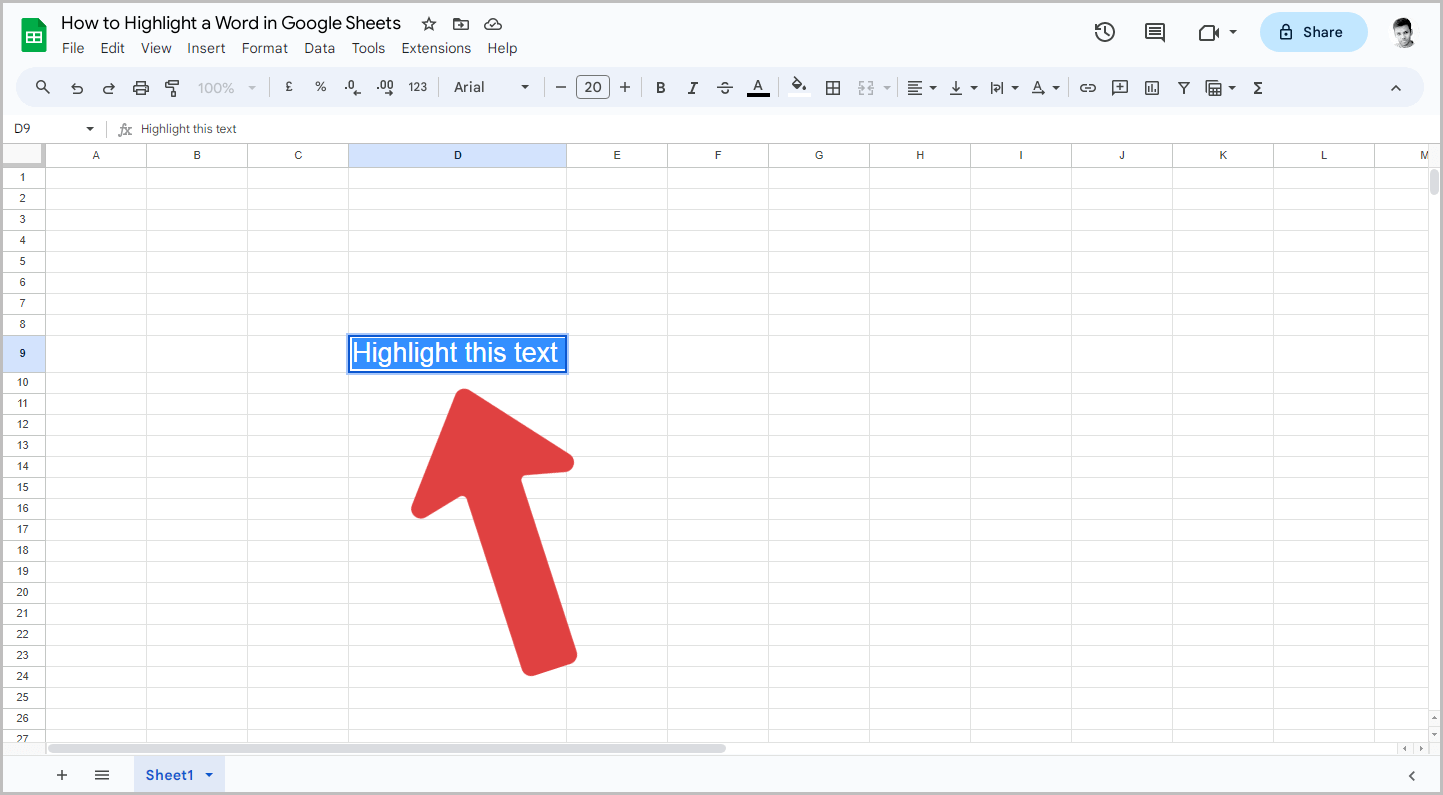
Now, select the word or words in a cell that you want to highlight.
3. Click the “Text color” or “Fill color” tool from the toolbar
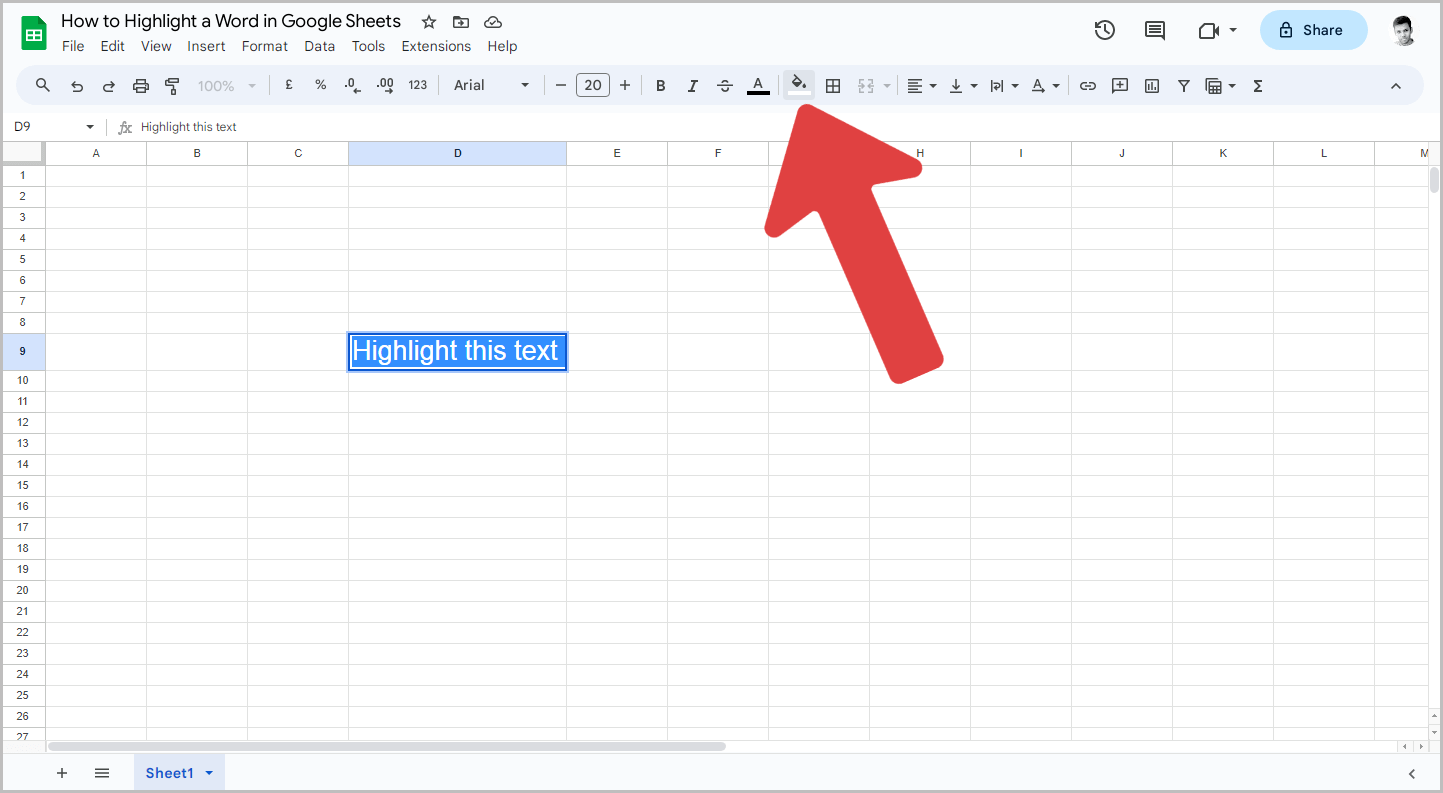
After you select the word, click on the “Text color” or “Fill color” tool from the toolbar.
Note that if you choose the “Fill color” tool, it will highlight the entire cell.
If you want to highlight only a portion of text within a cell, use the “Text color” tool instead.
4. Choose a highlight color from the palette
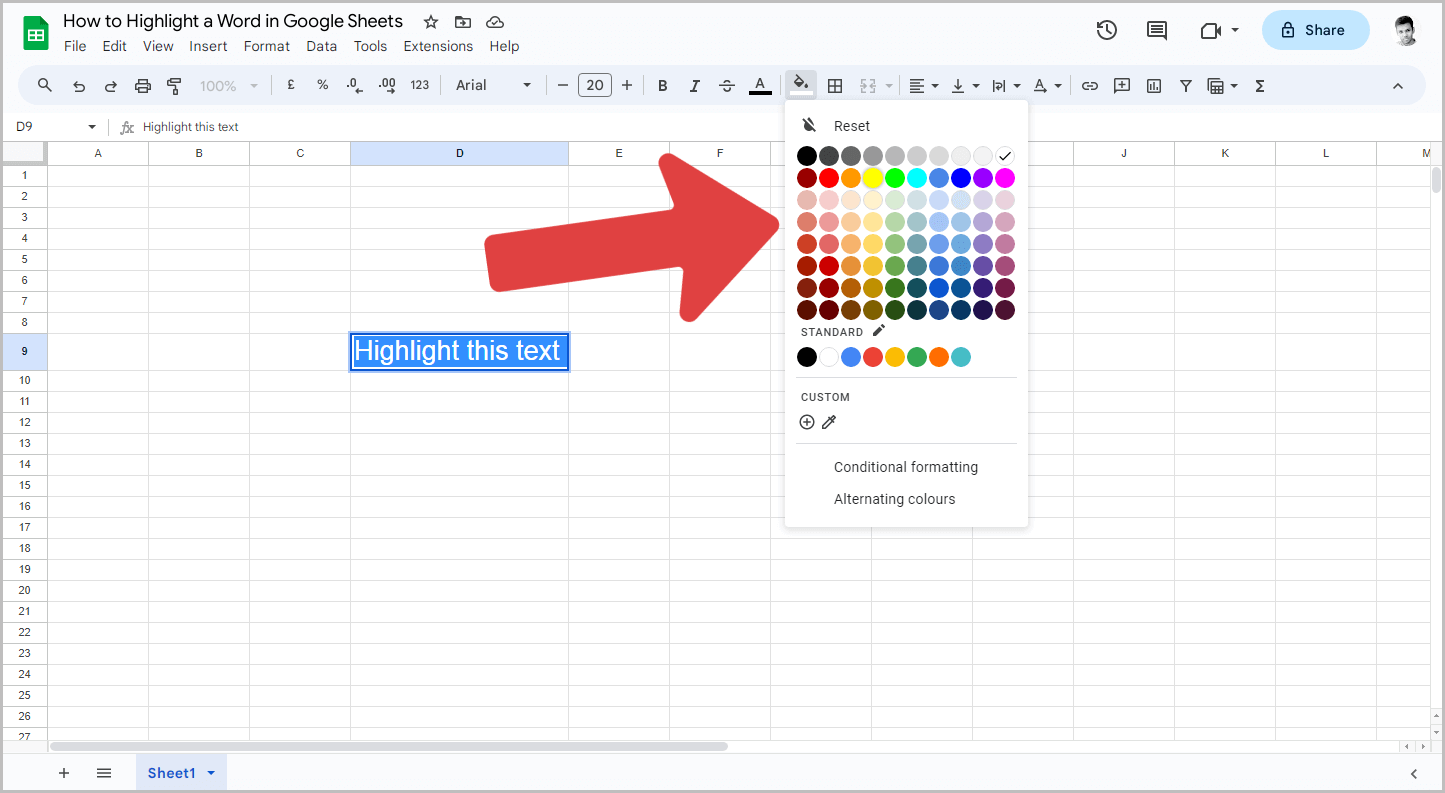
Now, select your preferred highlight color from the color palette.
You can also use the “Text color” and “Fill color” tools together to highlight a specific portion of the text.
FAQs
Highlight text not cell in Google Sheets
To highlight text and not a cell in Google Sheets, select the text, click on the “Text color” tool, and then select the highlight color from the palette.
How do you highlight something in Google Sheets?
Google Sheets does not have a dedicated text highlighting tool. However, you can use the “Text color” or “Fill color” options to highlight text.
How do you highlight a portion of text in a cell in Google Sheets?
To highlight a portion of text in a cell in Google Sheets, simply select the portion you want to highlight, then click on the “Text color” tool, and finally, select your preferred highlight color.
Conclusion
Highlighting a word in Google Sheets may not be as straightforward as in Google Docs, but it is still possible with a few simple steps.
Here are the steps to highlight a word in Google Sheets:
- Open your Google Sheets document.
- Select the word you want to highlight.
- Click the “Text color” or “Fill color” tool from the toolbar.
- Choose a highlight color from the palette.
Remember that the “Text color” tool is ideal for highlighting a portion of text, while the “Fill color” tool is suitable for highlighting the entire cell.