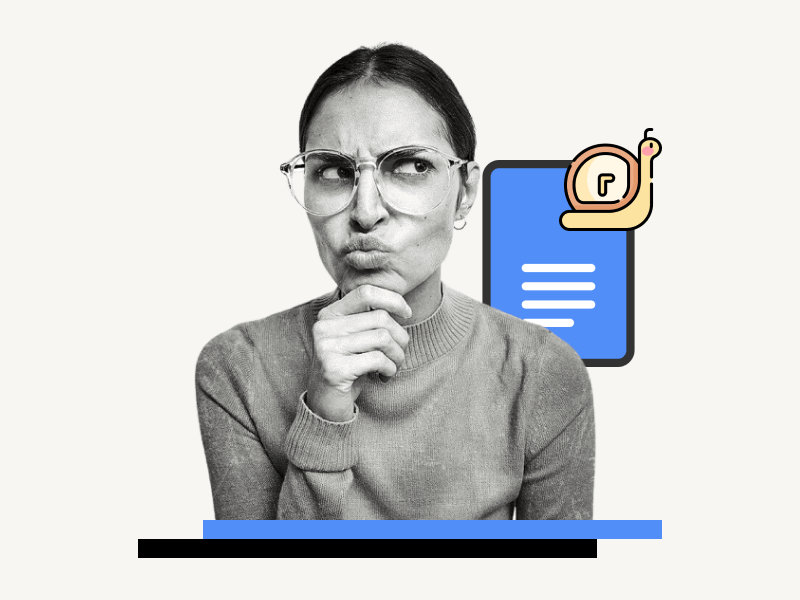Are you wondering why Google Docs is slow?
Despite being one of the most popular online word processors, it can be slow and unresponsive at times, causing delays of several minutes when autosaving a document or slowing down typing speed.
Is the issue with your device or internet connection?
If you are experiencing slow loading, saving, or typing in Google Docs, you are not alone.
In this article, we will explore some of the reasons why Google Docs can be slow and provide tips on how to speed it up.
Also read: (opens in new tab)
How to Switch Back to the Old Layout in Google Docs
How to Make Uneven Columns in Google Docs
Google Chrome Keeps Closing and Reopening
How to Hyperlink an Image in Google Docs
Why Is Google Docs So Slow?
Google Docs may run slowly if the document is too large (over 100,000+ words or 1.02 million characters) or if it has many saved changes in its history. To improve speed, try breaking large documents into smaller ones and clearing version history periodically.
There are a number of reasons why Google Docs might be slow, and there are also a number of things you can do to speed it up.
Here are the top reasons for the problem and the solutions to fix it.
1. File Size Limitations
According to Google, you can store up to 1.02 million characters in Google Docs documents in your Drive.
This is roughly equivalent to about 100,000+ words.
If your document exceeds this character count, you may struggle to handle it efficiently, causing delays in loading, scrolling, and editing.
To improve performance, consider breaking down the oversized document into smaller files.
For example, if you plan to write a 100,000-word document in Google Docs, limit each document to 10,000 words.
Create a new document and continue writing. Then, merge or combine the Google Docs documents.
2. Document History Bloat
The second reason why Google Docs may be slow is due to its document history.
By default, Google Docs saves all changes made to a document, creating a backup of previous versions.
However, over time, this history can bloat the document and affect its responsiveness, especially when working on a large document with multiple collaborators.
Unfortunately, there is no direct way to delete version history.
However, you can make a copy of the document to delete the version history in Google Docs.
3. Web-Based Limitations
Google Docs is a web application that automatically stores every document you create on Google’s servers.
For Google Docs to function properly, you need a fast and stable internet connection, as well as a modern browser.
If you have a slow or unstable internet connection, consider using the Google Docs Offline browser extension.
This extension stores the document on your system and automatically uploads all data to the cloud once you are connected to the internet.
It is also recommended to use the Google Chrome browser and keep it up to date.
Other helpful tips to prevent Google Docs from becoming slow and unresponsive include clearing your browser’s cookies and cache, disabling unused browser extensions, and closing unnecessary browser tabs and applications on your system.
FAQs
How can I make Google Docs faster?
To make Google Docs faster, try breaking large documents into smaller ones and regularly clear version history. Ensure you have a stable internet connection and use a modern browser like Google Chrome.
Why are Google Docs so laggy?
Google Docs might be laggy due to large document sizes (over 100,000+ words) or excessive document history. Splitting large documents and deleting version history can help improve performance.
Why is Google Docs lagging when scrolling?
Google Docs may lag while scrolling due to the document’s size and history. Try breaking the document into smaller files and clearing version history to enhance scrolling performance.
Why does Google Docs freeze so much?
Google Docs may freeze due to its reliance on a stable internet connection and modern browsers. Ensure you have a fast and stable internet connection, use Google Chrome, and consider using the Google Docs Offline browser extension to prevent frequent freezes.
Summary
Google Docs can be slow and unresponsive at times, but there are several steps you can take to improve its performance.
Here’s how to speed up Google Docs:
- Break large documents into smaller ones to avoid file size limitations.
- Clear version history periodically to avoid document history bloat.
- Ensure a fast and stable internet connection and use a modern browser like Google Chrome.
- Consider using the Google Docs Offline browser extension to prevent frequent freezes.