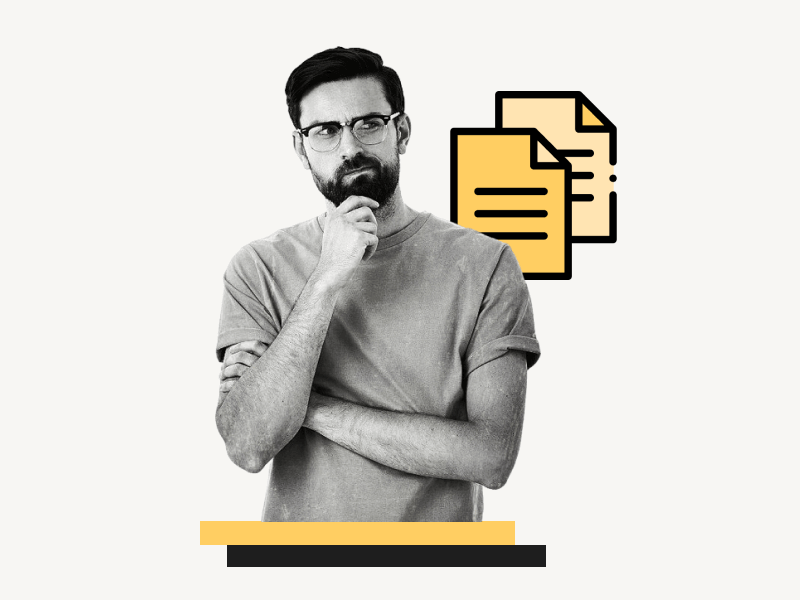Do you want to copy a page from one design to another in Canva?
Perhaps you are creating a new presentation and want to reuse a slide, or you liked an element from a previous project and want to incorporate it into your new design.
Whatever the case may be, Canva allows you to easily copy a single page or multiple pages from one project to another.
In this article, you will learn how to copy a page from one design to another in Canva, step-by-step.
Also read: (opens in new tab)
3×5 Index Card Template Google Docs
Microsoft Word Cursor Turns White [FIX]
Google Doc Cursor Parking Lot
How to Switch Back to the Old Layout in Google Docs
Copy Page from One Design to Another in Canva
To copy a page from one design to another in Canva, create a new page in the current design. From the sidebar, go to “Projects” and select the “Designs” tab. Click on the design with the desired page to copy. Finally, click on the page you want to copy.
Step 1: Click on the “+Add page” button
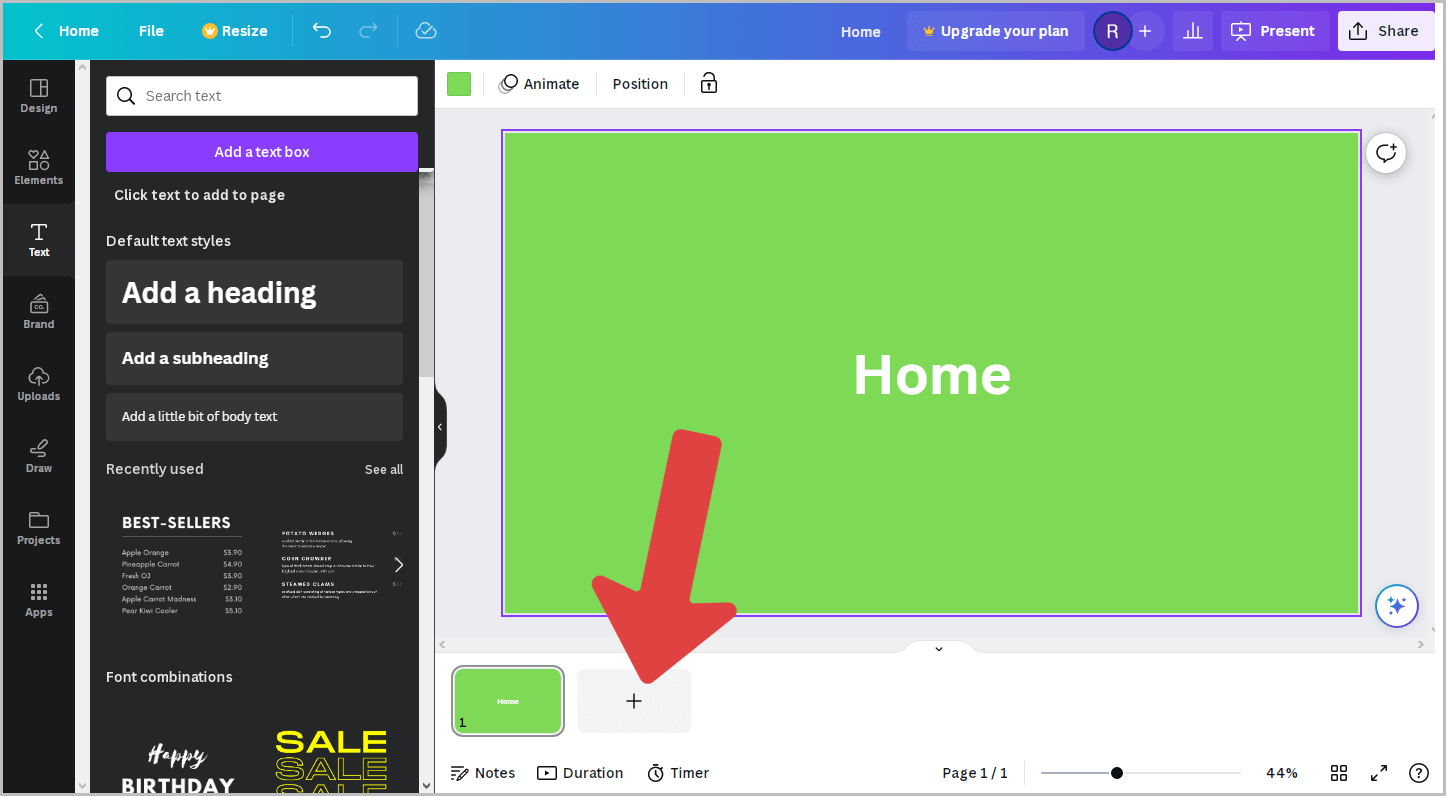
The first step is to open the design project where you want to copy the page.
Once you have the design open, click on the “+Add page” button to create a new page.
This will be the destination for the copied design from your desired page.
Now, move on to the next step.
Step 2: Navigate to the “Projects” folder
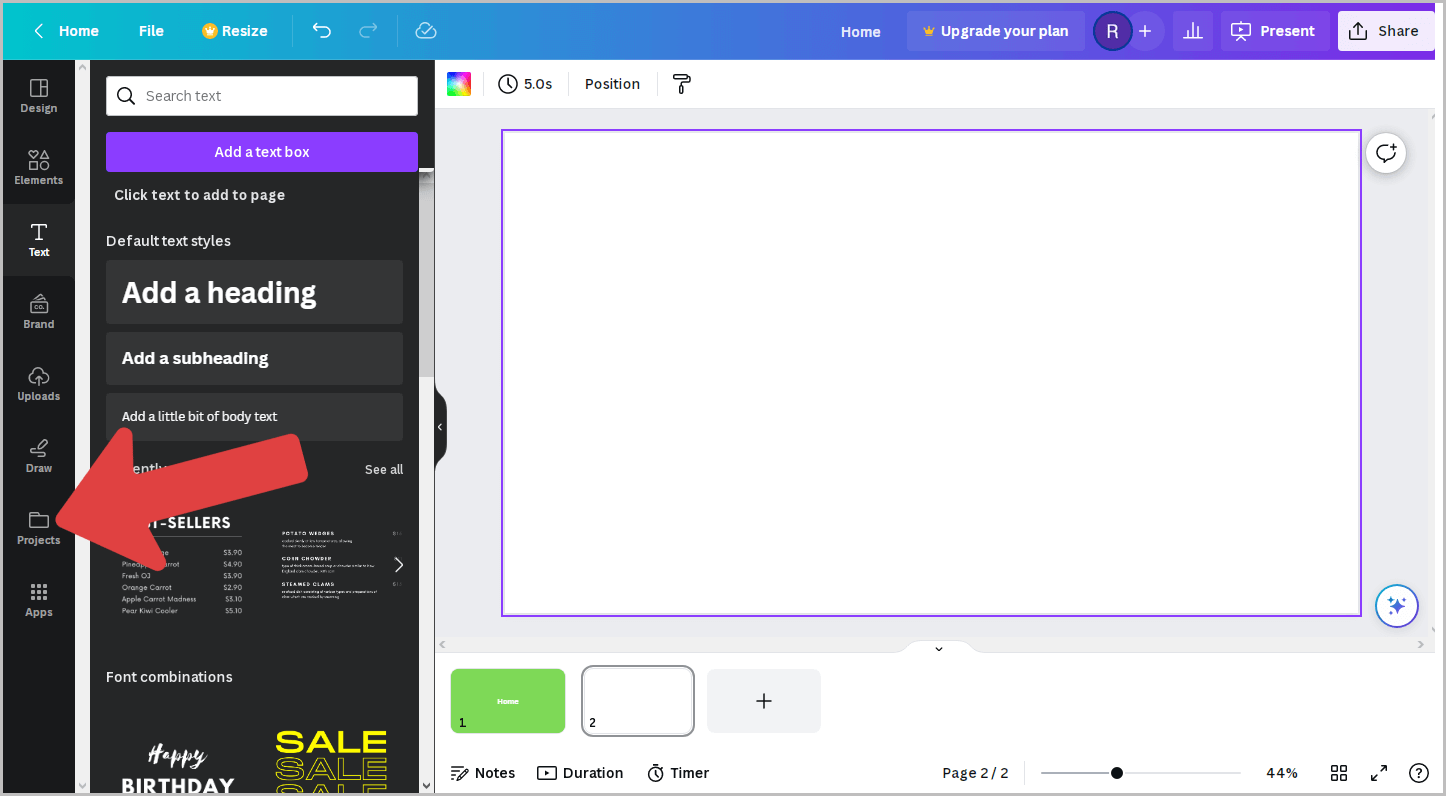
From the sidebar, click on the “Projects” folder to view all of your projects in Canva.
Step 3: Select the “Designs” tab
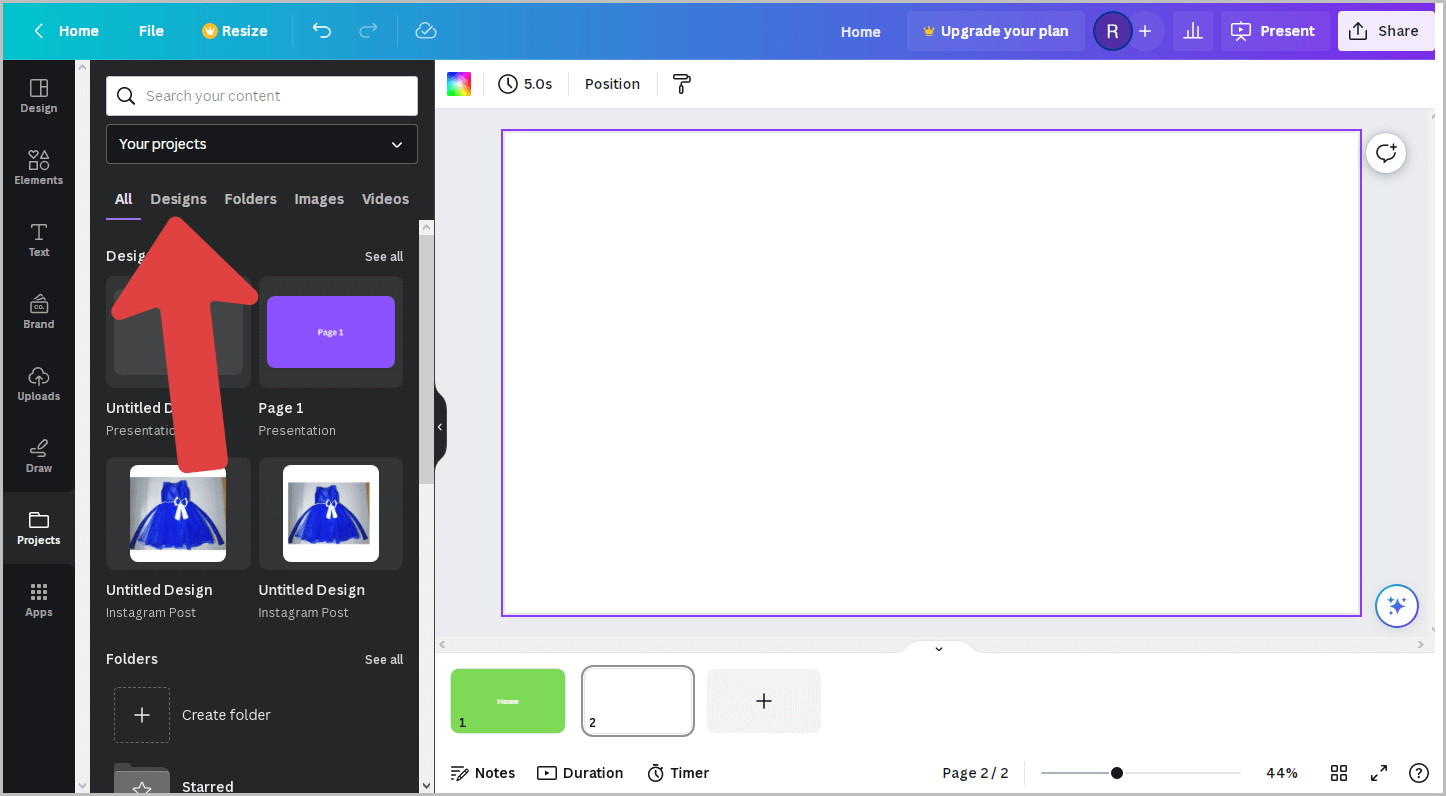
In the “Projects” panel, you will find tabs such as: All, Designs, Folders, Images, and Videos.
Click on the “Designs” tab to view all of your designs.
Step 4: Choose the project
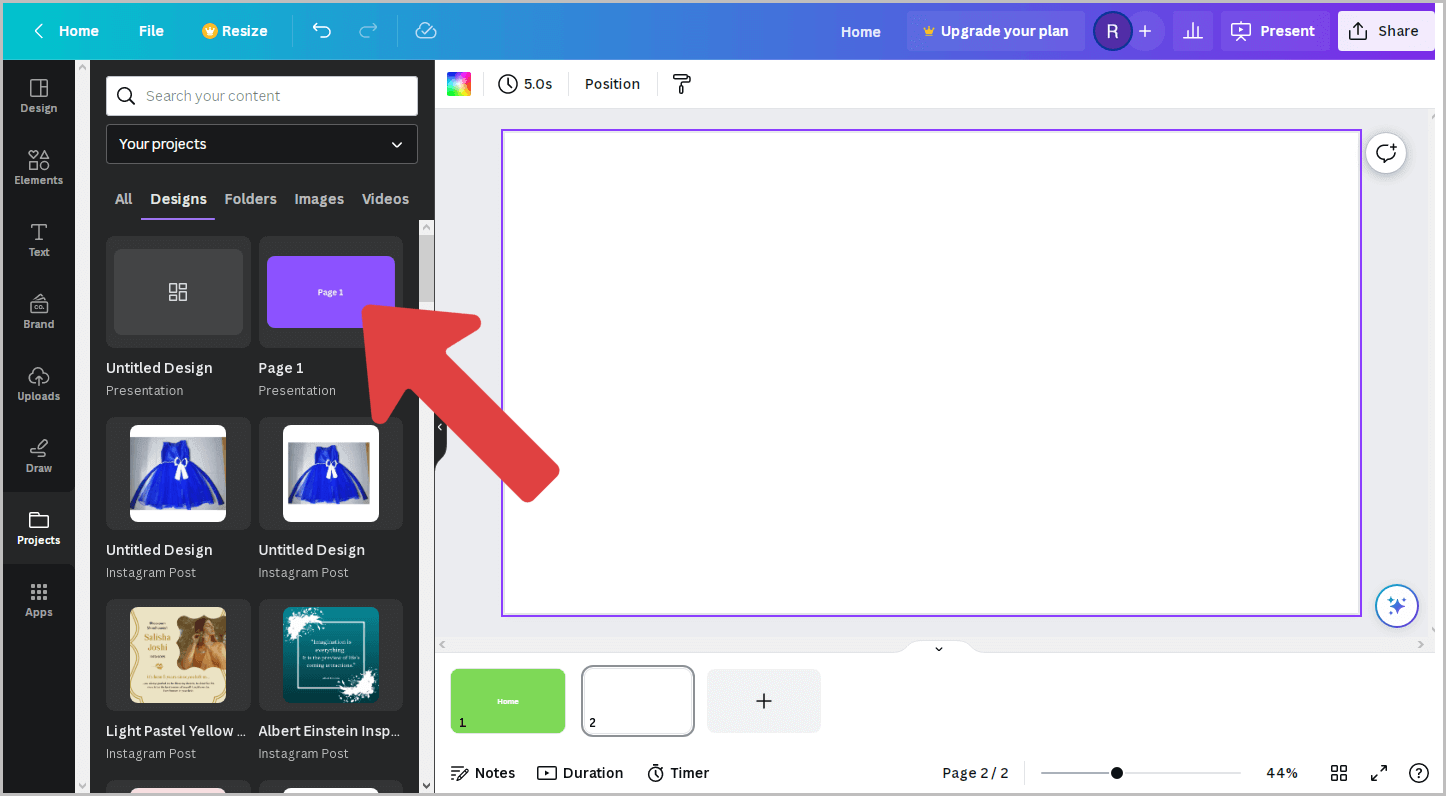
After selecting the “Designs” tab in Canva, you will find all your designs.
Scroll down to view your previous designs or use the Search box to find a specific design project.
Once you have located the design, click on it to view it.
Step 5: Click on the page you want to duplicate
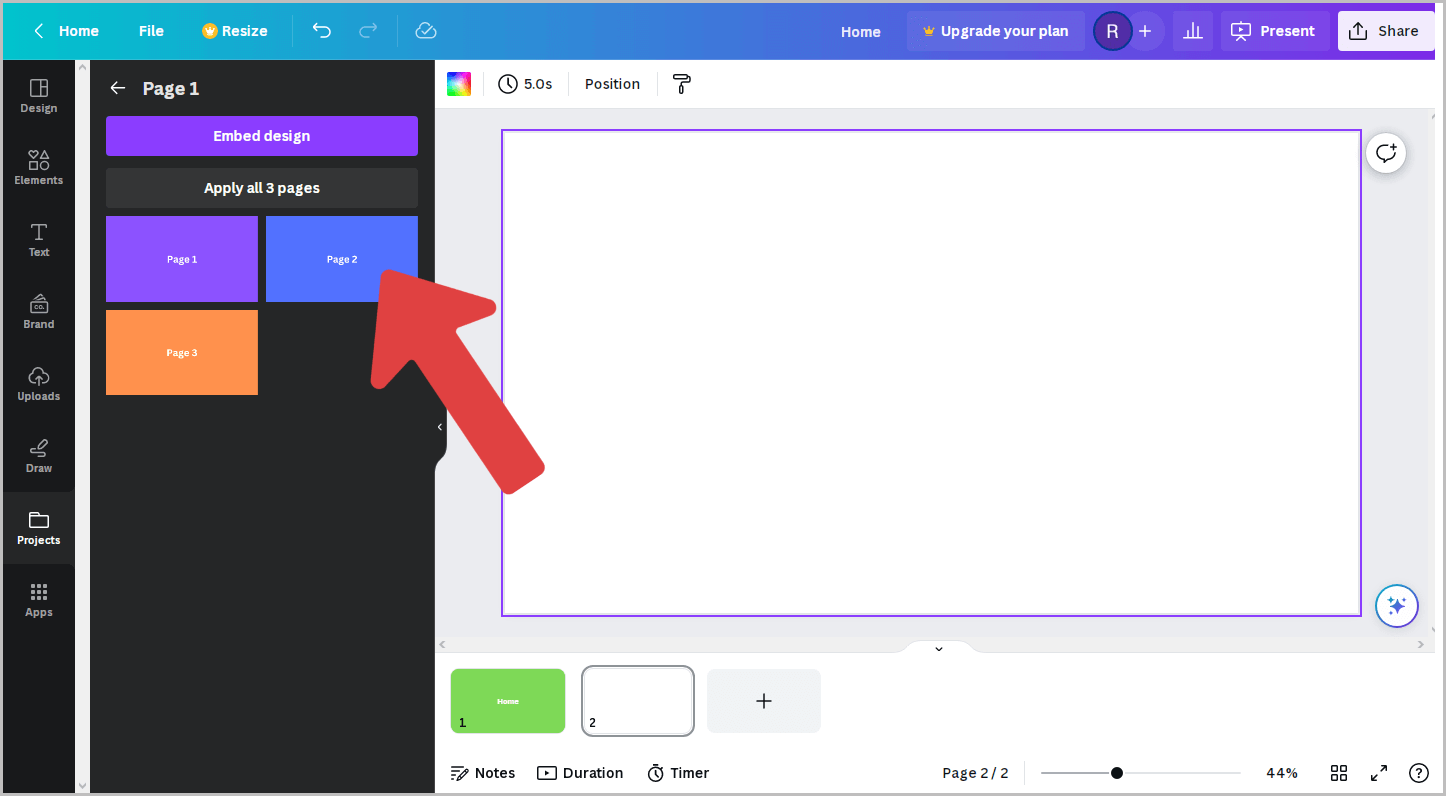
After clicking on the design project, you will be able to view all the pages in the project within the panel.
Locate the specific page you wish to copy and click on it.
That page will be copied to your current project.
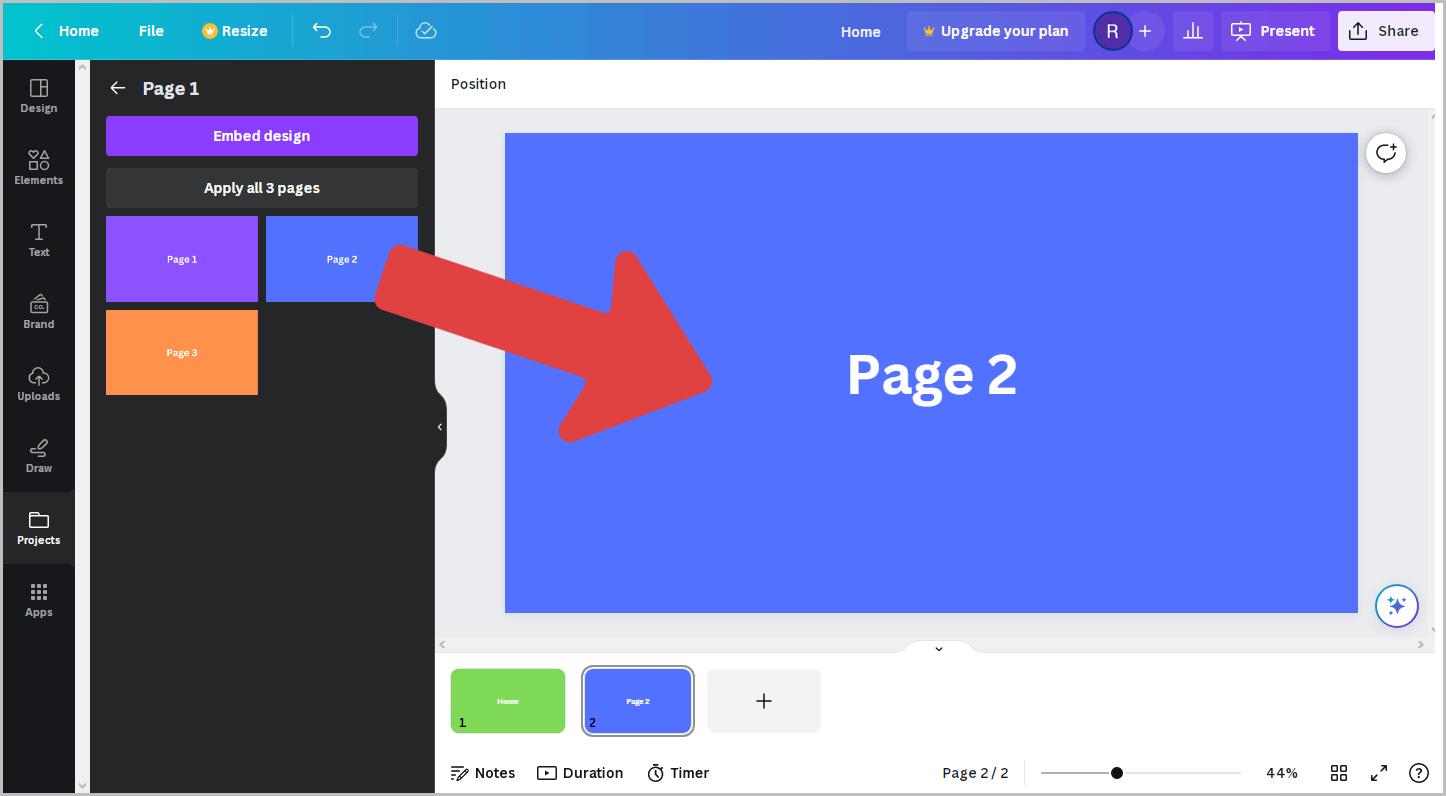
FAQs
How do I copy a whole page from Canva to another design?
To copy a whole page from Canva to another design, create a new page in the current design. From the sidebar, go to “Projects” > “Designs” tab. Select the desired design and click on the page to copy.
Can you insert one Canva design into another?
Yes, you can insert one Canva design into another by navigating to the Projects folder in the sidebar and clicking on the design page.
How do I copy and paste an entire slide in Canva?
To copy and paste an entire slide in Canva, create a new page in the current project. From the sidebar, go to “Projects” and select the “Designs” tab. Click on the slide you want to paste.
Summary
Copying a page from one design to another in Canva is a convenient feature that allows you to reuse content and elements across different projects.
By following these steps, you can easily copy a page from one design to another:
- Click on the “+Add page” button to create a new page in the current design.
- Navigate to the “Projects” folder from the sidebar.
- Select the “Designs” tab to view all of your designs.
- Choose the design project.
- Click on the page you want to duplicate within the design project.