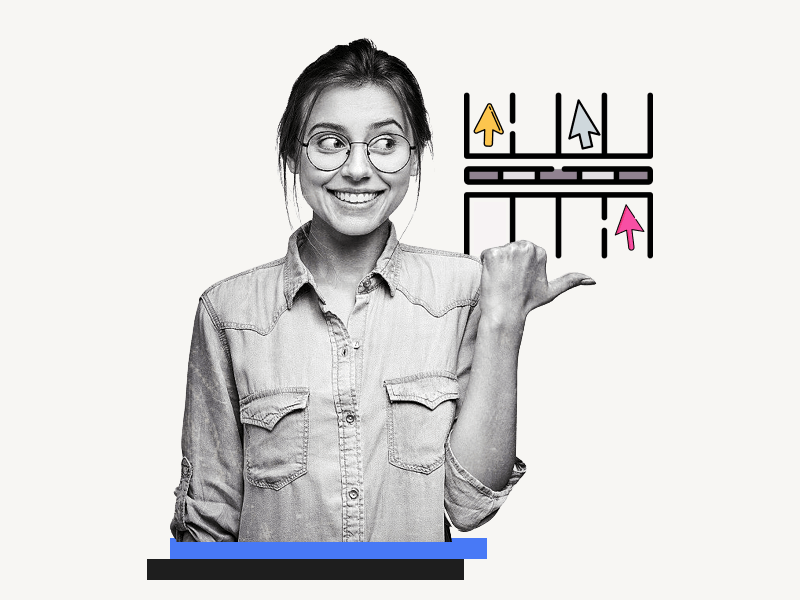Google Docs allows you to share your document with multiple users so that you can collaborate on a document.
However, when many users are working on the same document, the document can become crowded with everyone’s cursor.
This can be really annoying and make it difficult to understand who is actually editing the document.
An easy solution to this problem is to create a “cursor parking lot” where people who are not editing the document can park their cursors.
In this article, I will share two parking lot templates that you can copy and paste into your document.
Also read: (opens in new tab)
How to Switch Back to the Old Layout in Google Docs
How to Share Multiple Google Docs at Once
Smallest Font on Google Docs
The Best Aesthetic Fonts on Google Docs
Google Doc Cursor Parking Lot
To use the template, click on the link provided and then click the “USE TEMPLATE” button. Finally, copy the parking lot and paste it into your document.
Template 1: A Simple Cursor Parking Lot
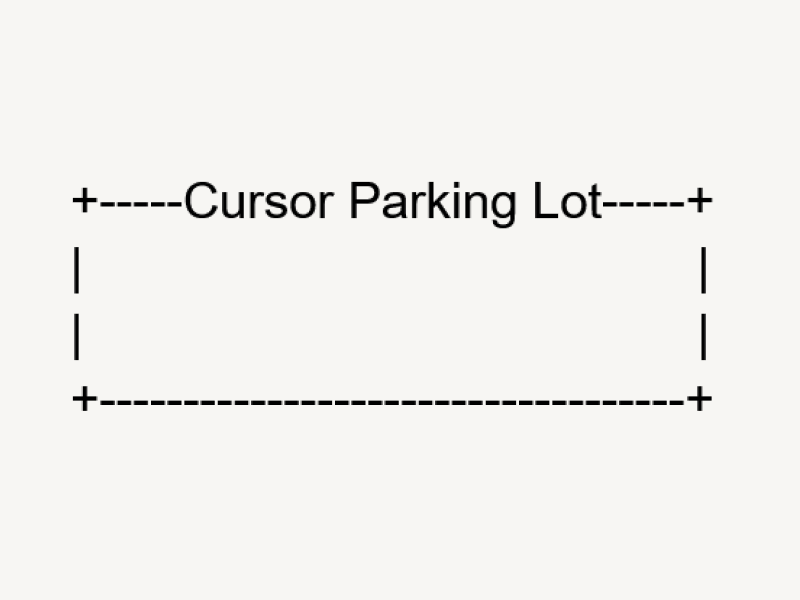
A Simple Cursor Parking Lot Template→
Template 2: Cursor Park and Nature Preserve
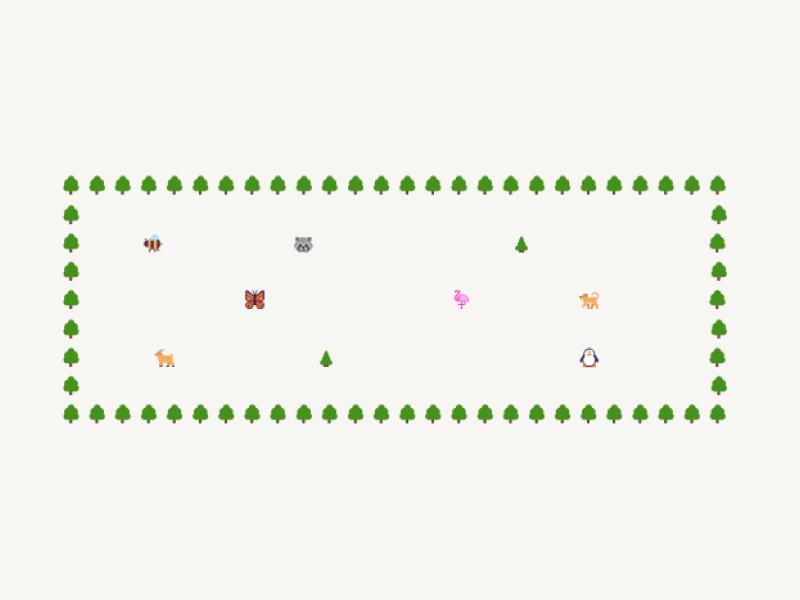
Cursor Park and Nature Preserve Template→
Template 3: Graveyard
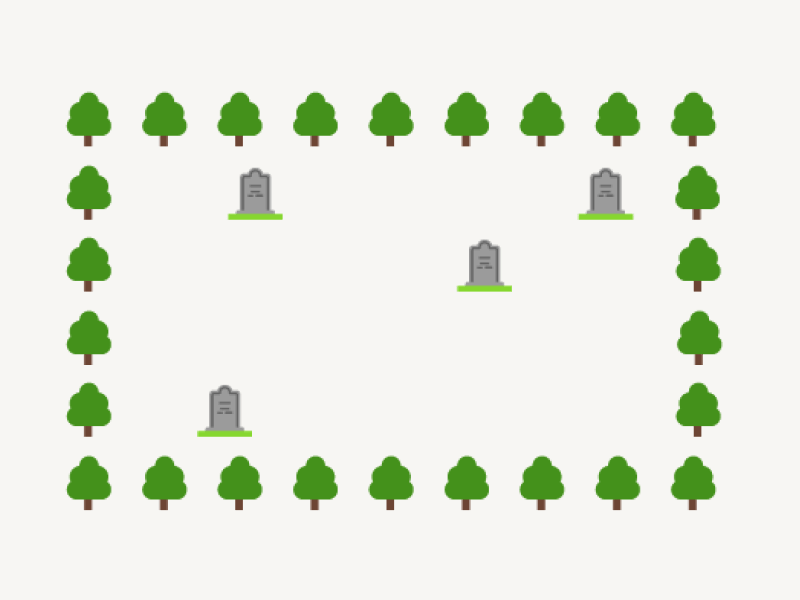
Graveyard Cursor Parking Lot Template→
FAQs
How to make a cursor parking lot in Google Docs?
To make a cursor parking lot in Google Docs, copy any design from the template above, then open your Google Doc and paste it.
Google Docs cursor parking lot copy paste
To copy the parking lot, click on any link above and then press Ctrl+C. To paste it into your Google Docs, simply press Ctrl+V.