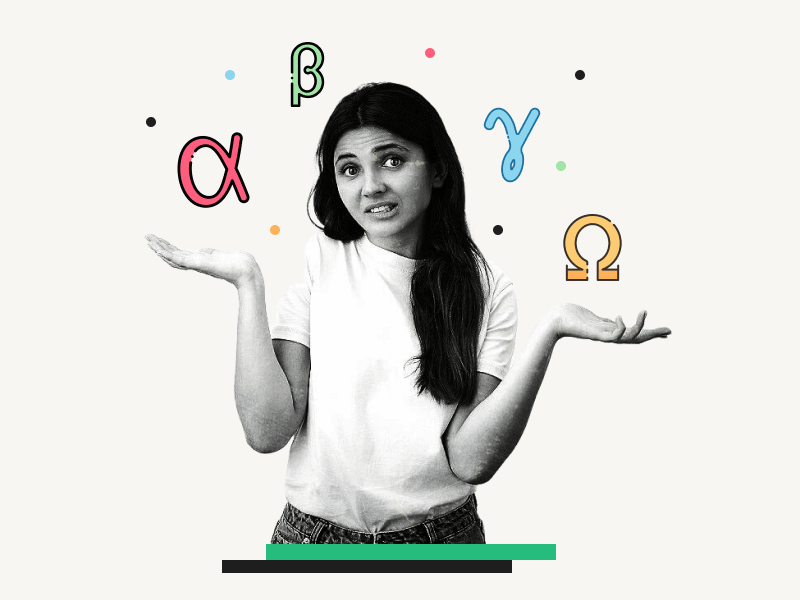Google Docs is an excellent tool for making and sharing documents with others. With its simple interface and versatile features, it’s perfect for any project.
But what if you want to add some Greek letters to your document? Well, don’t worry – we’ve got you covered!
Greek letters are used in Google Docs for a variety of purposes, including math and scientific notation.
In this article, I’ll teach you how to type Greek letters in Google Docs. I’ll also list all the keyboard shortcuts for easily inserting Greek letters into your document.
Greek Letters in Google Docs
- From the top menu, select the “Insert” option
- Choose “Special characters”
- Type the name of the Greek letter in the search box
- From the search results, select the Greek letter
How to Type Greek Letters in Google Docs?
Step 1: From the top menu, select the “Insert” option
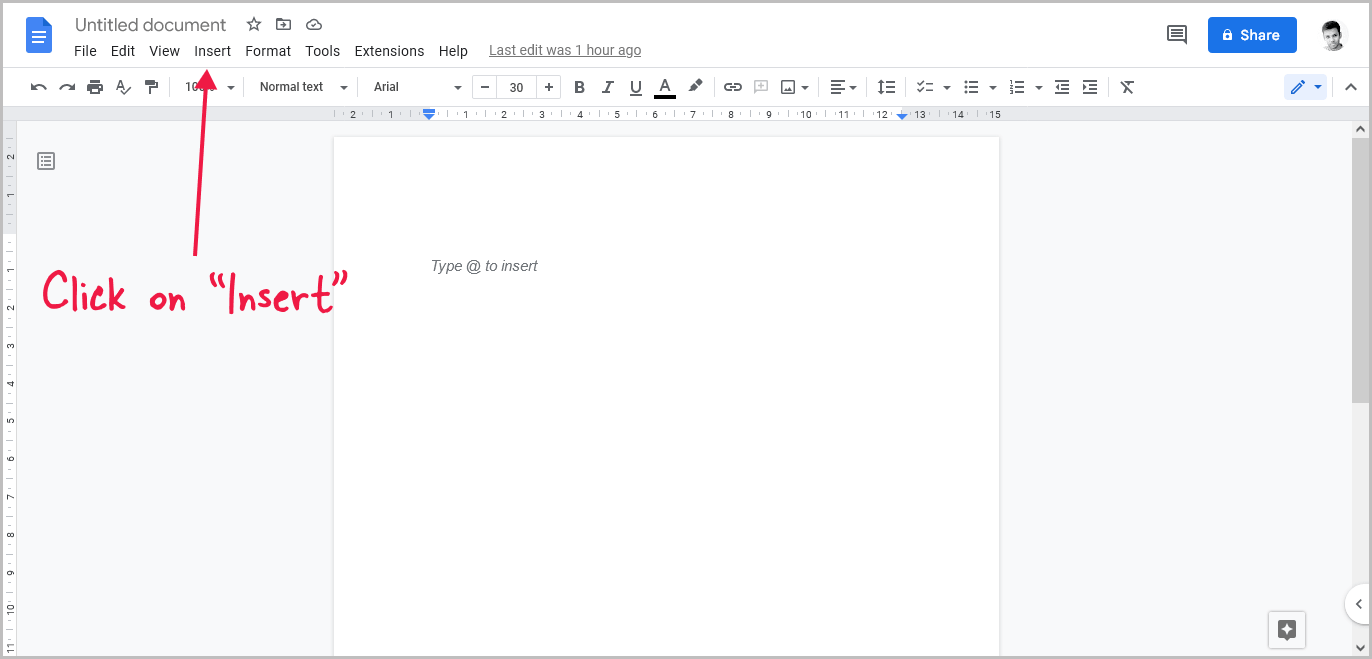
Open the document and position the cursor where you want to enter the Greek letter.
Now, at the top of the document, just below the document title, you’ll notice a horizontal menu with options like File, Edit, View, and so on.
Click on the “Insert” option.
Step 2: Choose “Special characters”
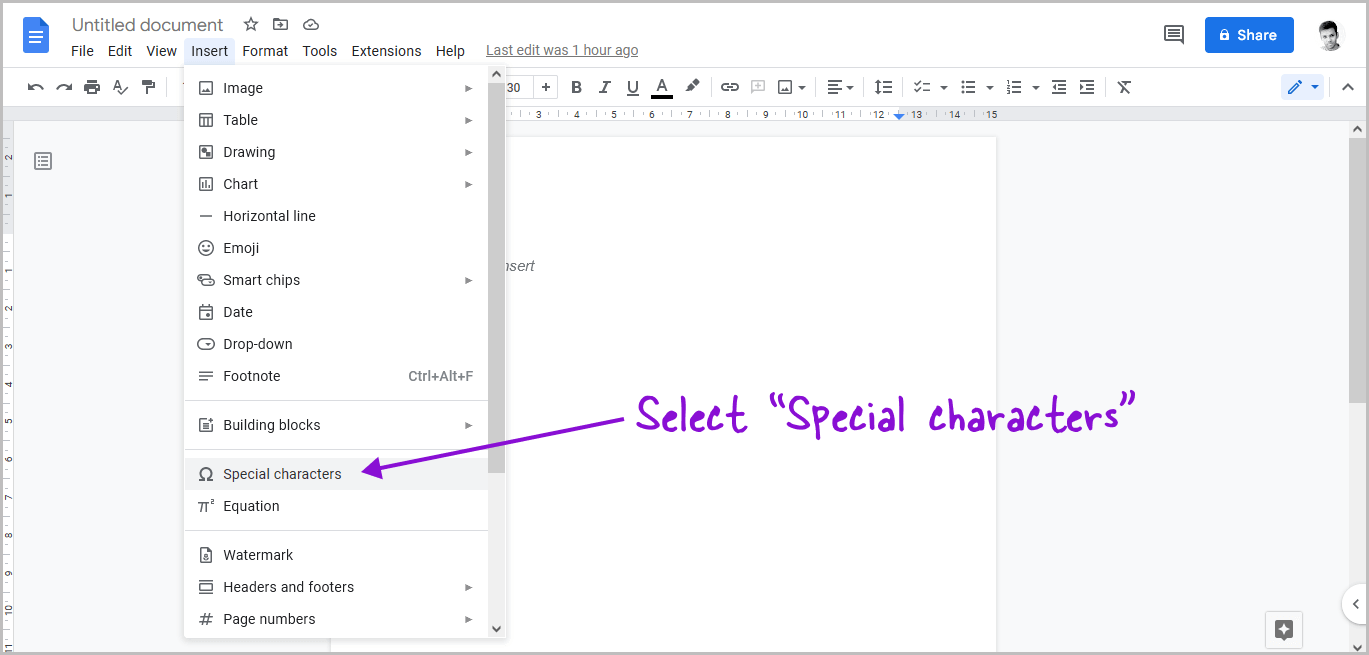
When you click the “Insert” button, you’ll get a drop-down menu with a list of options.
Select “Special characters” from the drop-down menu and proceed to the next step.
Step 3: Type the name of the Greek letter in the search box
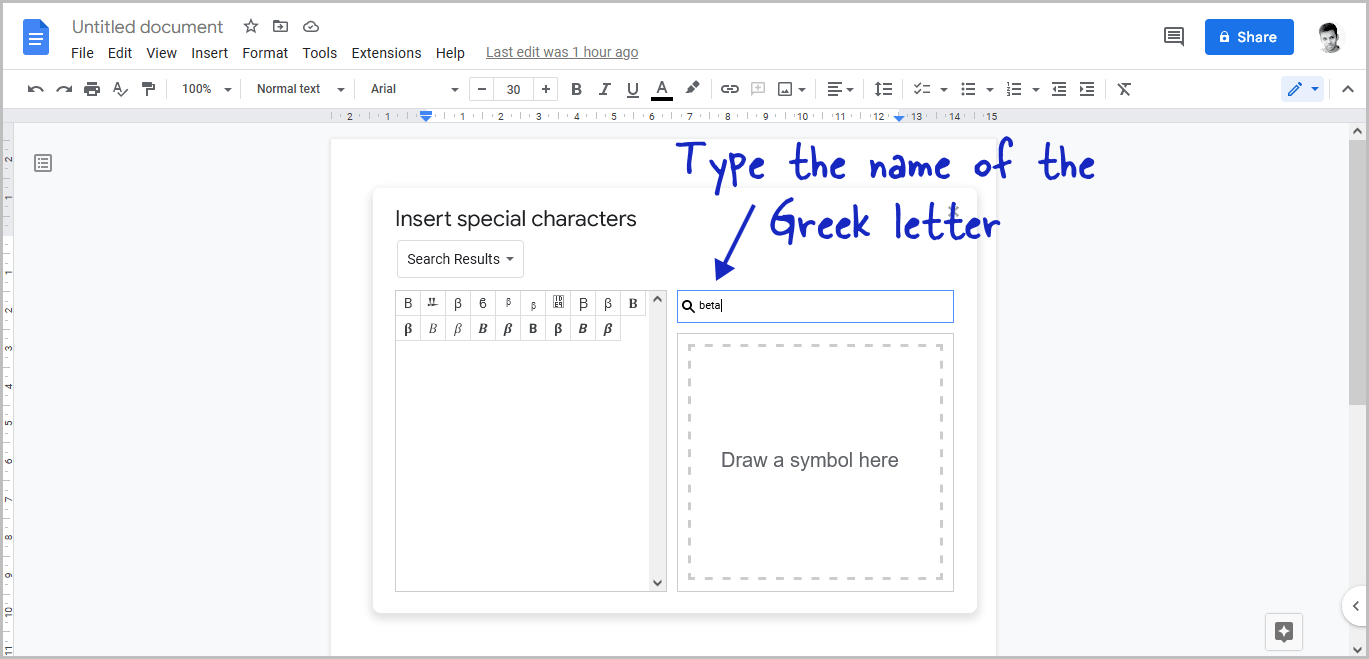
You’ll now see the “Insert special characters” pop-up on your document.
This pop-up window is divided into two sections: on the left will be the recently used special characters, and on the right will be the search box and a box where you may draw with your mouse.
Now, enter the name of the Greek letter (for example, Alpha) into the search box; you may alternatively draw the letter or the symbol into the search box.
Step 4: From the search results, select the Greek letter
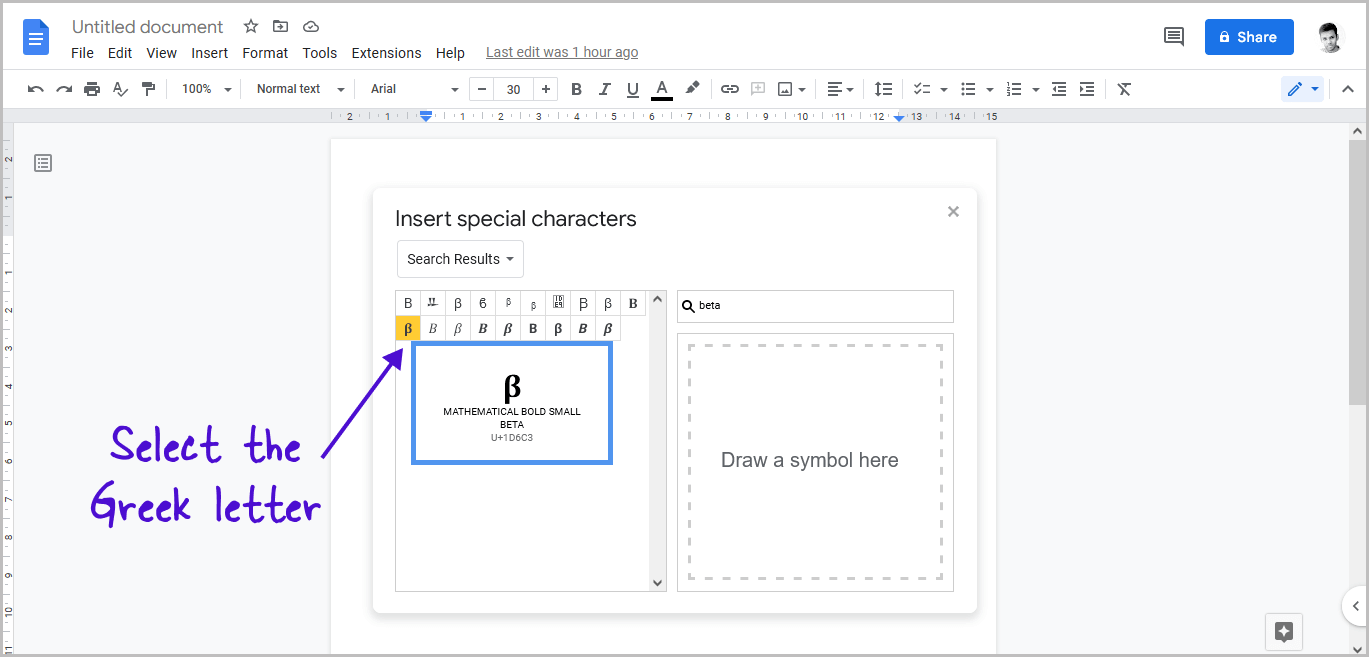
When you type the Greek letter into the search box, the search results will appear on the left side of the pop-up box.
Each letter has multiple styles, so if you search for the Greek letter “Alpha,” you will get 72 unique versions of the Alpha symbol.
You can then choose any style you like and click to insert it into the document.
Keyboard Shortcuts for Inserting Greek Letters in Google Docs
The keyboard shortcuts are the second way to insert Greek letters in Google Docs. These shortcuts work in Google Docs and anywhere you want to input a Greek letter, including Google search.
To insert a Greek letter into your text, just hold down the “Alt” key while typing the corresponding number combination.
Also read: How to Insert a Delta Symbol in Google Docs
For example, if you want to insert the Greek letter “Beta” into your document, hold the “Alt” key on your keyboard while also typing “225” (press the number “2” twice, then “5”).
Here are all the keyboard shortcuts for inserting Greek letters in Google Docs:
| Letter | Symbol | Keyboard shortcut |
|---|---|---|
| Alpha | α | Alt + 224 |
| Beta | β | Alt + 225 |
| Gamma | Γ | Alt + 226 |
| Uppercase Delta | ▲ | Alt + 30 |
| Lowercase Delta | δ | Alt + 235 |
| Epsilon | ε | Alt + 238 |
| Theta | Θ | Alt + 233 |
| Pi | π | Alt + 227 |
| Mu | µ | Alt + 230 |
| Uppercase Sigma | Σ | Alt + 228 |
| Lowercase Sigma | σ | Alt + 229 |
| Tau | τ | Alt + 231 |
| Uppercase Phi | Φ | Alt + 232 |
| Lowercase Phi | φ | Alt + 237 |
| Omega | Ω | Alt + 234 |
You’ll also like:
How to Do Small Caps in Google Docs
How to Put an Arrow Over a Letter in Google Docs
How to Put a Bar Over a Letter in Google Docs
How to Insert a Hat Symbol in Google Docs