Google Docs has become the go-to tool for many people, including businesspeople and students.
With its user-friendly interface, it’s easy to get started. However, some people find it difficult to underline text in Google Docs.
Underline is typically to emphasize keywords and important bits of text, as well as to draw attention to specific passages.
Here is a guide on how to underline in Google Docs.
How to Underline in Google Docs?
To underline in Google Docs, click on the “Underline” icon in the toolbar and then start typing. Alternatively, you can use the Drawing tool to underline any text in Google Docs.
Step 1: Click the “Underline” icon from the toolbar
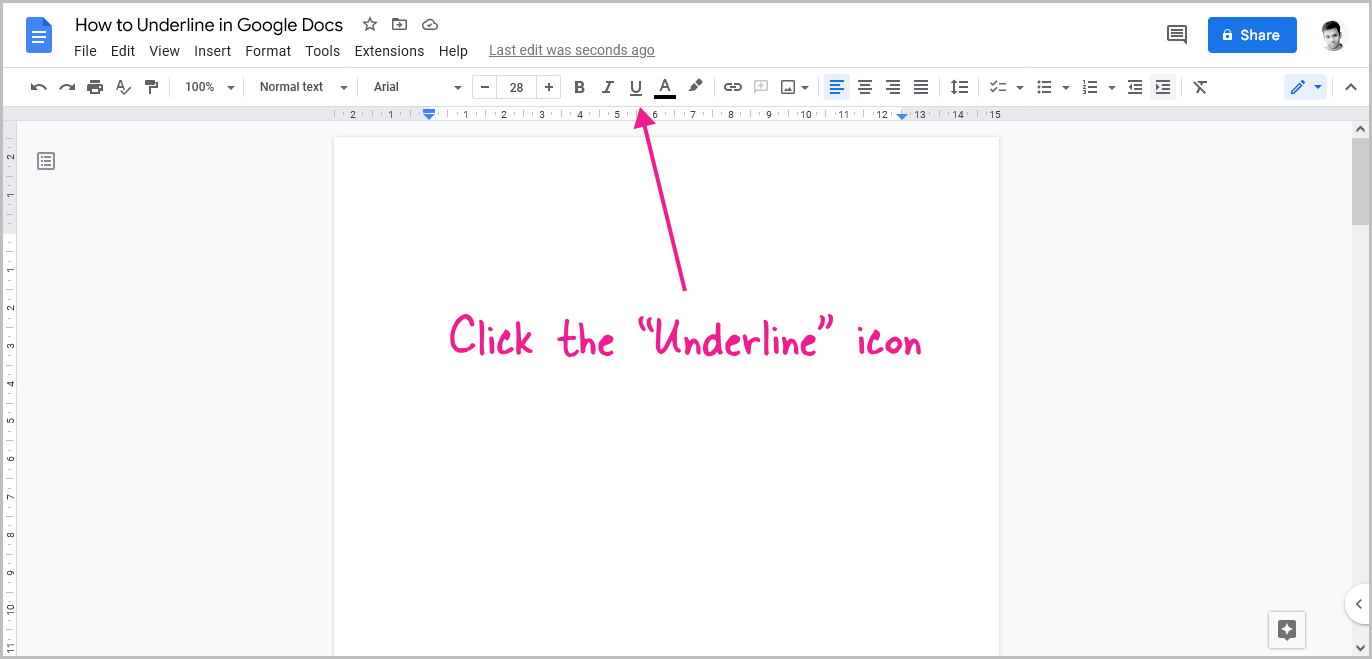
The first step is to open the document in which you want to have text underlined.
Now, from the toolbar click on the “Underline” icon to activate the underline feature.
Also read: How to Double Underline in Google Docs
Alternatively, press Ctrl+U to activate the underline feature.
Step 2: Enter the text to be underlined
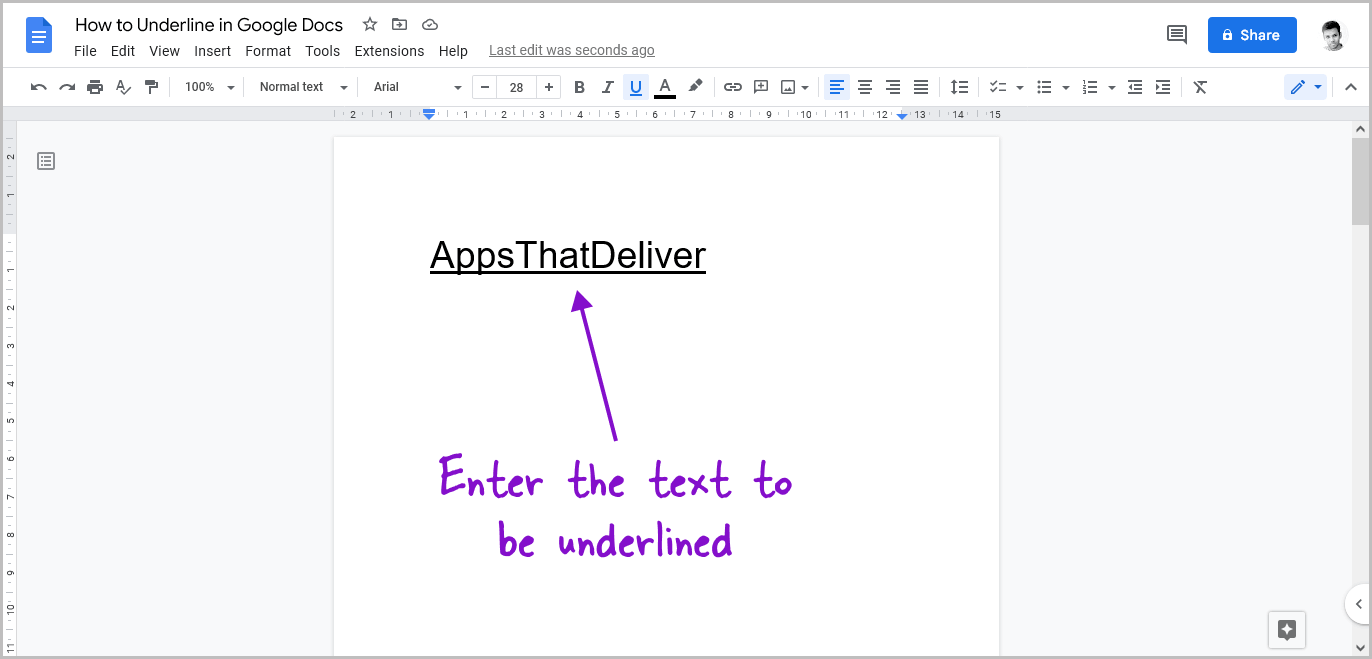
After activating the underline feature, simply start typing the text that you want to be underlined.
You’ll now see the text being underlined as you type.
Step 3: Re-click the “Underline” icon to stop underlining
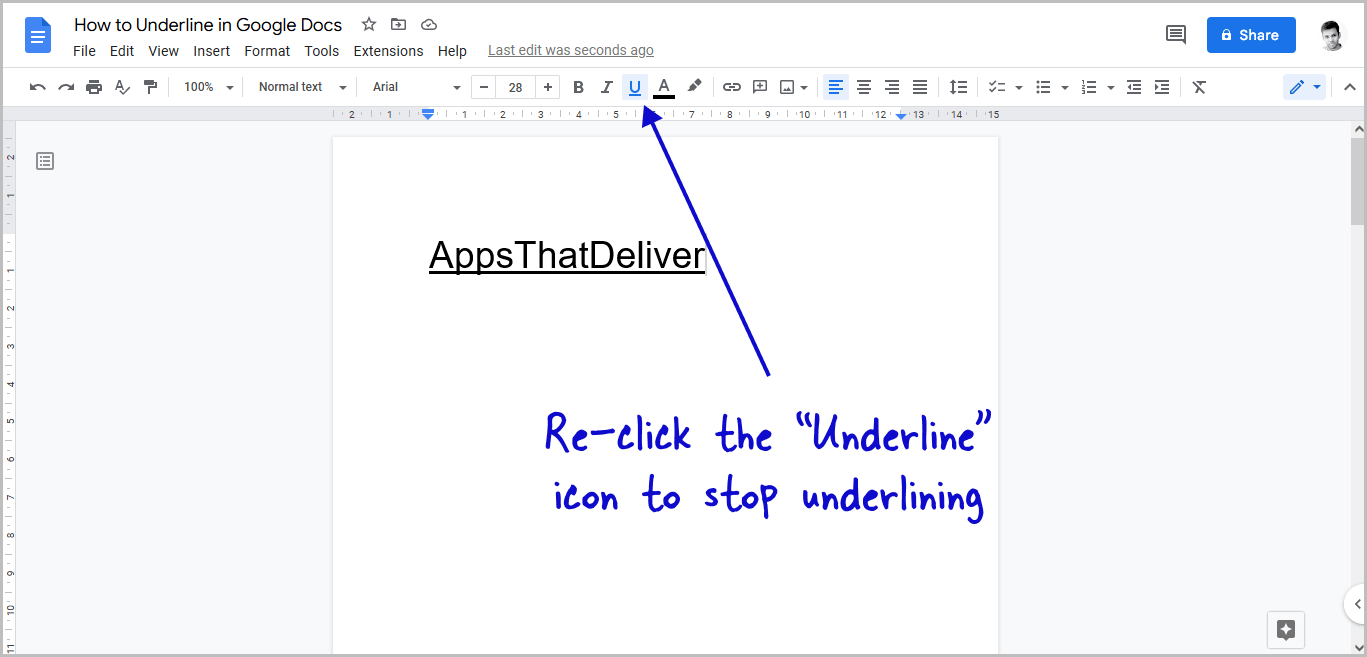
Google Docs will continue underlining the text that you type so if you want to stop underlining a text, simply re-click the “Underline” icon from the toolbar.
If you already have the text typed, select the text you wish to underline and then click the “Underline” icon in the toolbar to underline it.
Dotted Underline Google Docs
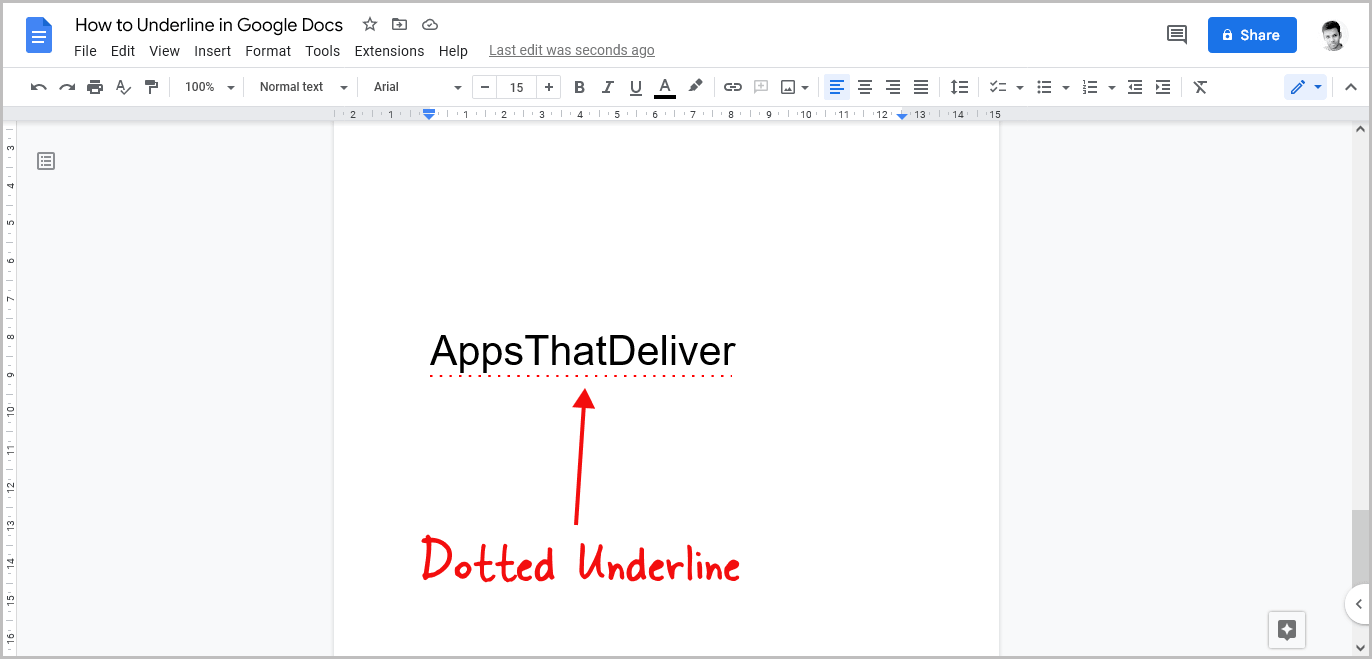
You can also insert a dotted underline in Google Docs by using the “Drawing” feature. To insert a dotted underline in Google Docs:
- Go to Insert > Drawing > New
- Click on the “Line” icon and draw a line
- Click on “Line dash” and select the dotted line
- Adjust the line color and the weight
- Click on “Save and close”
- Bring the dotted line below the text
FAQs
1. What is the shortcut for “Underline” in Google Docs?
In Google Docs, use the keyboard shortcut “Ctrl+U” or “Cmd+U” to underline text.
2. How do you underline without text in Google Docs?
Go to Format > Paragraph styles > Borders and shading > Bottom border position > Apply.
3. How to remove underline in Google Docs?
Select the text and then press Ctrl+U (Windows) or Cmd+U (Mac)

