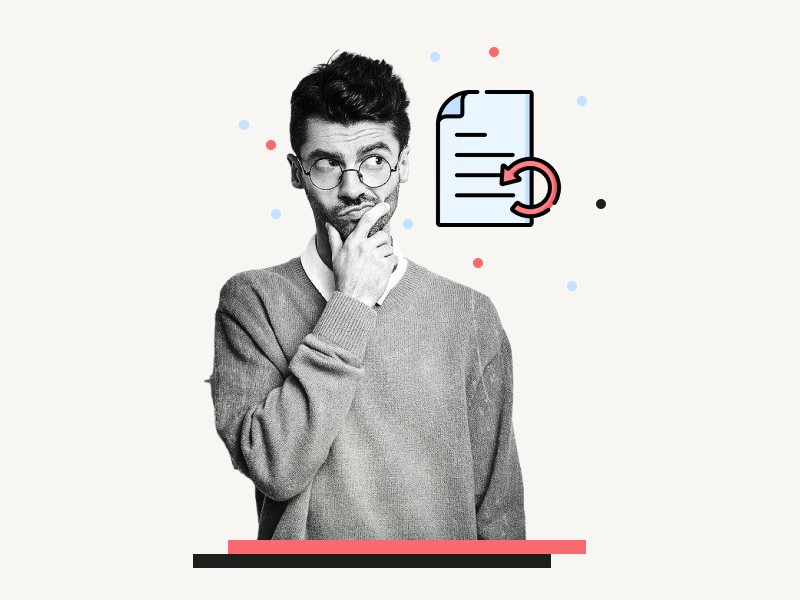One of the key features of Google Docs is the suggestion tool, which enables all collaborators to suggest edits to the document.
This feature can be incredibly useful when working with others.
However, what happens when you want to undo a suggestion that you have already accepted or rejected?
Fortunately, Google Docs makes it possible to undo suggestions; in this guide, I will explain the step-by-step process.
Also read: (opens in a new tab)
How to Rearrange Pages in Google Docs
How to Select Multiple Words in Google Docs
How to Share Multiple Google Docs at Once
How to See Resolved Comments in Google Docs
How to Undo Suggestions on Google Docs?
Step 1: Go to File > Version history > See version history
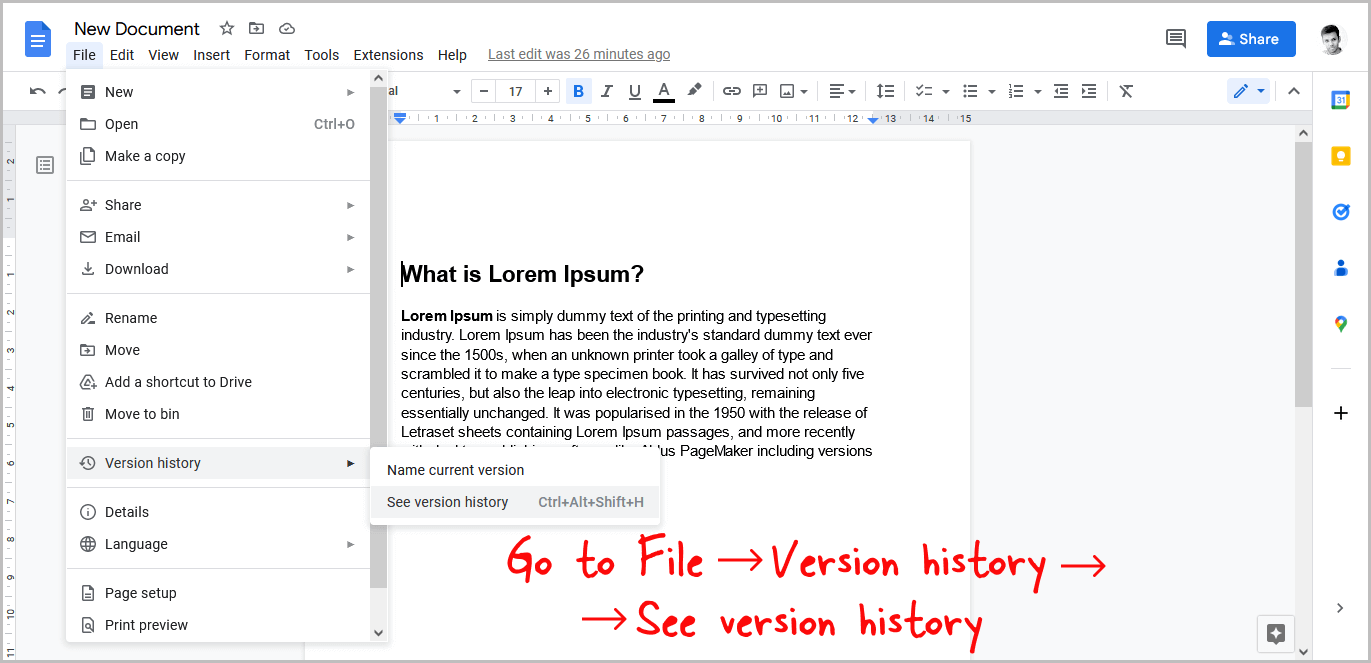
To view the version history of your document, you can take the following steps: begin by opening the document.
Next, navigate to the top menu and click the “File” option. From the menu that appears, select “Version history”.
Once you have done this, you will see a secondary drop-down menu. Click on this menu, and then select “See version history”.
This will allow you to review all of the changes made to the document over time, giving you a comprehensive view of its evolution.
Step 2: Search for the original document before your edits
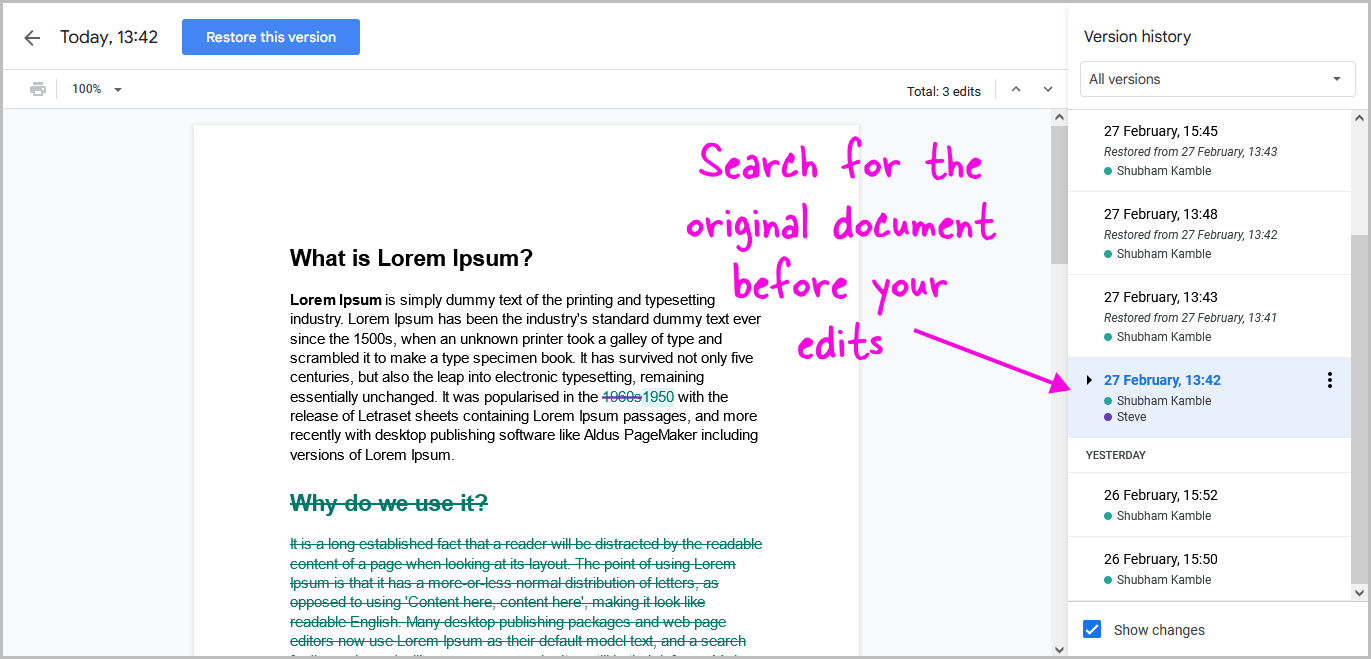
Here, you’ll see a list of all the previous versions and the ability to preview each version.
By reviewing the preview, you can get a sense of the changes made in each version.
Look for the version that was created before you made any changes.
Step 3: Click on the three dots and select “Restore this version”
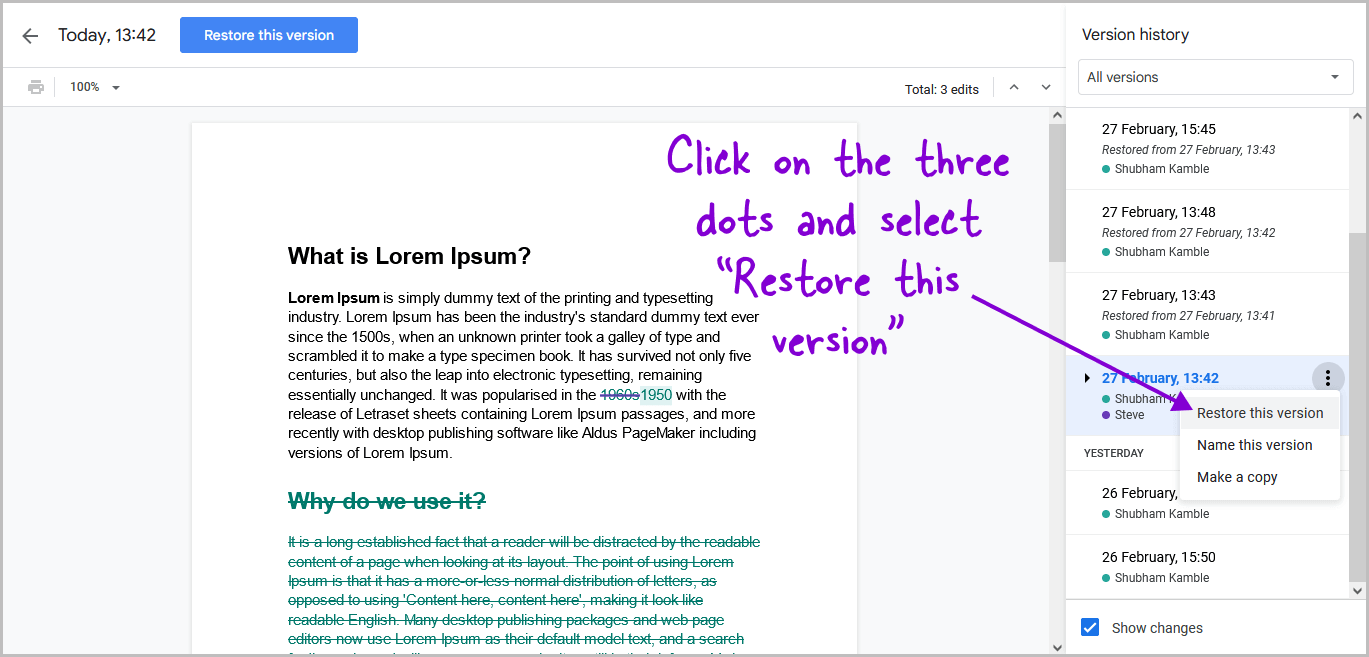
Now, click on the three dots on the right side of the version name.
Then click on it to open a drop-down menu. From the drop-down menu, select the option “Restore this version”.
If you want to keep both the current and previous versions, you can select the “Make a copy” option instead.
Step 4: Click “Restore”
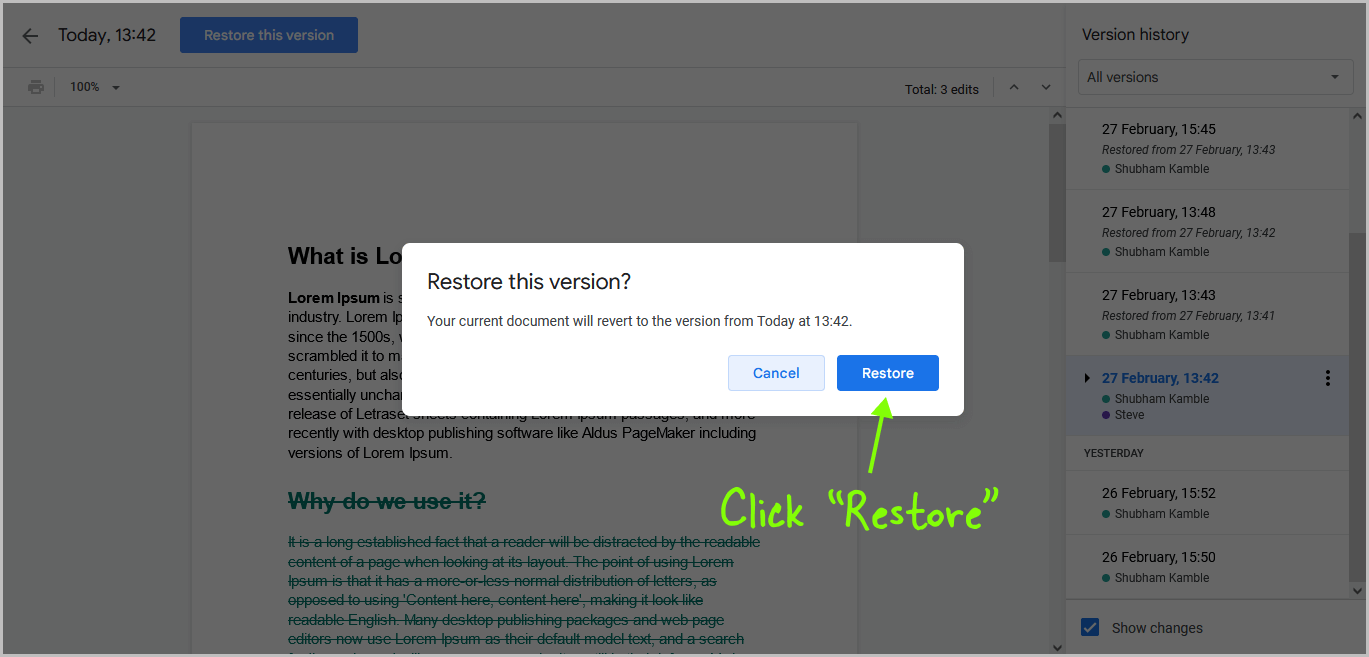
Finally, to undo the suggestion on Google Docs, you need to click on the “Restore” button from the pop-up.
This will take you to the restored version of the document.
From here, you have the option to see the suggested edits that were made and then you can decide whether to accept or reject them based on your preferences.