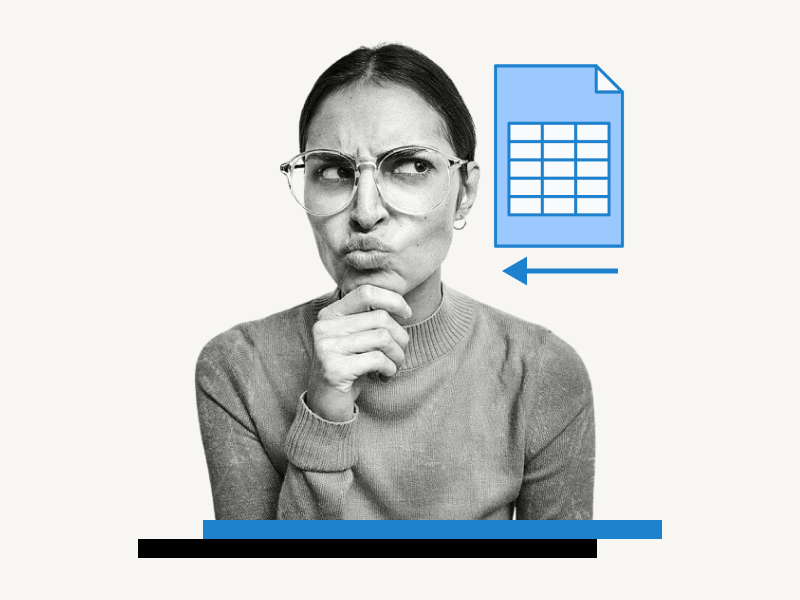Do you want to know how to make a Google Sheet right to left?
If you are working with languages such as Arabic or Hebrew, which are read from right to left, the default left-to-right layout can be challenging.
Also, if you want to change the layout to right to left, you won’t see any options in the menu or the toolbar because you need to enable a feature in the Settings.
In this article, you will learn how to make a Google Sheet read from right to left, step-by-step.
Also read: (opens in new tab)
Smooth Scrolling Google Sheets
How to Use Google Sheets to Mail Merge Labels
Cannot Find Range or Sheet for Imported Range
How to Print Labels From Google Sheets for Free
How to Make Google Sheet Right to Left?
Step 1: Go to https://docs.google.com/spreadsheets/
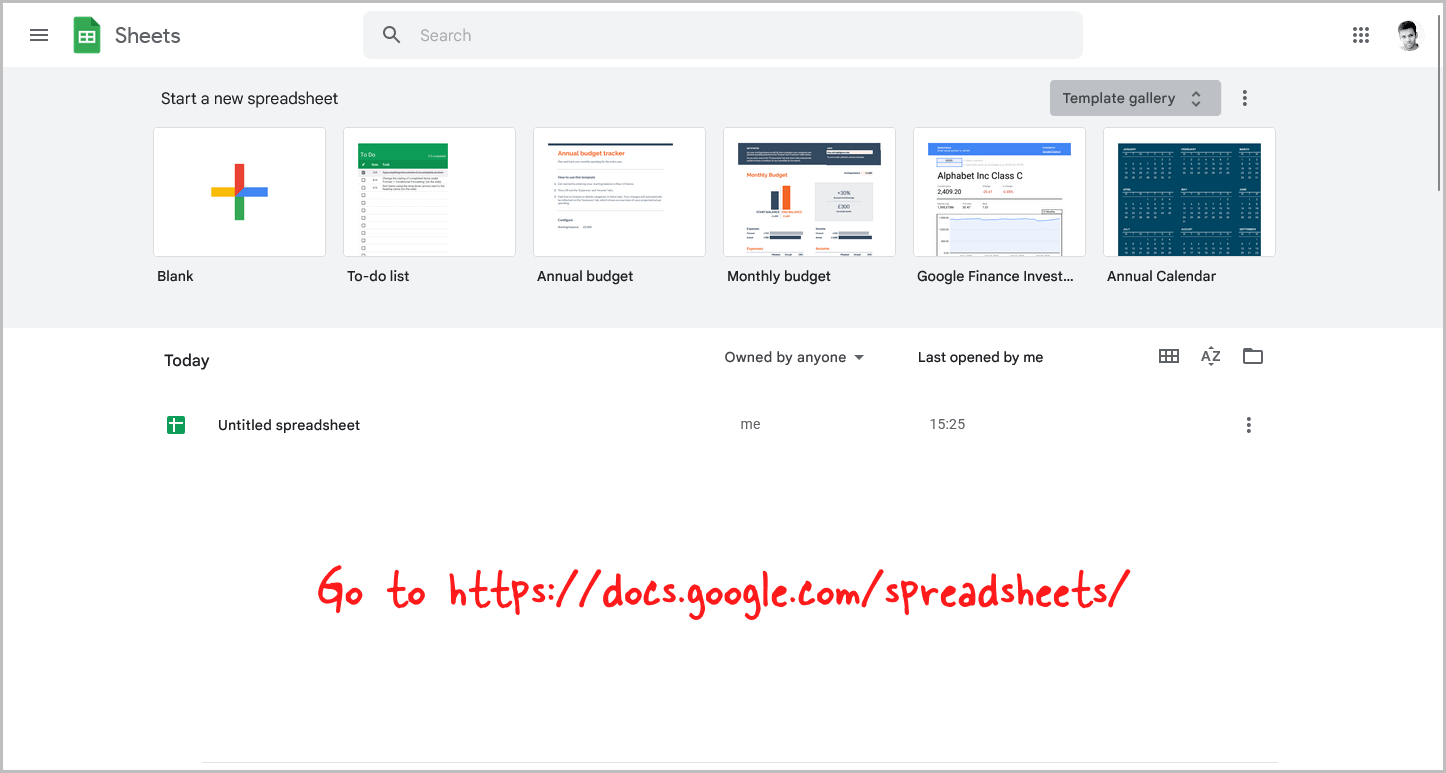
To make a Google Sheet right to left, first, enable the “Always show right-to-left controls” feature in the Settings menu. Then, go to Format > Direction > Sheet right-to-left.
To begin, go to this link: https://docs.google.com/spreadsheets/.
Make sure you are logged in to your Google Account.
If you are already logged in, ensure that it is the correct account.
If you have multiple accounts, switch to the desired account by clicking on the profile icon in the top right corner of the page and selecting the desired account.
Then proceed to the next step.
Step 2: Click on the “Menu” icon
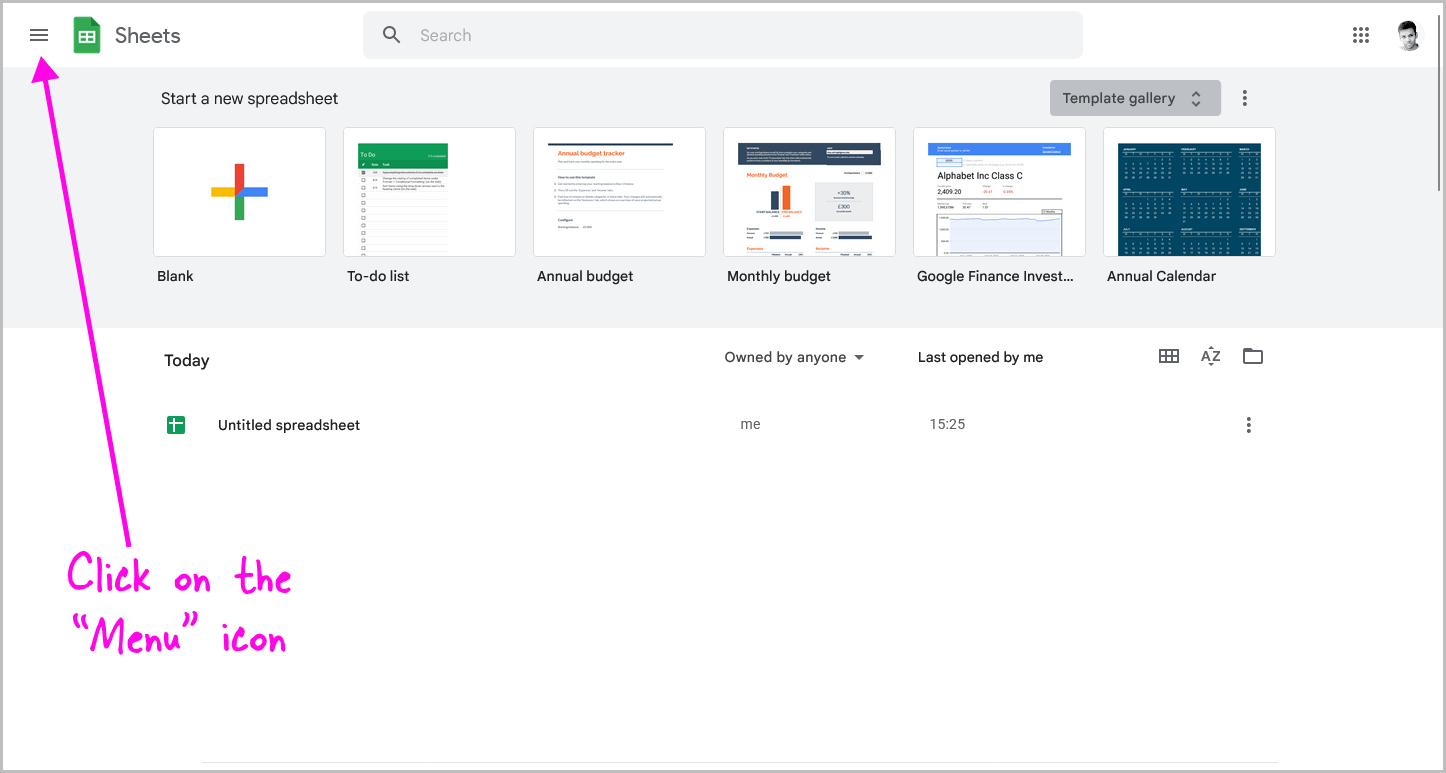
You will now see the Google Sheets homepage, where you can view all your sheets.
In the top left corner of the page, you will see the “Menu” icon.
Click this icon and proceed to the next step.
Step 3: Select “Settings”
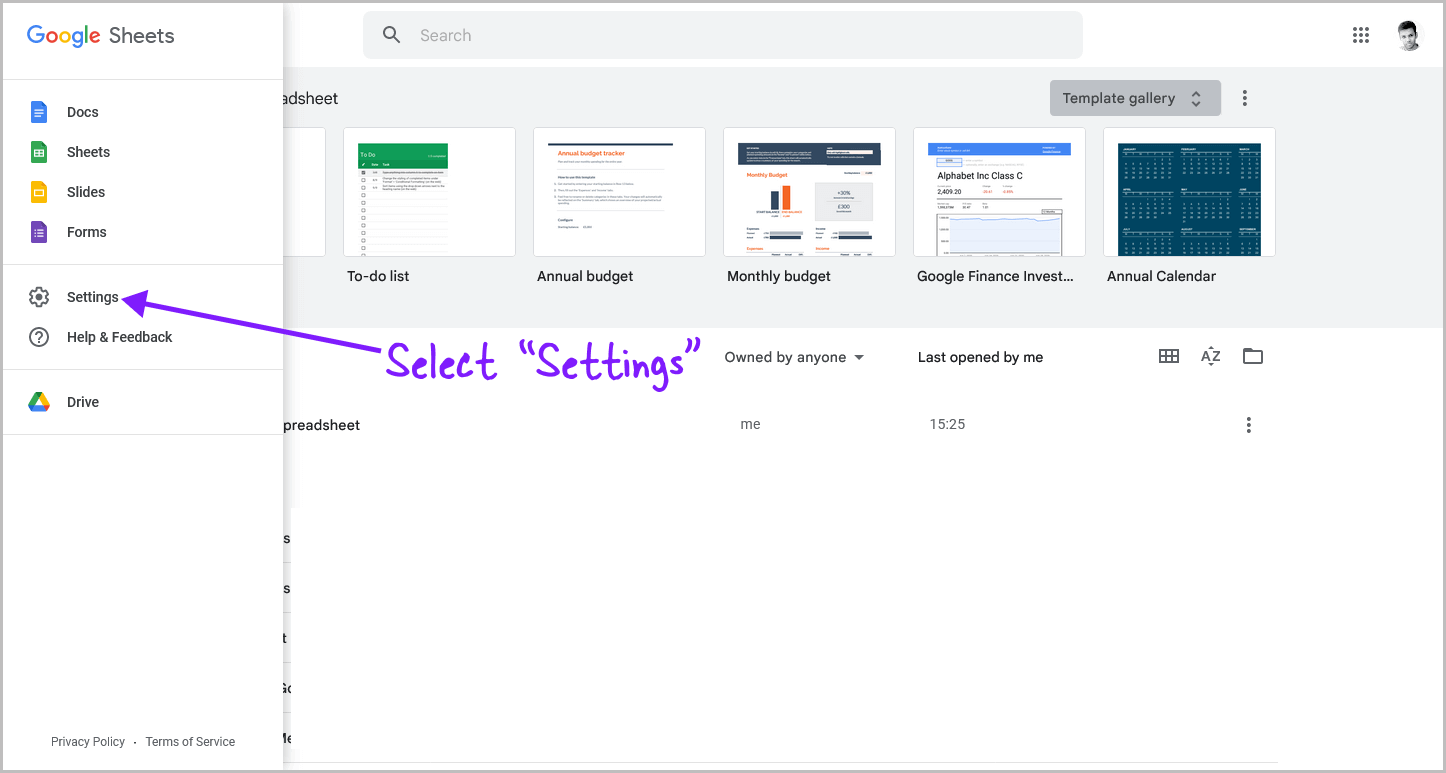
You will see the menu panel with options such as Docs, Sheets, Slides, Forms, Settings, Help & Feedback, and Drive.
Select the “Settings” option from the panel, and proceed to the next step.
Step 4: Check the “Always show right-to-left controls” box and click “OK”
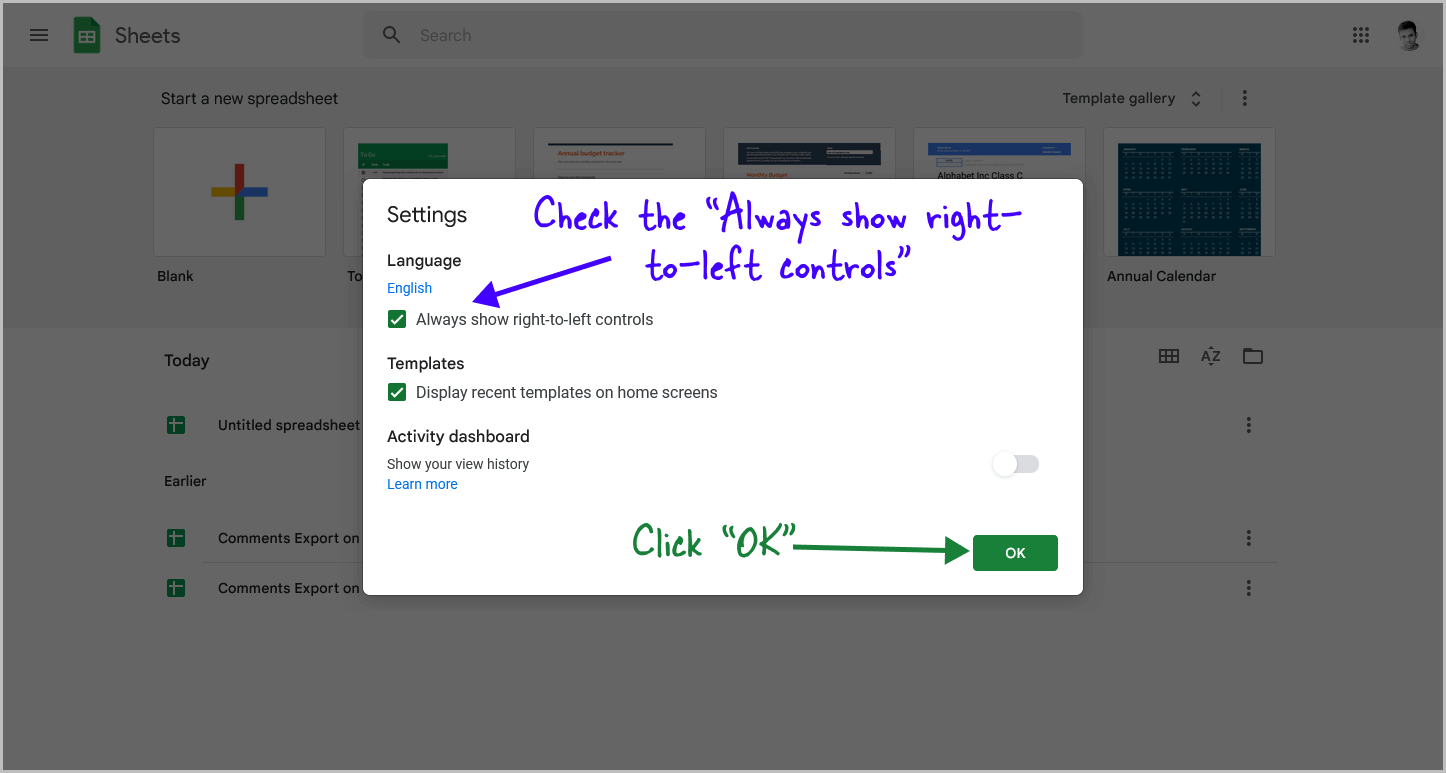
After selecting the “Settings” option, you’ll see the “Settings” pop-up.
In the pop-up, you’ll find the “Always show right-to-left controls” box.
Click on this box to enable this feature in Google Sheets.
Finally, click on “OK”.
Step 5: Open a sheet
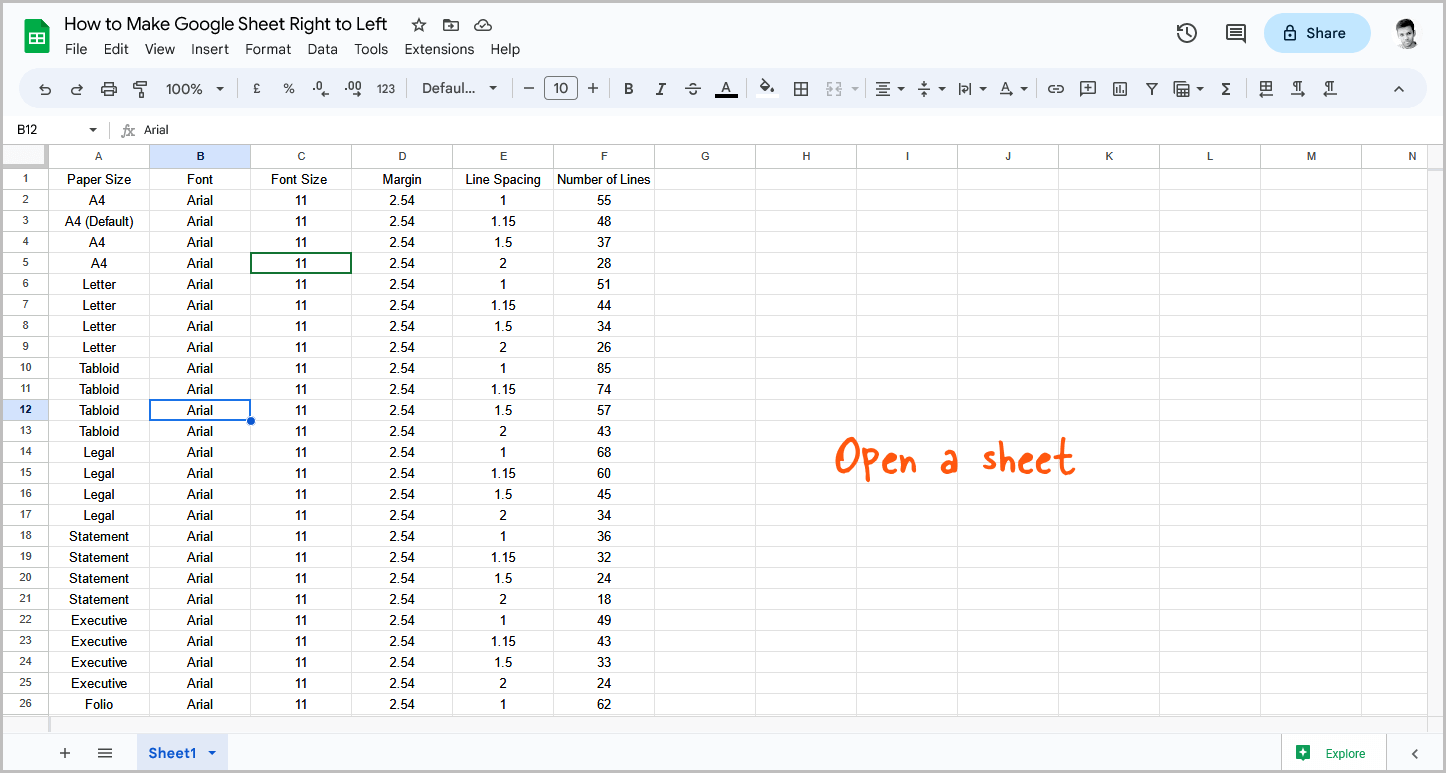
Now that we have enabled right-to-left controls, it’s time to enable the option in the sheet that we’re working on.
To do this, first, open the sheet.
If the sheet was already open, reload the page.
Step 6: Go to Format > Direction > Sheet right-to-left
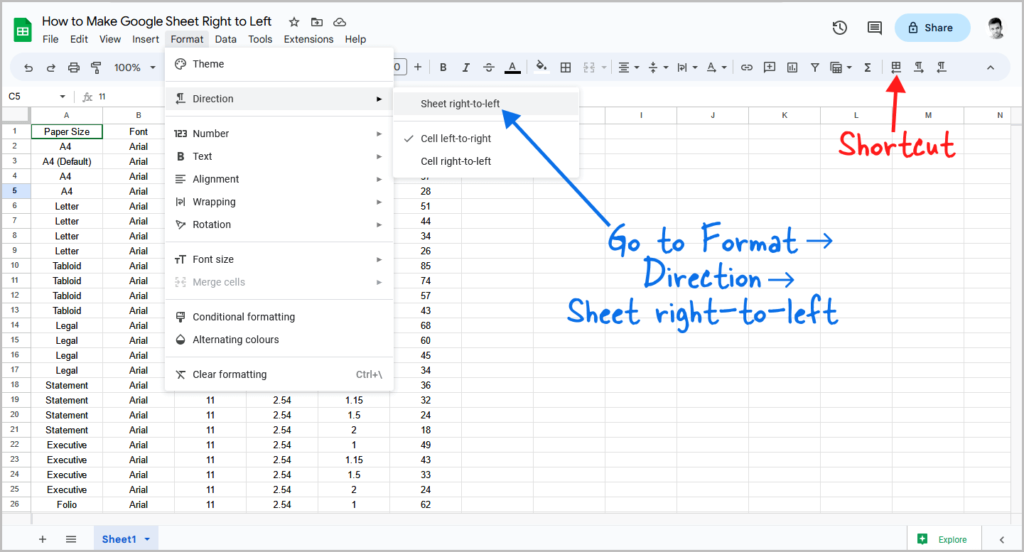
After opening the page, click on the “Format” option in the top menu.
Then select “Direction” from the drop-down, and finally select “Sheet right-to-left” from the secondary drop-down menu.
Alternatively, you can click on the “Right-to-left sheet” icon on the far right of the toolbar.
This will make the Google Sheets document switch to a right-to-left layout.
You can also make individual words start from right to left by clicking on the “Right-to-left cell” icon, which is located next to the “Right-to-left sheet” icon on the toolbar.
FAQ
How do I flip a Google sheet from right to left?
To flip a Google Sheet from left-to-right to right-to-left, you need to enable the “Always show right-to-left controls” feature in Settings, then go to Format > Direction > Sheet right-to-left.
Conclusion
In conclusion, changing the direction of a Google Sheet from left-to-right to right-to-left is a simple process that can be completed in just a few steps.
To make a Google Sheet right to left, follow these steps:
- Go to https://docs.google.com/spreadsheets/
- Click on the “Menu” icon
- Select “Settings”
- Check the “Always show right-to-left controls” box and click “OK”
- Open a sheet
- Go to Format > Direction > Sheet right-to-left
We hope this guide has been useful and has helped you to better understand how to modify the layout of a Google Sheet.