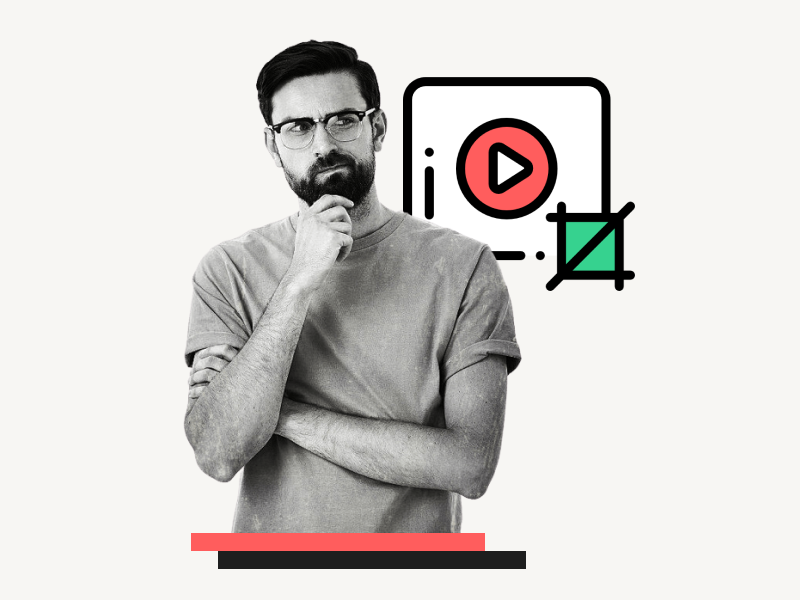Are you wondering how to crop a video in Google Slides?
When you insert a video into a Google Slide, you can resize and trim it, but you won’t see an option to crop the video.
If you want to display only a specific area of the video on your slide, you need to crop it.
Although Google Slides does not have a built-in feature for cropping videos, there is a workaround.
This article will teach you how to crop a video in Google Slides.
Also read: (opens in new tab)
How to Time Google Slides for 20 Seconds
Google Slides Semi Transparent Shape
How to Lock an Image in Google Slides
Google Slides Error Rendering Shape
How to Share Google Slides in Presentation Mode
How to Track Changes in Google Slides
Crop Video in Google Slides
Step 1: Go to https://online-video-cutter.com/crop-video
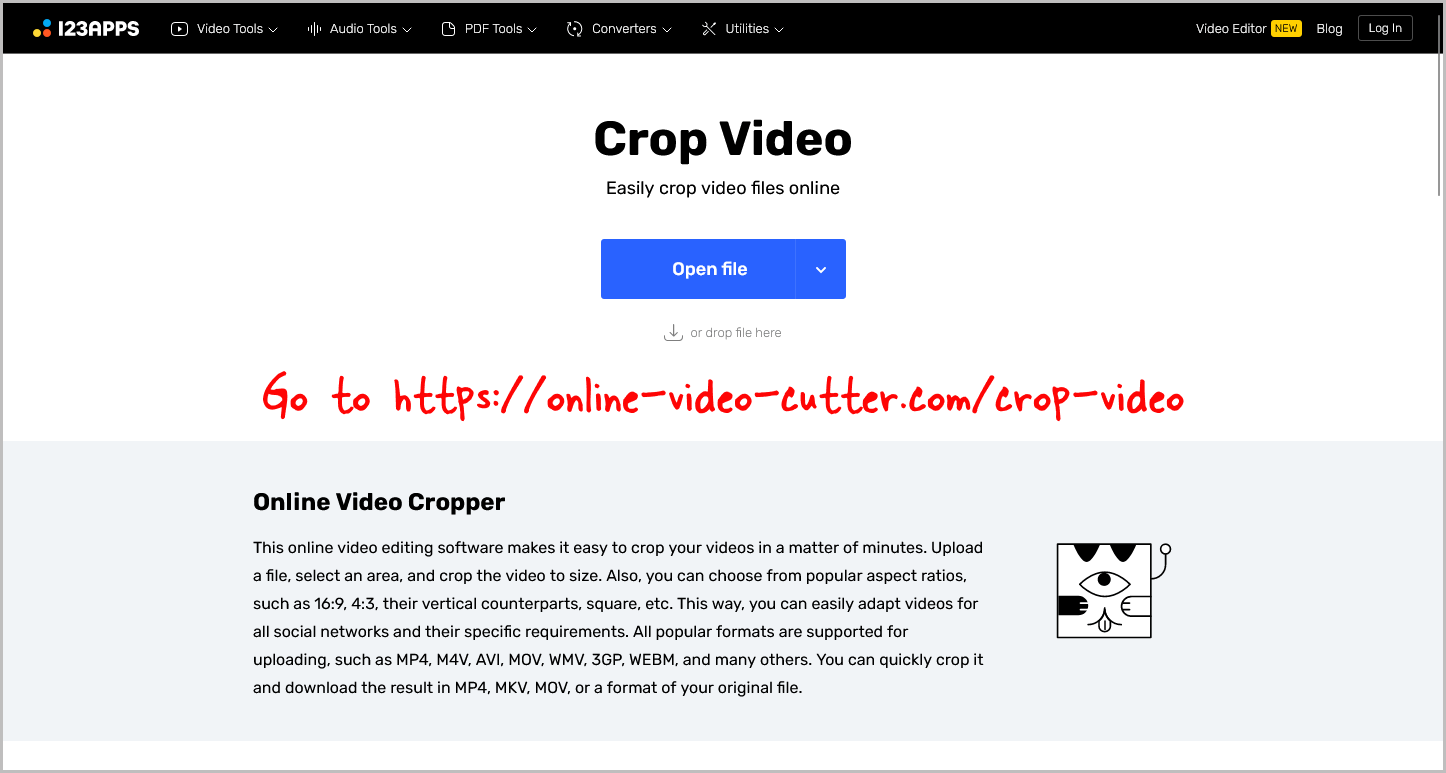
Google Slides does not have a built-in feature to crop videos.
Therefore, we will be using an online tool to do so.
While there are many free online tools available for this purpose, I personally recommend using this tool: https://online-video-cutter.com/crop-video
Step 2: Upload the video that you want to crop
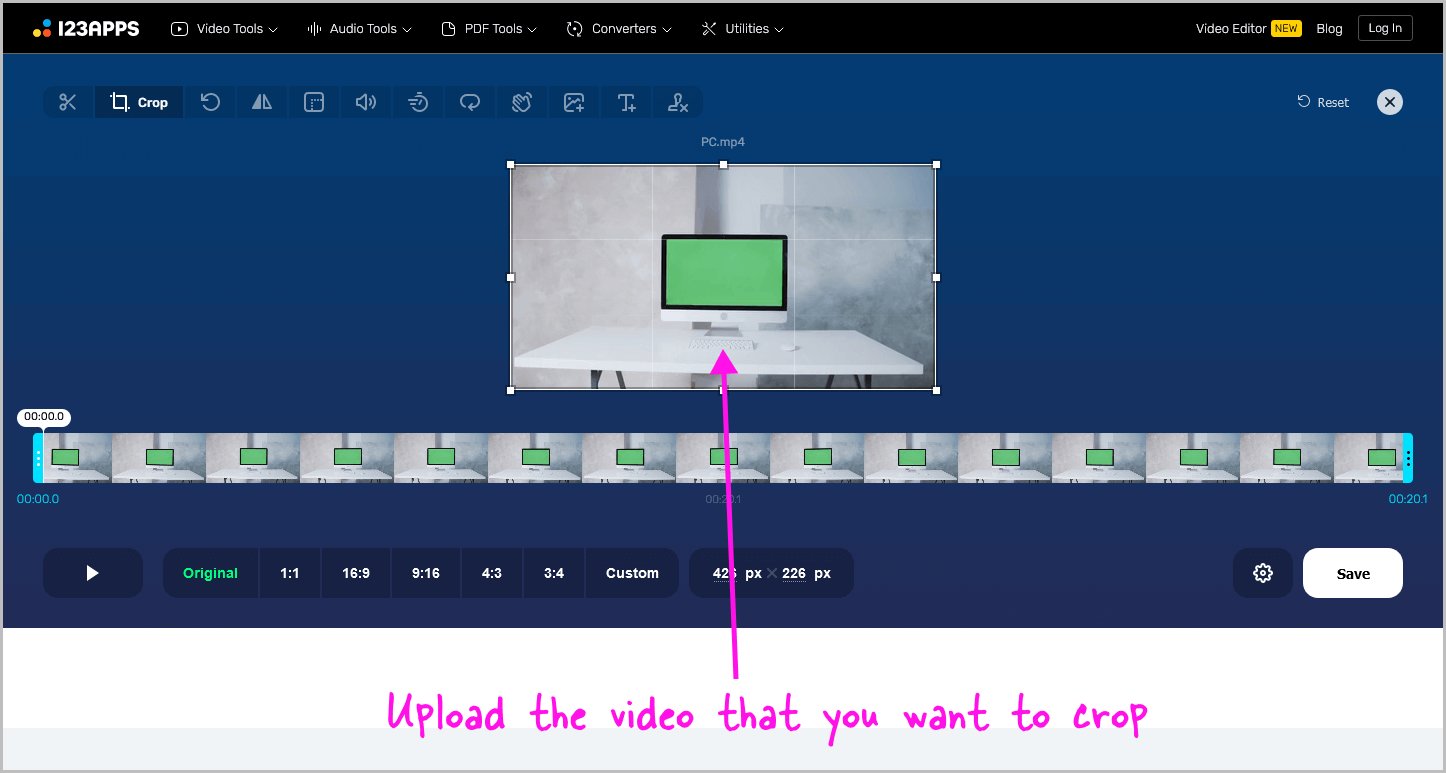
Now, it’s time to upload the video to start cropping.
If your video is on YouTube, I suggest downloading it using a free online downloader and then uploading it to the tool.
Simply drag and drop the video onto the tool page to upload it.
Step 3: Crop the video and click on “Save”
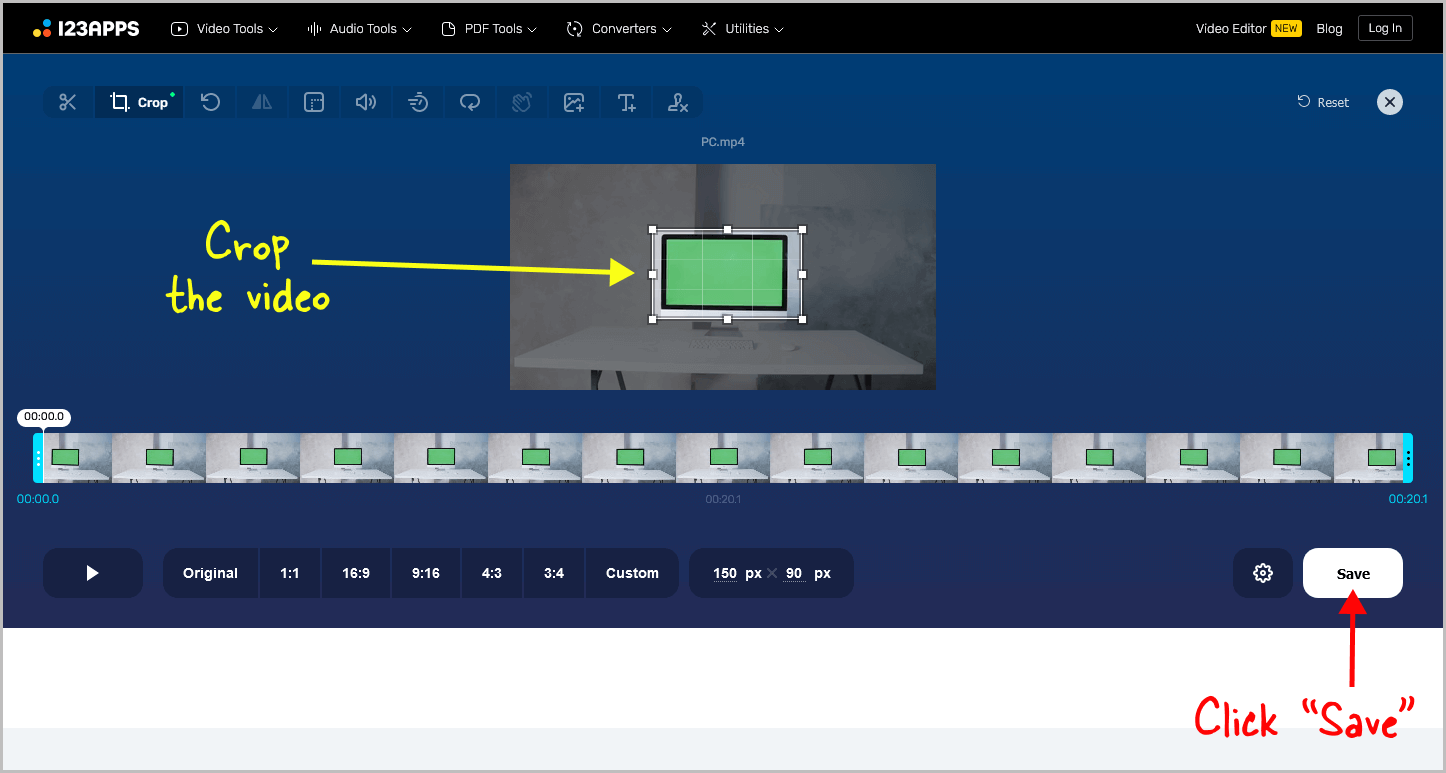
After uploading the video, it will appear on the tool webpage.
Use the crop tool to adjust the video to your desired specifications.
Click the play button to preview the cropped area.
Now, click the “Save” button and allow a few seconds for the tool to process the video.
Finally, click “Save” again to download the video.
Step 4: Upload the cropped video to your Google Drive
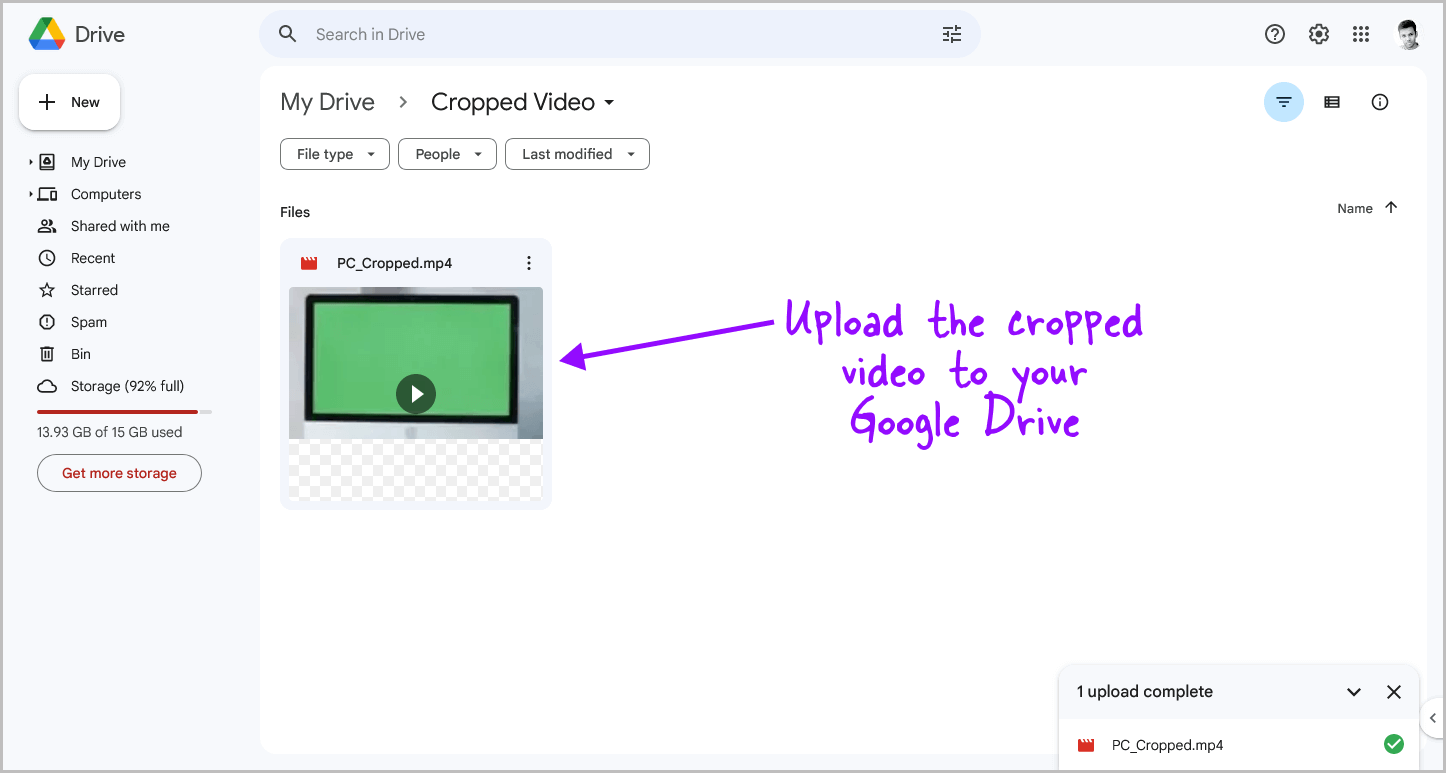
To add a video to a slide in Google Slides, you first need to upload the video to your Google Drive, as dragging and dropping the video directly onto a slide is not possible.
Start by going to https://drive.google.com/ and ensuring that you are signed in with the same Google Account as your Google Slides.
Next, drag and drop the video to upload it to your Google Drive page.
If you have multiple videos, create a separate folder with the same name as your Google Slides to keep them organized.
Step 5: In Google Slides, click on Insert > Video
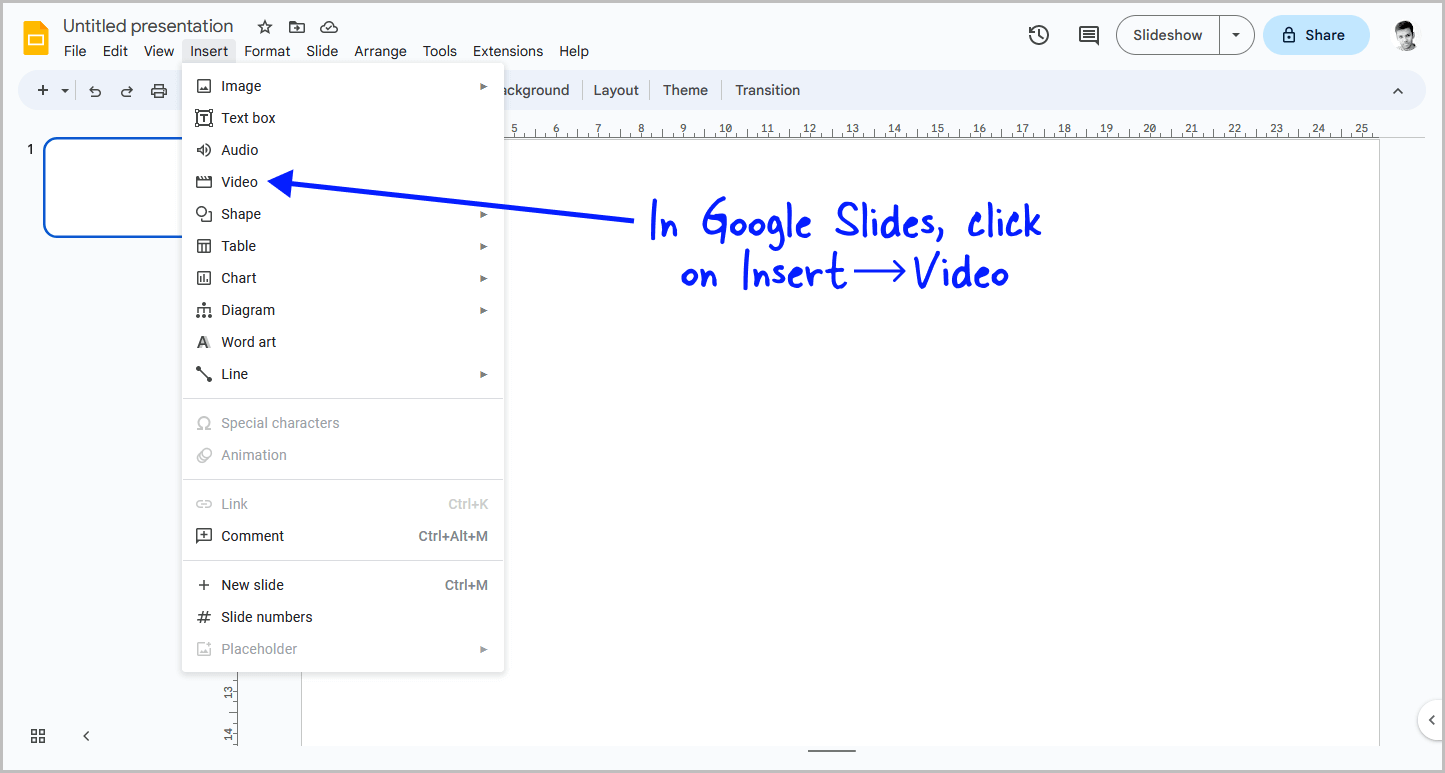
Now, go to Google Slides and select the slide where you want to insert the cropped video.
Next, click on the “Insert” option from the top menu, and then select “Video” from the drop-down menu.
Step 6: Select Google Drive
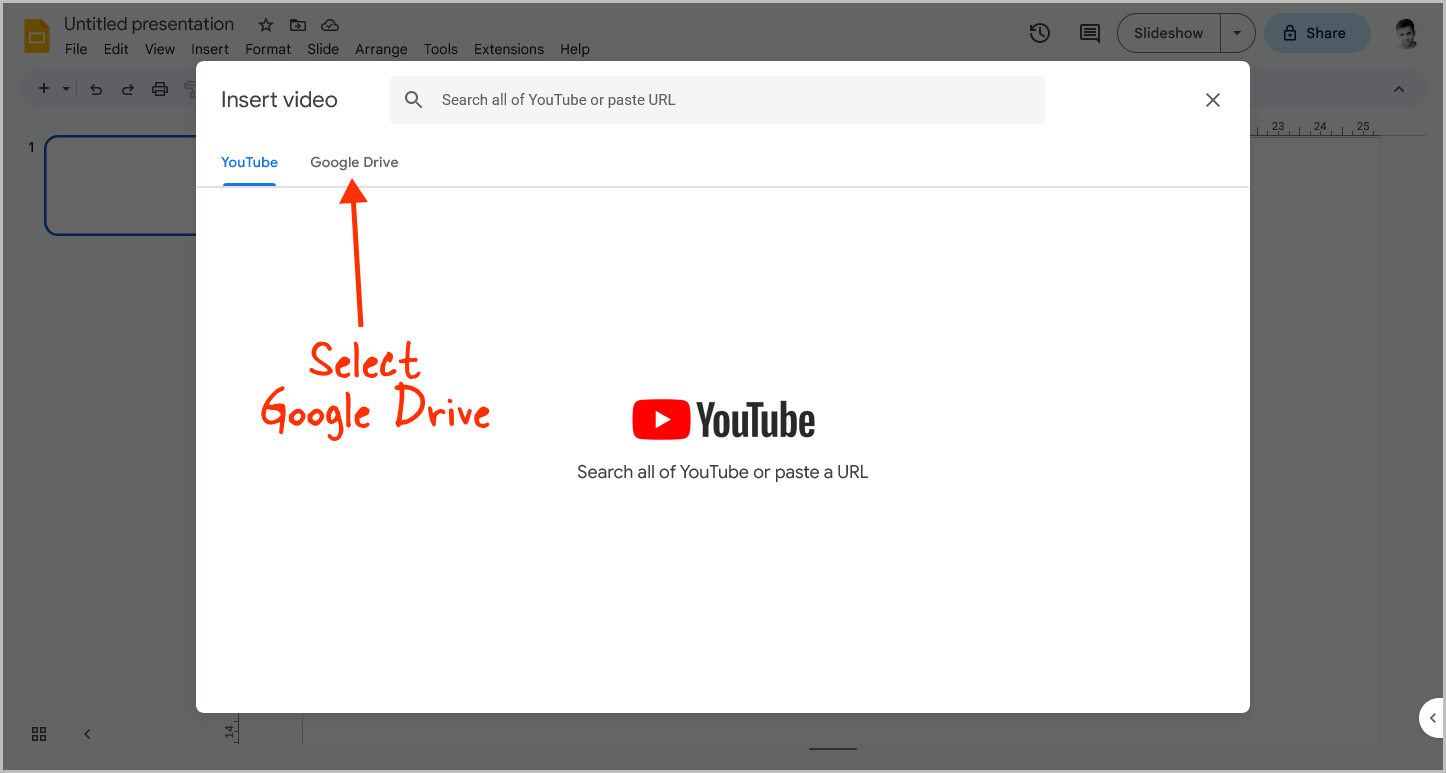
You will see a pop-up with two options: YouTube and Google Drive.
Choose the Google Drive option and proceed to the next step.
Step 7: Choose the cropped video and click on the “Insert” button
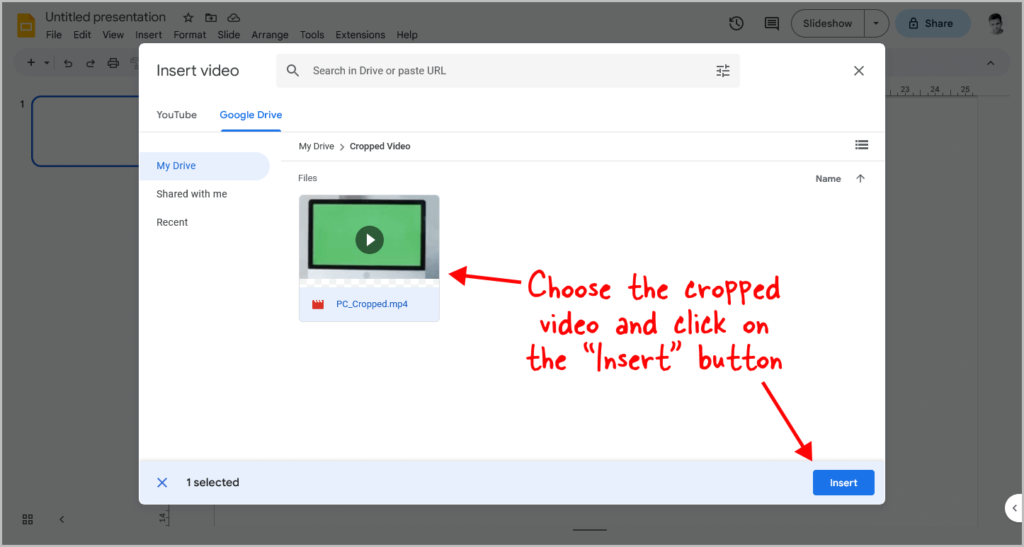
Note: Allow a few seconds for Google Drive to process the cropped video so that you can play it on your slide.
In the Google Drive window on Google Slides, navigate to the folder where you uploaded the cropped video.
Next, simply click on it to select it, and then click on the “Insert” button.
This will insert the cropped video onto your slide.
You can then resize the video or adjust its position on the slide.
FAQs
How do you cut a video on Google Slides?
To cut a video in Google Slides, follow these steps:
- Insert the video into your slide.
- Click on the video to select it.
- Go to Format > Format options.
- Set the start and end times of the video to cut it as desired.
Is there a crop tool in Google Slides?
No, there is no crop tool available in Google Slides. You will need to use an online video cropping tool instead.
Can I crop video size in Google Slides?
No.
Summary
While Google Slides does not have a built-in feature for cropping videos, it is still possible to crop a video and add it to your presentation.
Here’s how to crop a video in Google Slides:
- Go to https://online-video-cutter.com/crop-video
- Upload the video that you want to crop
- Crop the video and click on “Save”
- Upload the cropped video to your Google Drive
- In Google Slides, click on Insert > Video
- Select Google Drive
- Choose the cropped video and click on the “Insert” button
By following these steps, you can easily crop a video and add it to your Google Slides presentation.