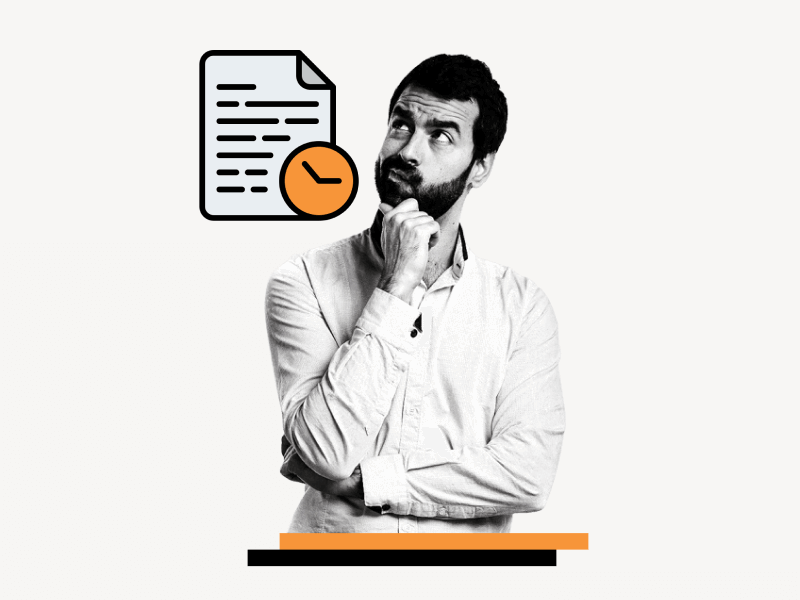Do you want to know how to keep track of changes in Google Slides?
If you wish to collaborate with others on Google Slides, you can share the slide with them while maintaining control over their access rights.
Now, let’s consider a situation where you were away for a while and you want to track the changes made by your collaborators to the slides during your absence.
How can you achieve that?
And is it even possible?
Yes, you can easily track changes in Google Slides!
In this article, you will learn how to track changes in Google Slides step-by-step.
Also read: (opens in new tab)
How to Select Multiple Slides on Google Slides
How to Lock an Image in Google Slides
How to Add Your Bitmoji to Google Slides
How to Time Google Slides for 20 Seconds
Google Slides Animate Bullets
Track Changes in Google Slides
Here’s how to track changes in Google Slides:
Step 1: Click on the “Clock” icon
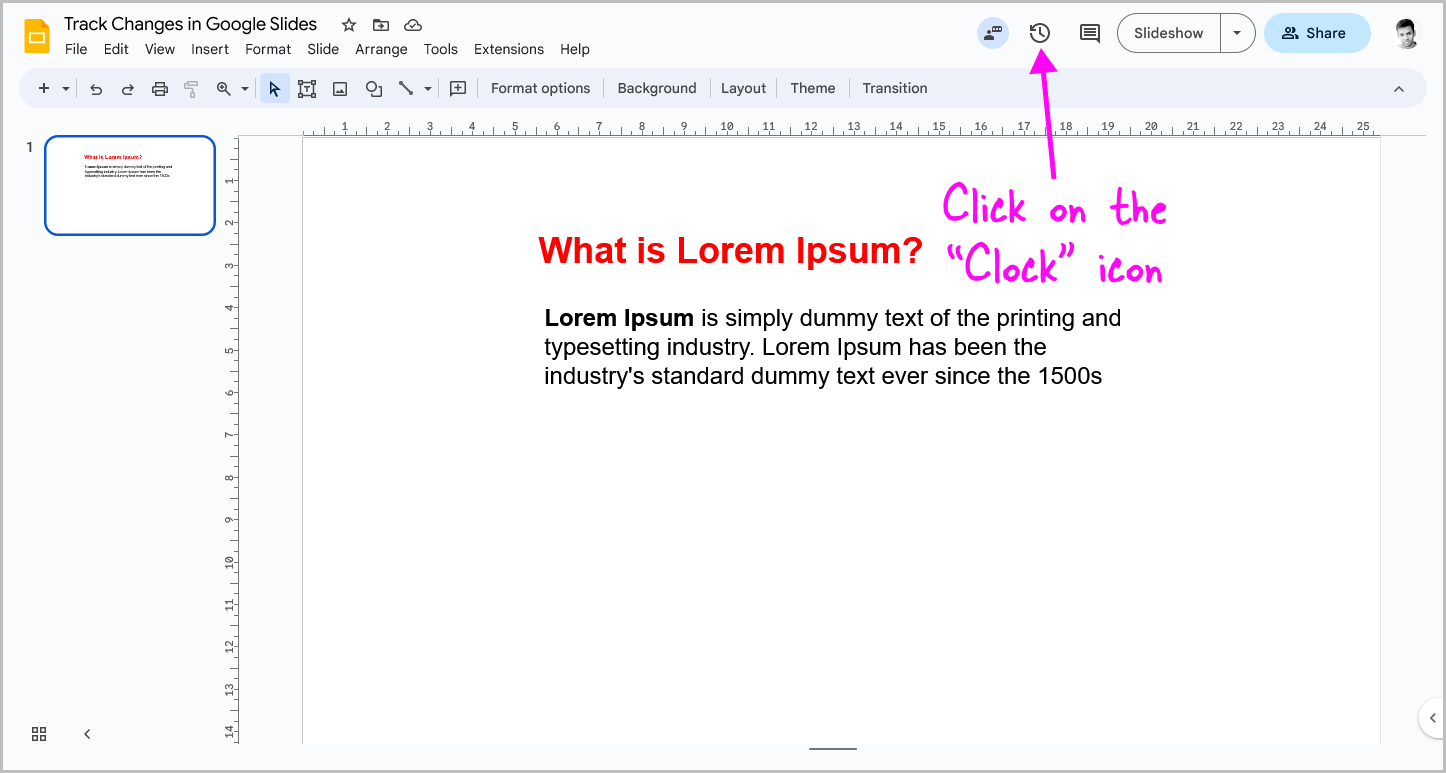
You can easily track changes in Google Slides, by going to the “Version history” of the slides.
To access it, simply click on the “Clock” icon in the screen’s top right corner.
Alternatively, you can go to File > Version history > See version history.
Step 2: Expand the versions
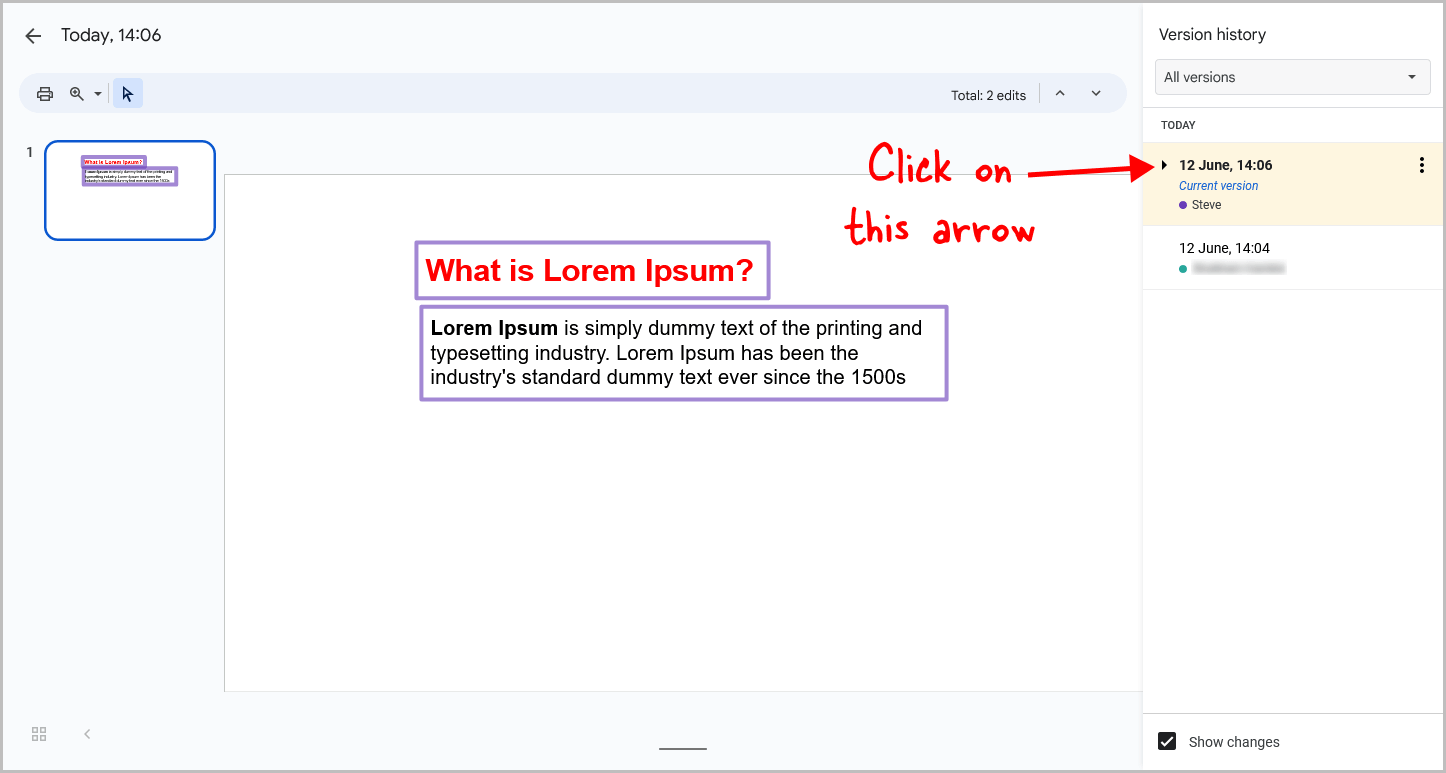
Once you access the “Version history” panel, located on the right side of the screen, you will be presented with all the available versions.
The current version will be highlighted in a light yellow color. Each version is accompanied by a date and time stamp, indicating when the modification occurred.
To view the complete history, simply click on the expand toggle arrow, and all the details of each version will be revealed.
Step 3: Click on the versions in reverse order
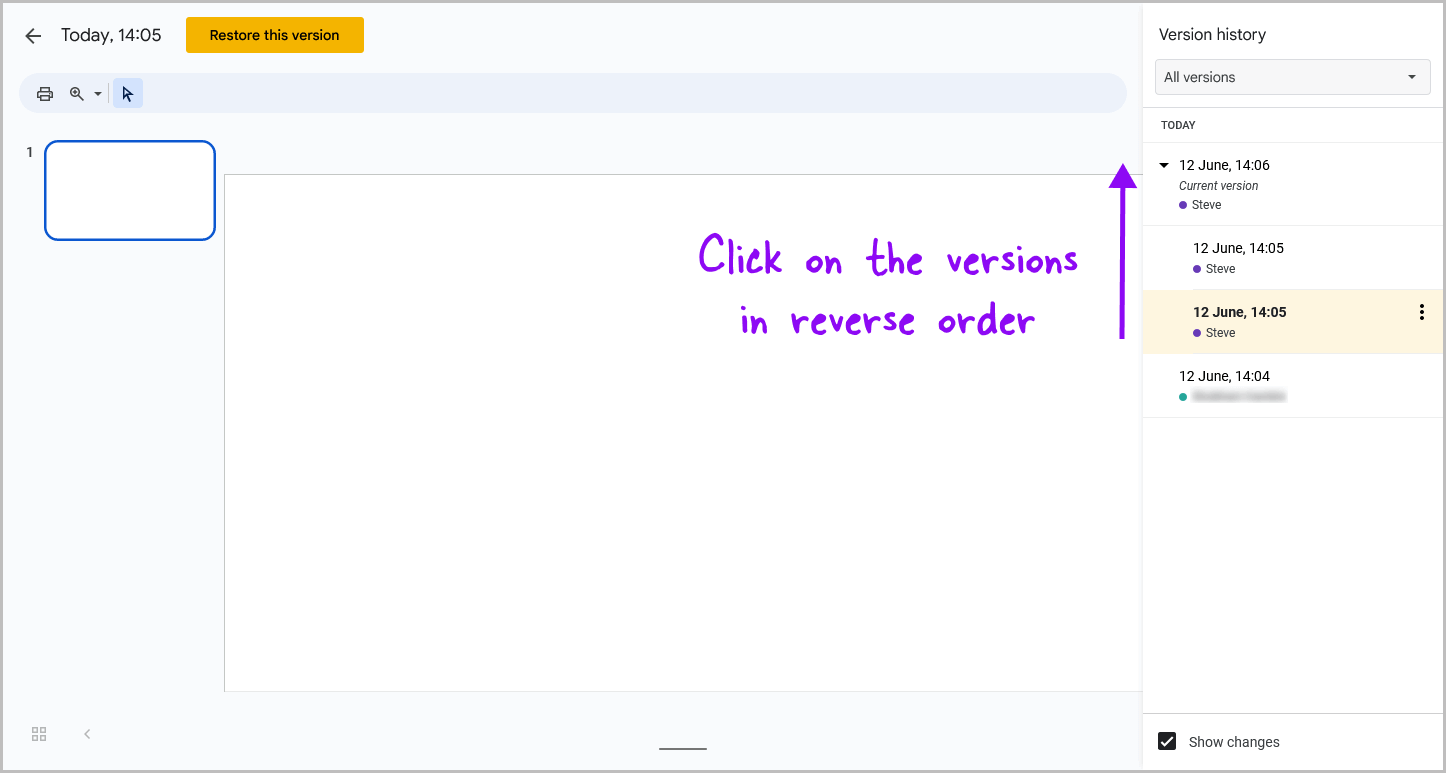
Now, start by clicking on the last version in the list.
This will display how the slide appeared at that specific time and date.
Next, click on the second-to-last version to view the subsequent changes, and continue in the same manner for the third-to-last version and so on.
This allows you to easily follow the progression of changes.
With this feature, you can track the changes made in Google Slides, identify the users who made the changes, and restore a previous version if you’re unhappy with the modifications.
Step 4: Close by clicking the back arrow
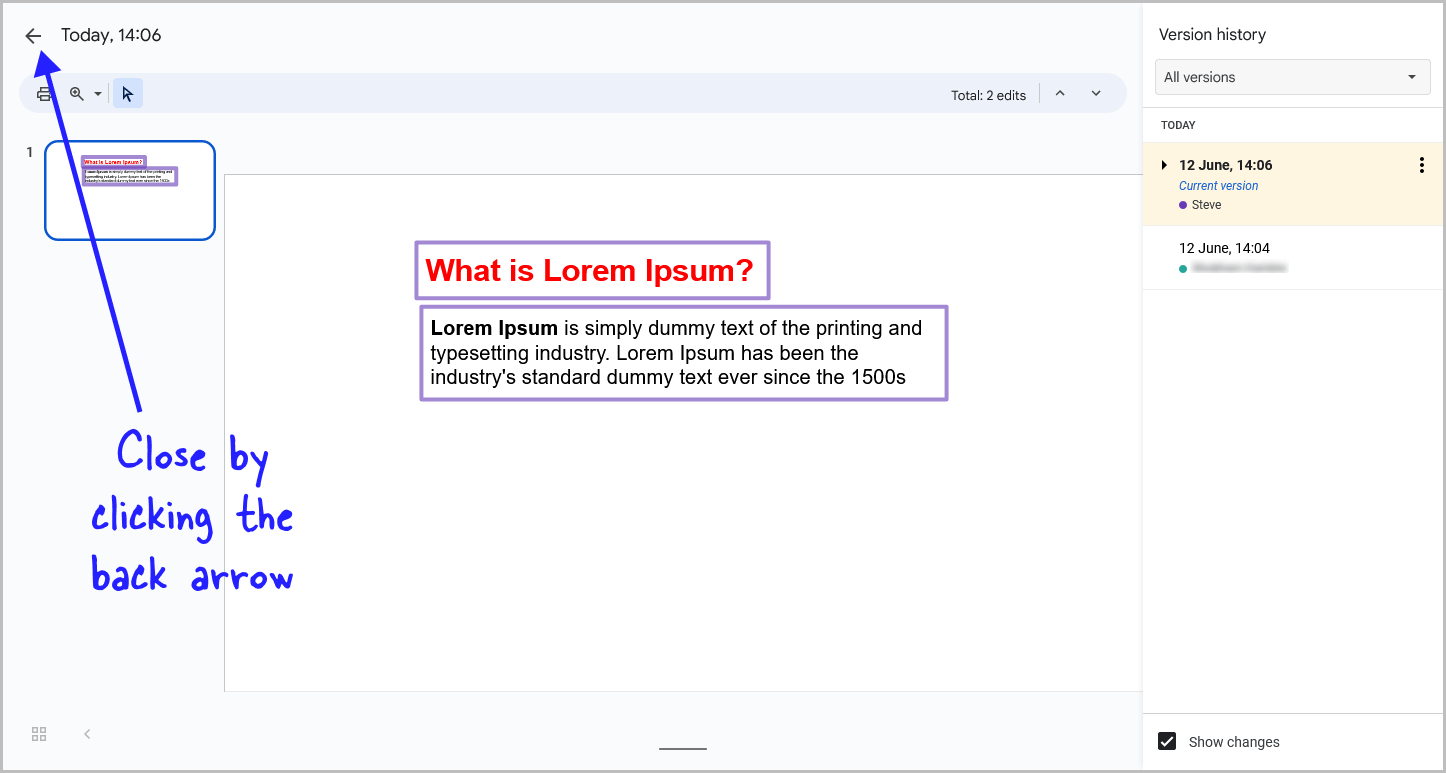
To exit the version history, just click on the back arrow positioned in the top left corner of the screen.
By doing so, you will be directed back to the current version of the slide.
FAQs
Can You Track Changes in Google Slides?
Yes, you can easily track changes in Google Slides. Just click on the “Clock” icon to access the feature and review modifications made to your slides.
How to Track Changes in Google Slides?
To track changes in Google Slides, go to File > Version history > See version history.
How Do I Track Changes in Google Slides?
Tracking changes in Google Slides is simple. Access the “Version history” by clicking on the “Clock” icon or going to File > Version history > See version history.
Conclusion
In conclusion, keeping track of changes in Google Slides is a straightforward process.
By following these simple steps, you can easily monitor and review modifications made to your slides:
- Click on the “Clock” icon to access the “Version history” of the slides.
- Expand the versions to view the complete history, including timestamps and contributors.
- Click on the versions in reverse order to see the changes made over time.
- Close the version history by clicking the back arrow in the top left corner.
With these steps, you can effectively track changes, identify contributors, and even restore previous versions if needed.