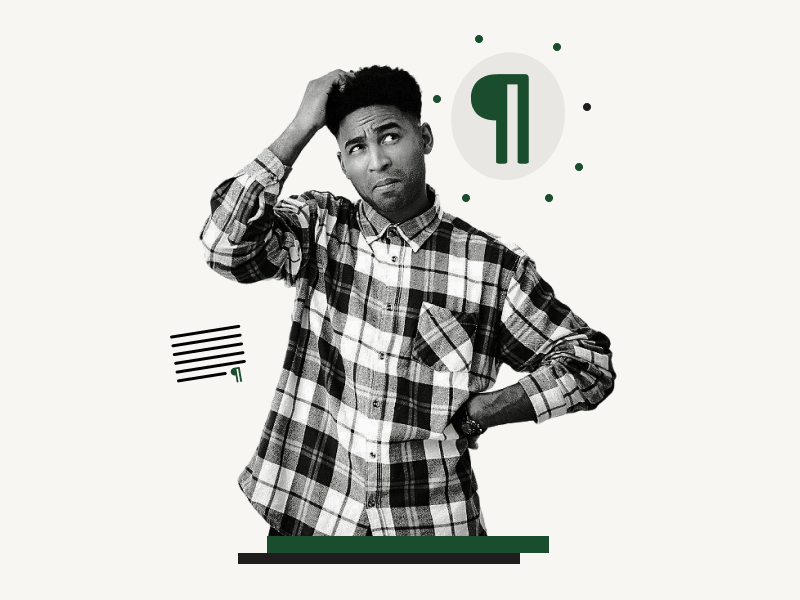Do you want to show paragraph marks in Google Docs?
By default, Google Docs does not display non-printing characters such as paragraph marks and page breaks.
These non-printing characters may, at times, ruin the layout of your page.
Fortunately, you can enable a feature that shows paragraph marks in your document.
You can also install a free Google Docs add-on that displays not only paragraph marks, but also other non-printing characters such as spaces, tabs, line breaks, and page breaks.
Also read: (opens in new tab)
How to Put an Arrow Over a Letter in Google Docs
How to Put a Bar Over a Letter in Google Docs
How to Do a Subscript in Google Docs
How to Insert a Hat Symbol in Google Docs
How to Show Paragraph Marks in Google Docs?
Step 1: Open the document
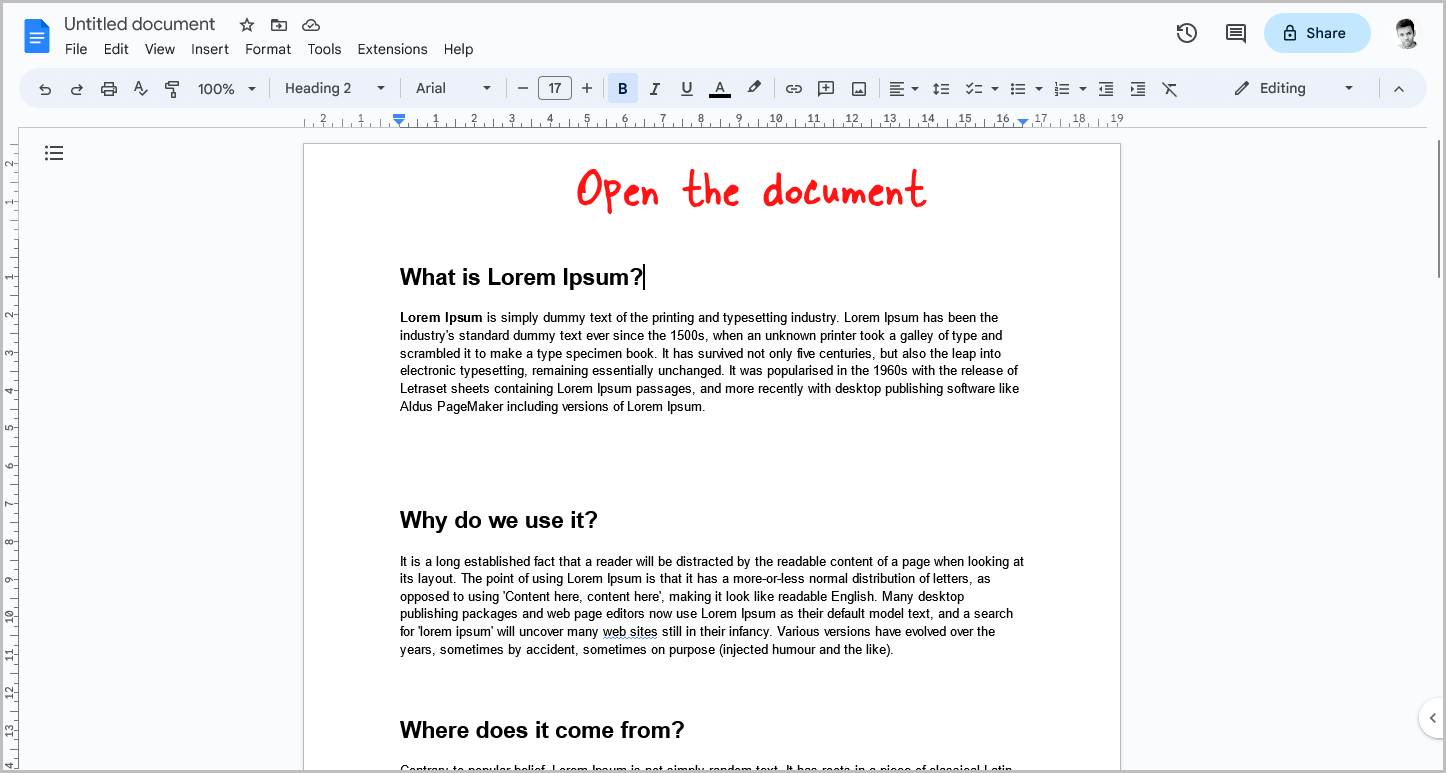
First, open your browser and navigate to docs.google.com.
Next, locate your desired document and click on it to open it.
Once you have your document open, you can move on to the next step in the process.
Step 2: Click on the “View” option from the top menu
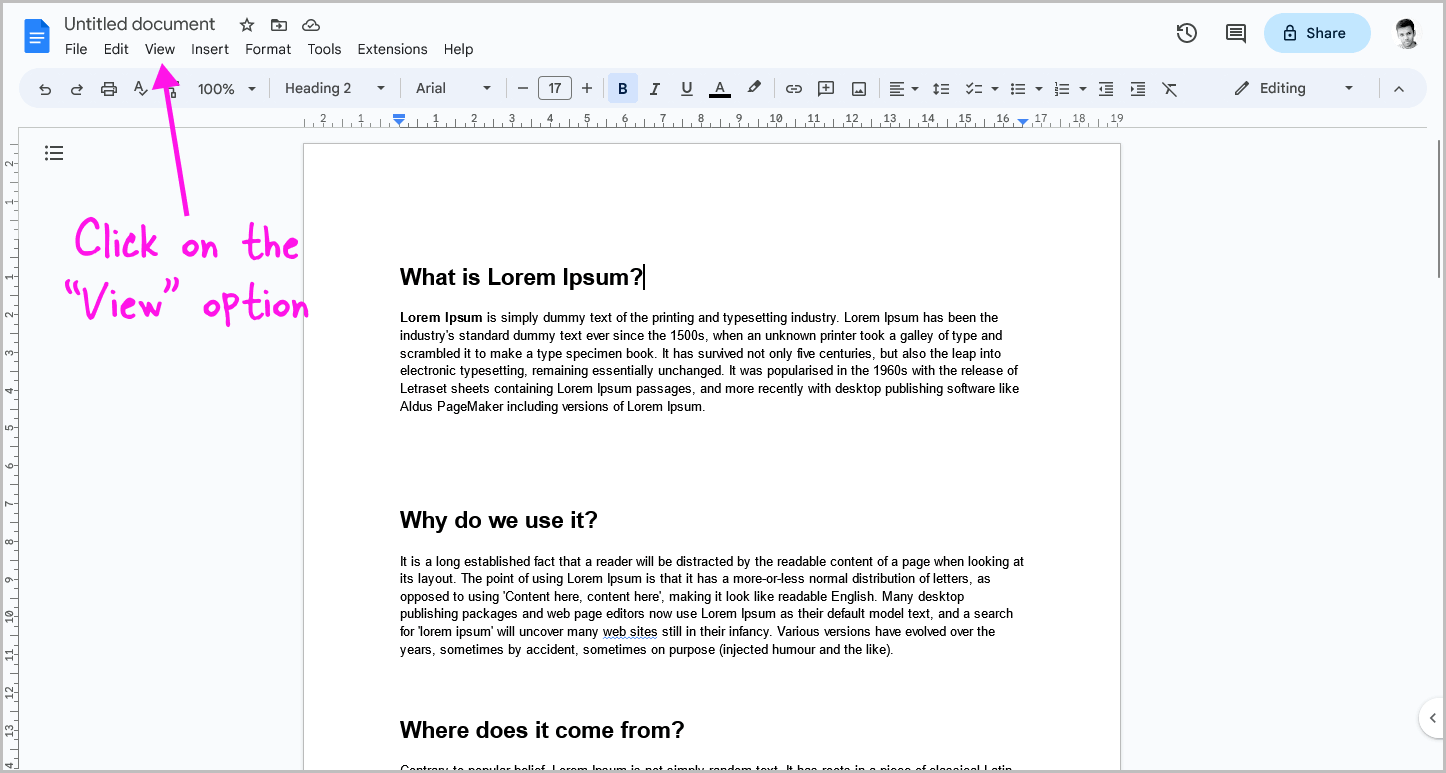
Once you open the document, you will see a menu bar at the top of the page.
Click on the “View” option from this menu.
Step 3: Select “Show non-printing characters” from the drop-down menu
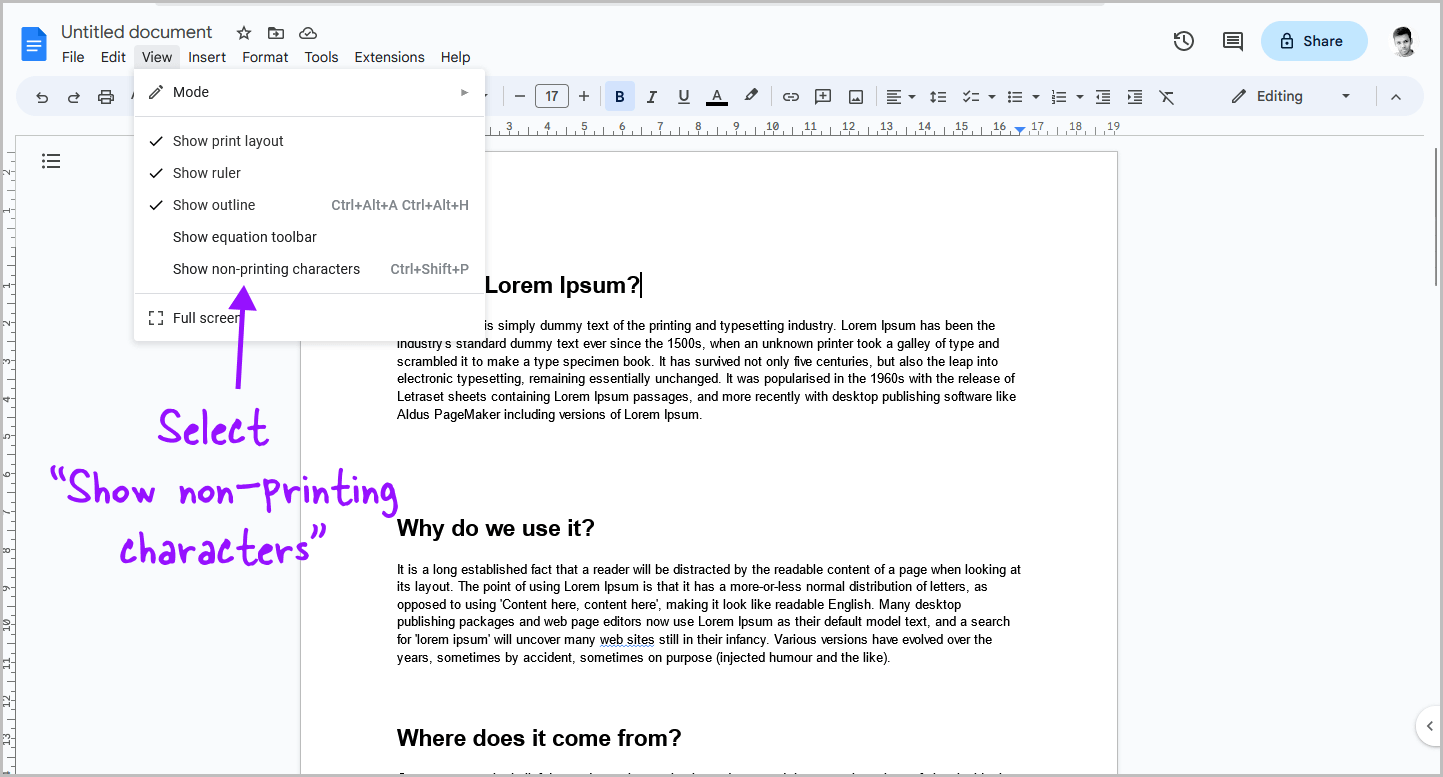
After you click on the “View” option, you’ll see a drop-down menu with a list of options.
From the list of options, select “Show non-printing characters”.
This will enable you to view the paragraph mark as well as other non-printing characters in your document.
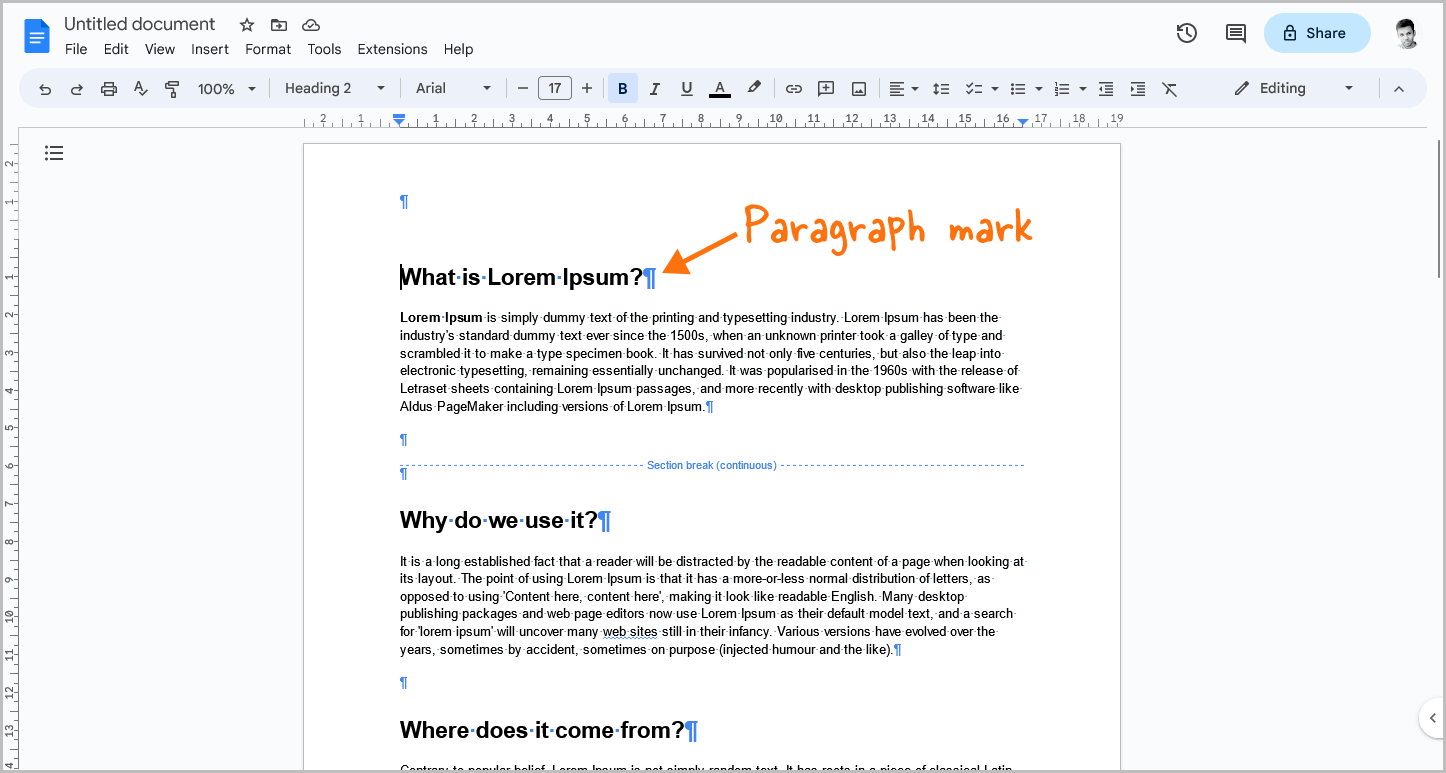
If you prefer using keyboard shortcuts, you can use the “Ctrl+Shift+P” shortcut to show the non-printing characters.
To hide the non-printing characters, simply go to the “View” tab and deselect the “Show non-printing characters” option.
How to Show Paragraph Marks in Google Docs (using an add-on)
Step 1: Open the document
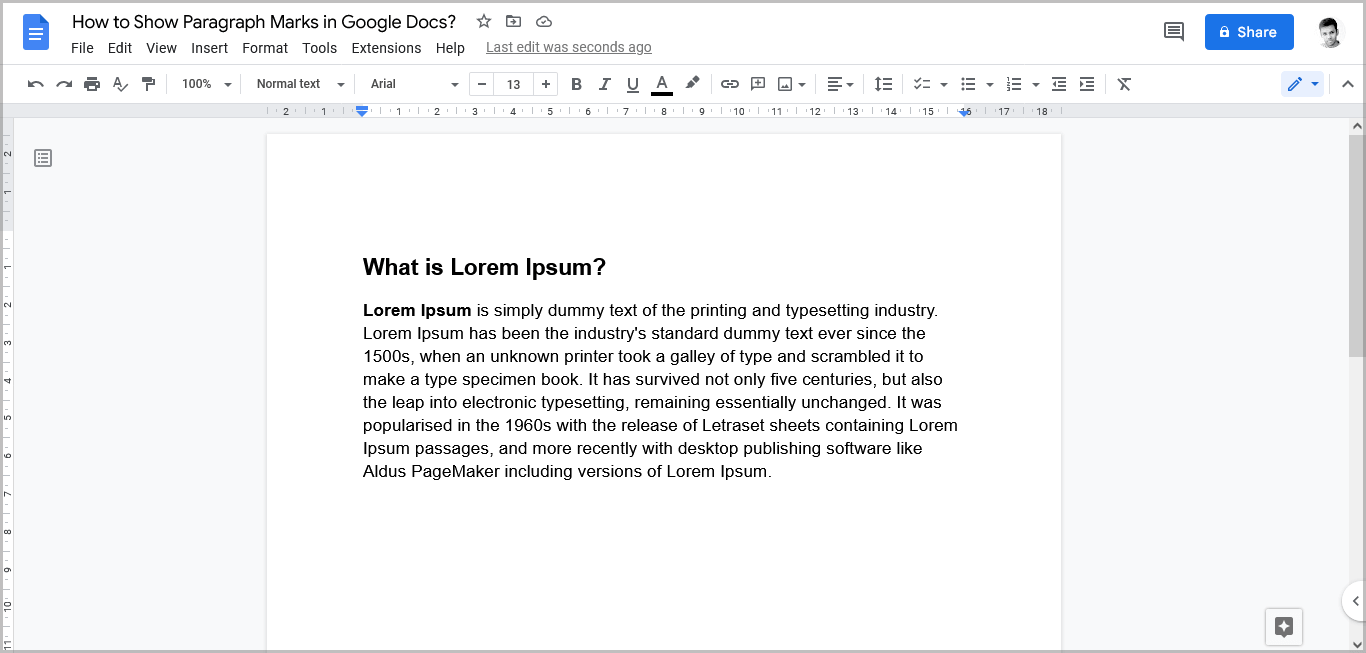
The first step is to open the document in Google Docs.
Simply go to docs.google.com and select the document in which you want to show paragraph marks.
Step 2: Navigate to Extensions > Add-ons > Get add-ons
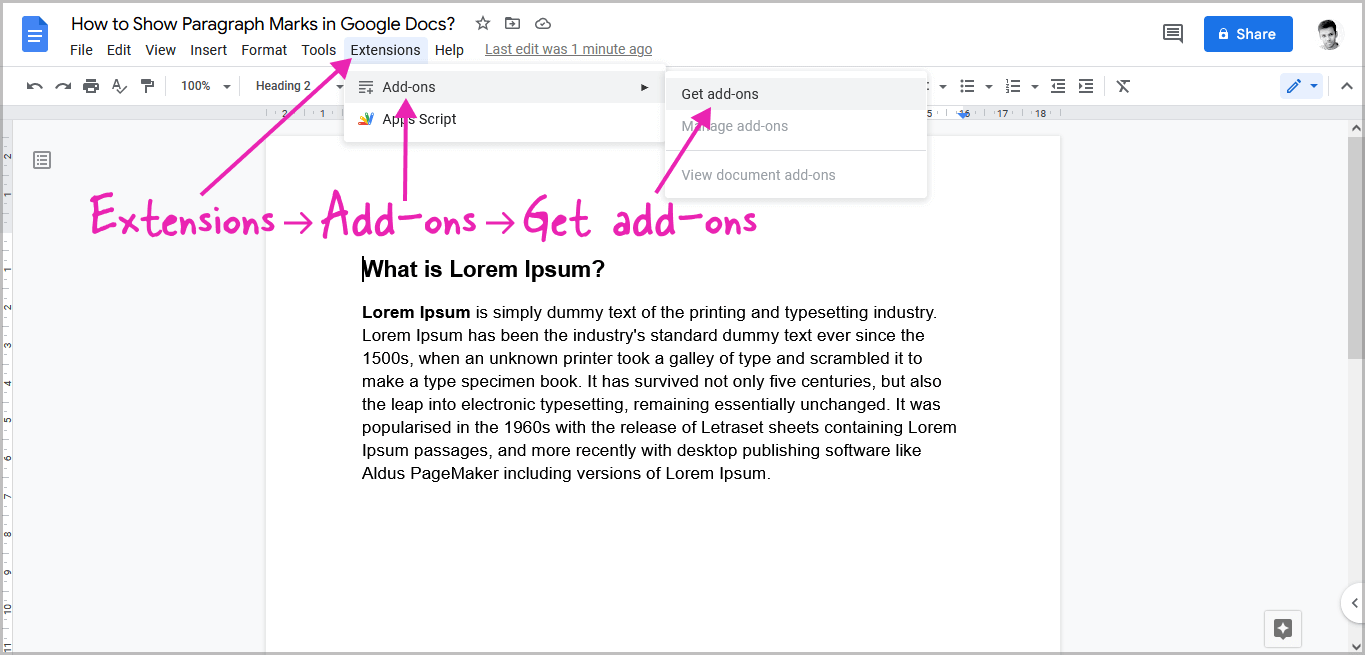
Now, click on the “Extensions” option from the top menu, then select “Add-ons” from the drop-down menu and then select “Get add-ons” from the secondary drop-down menu.
Step 3: Search for the “Show” add-on
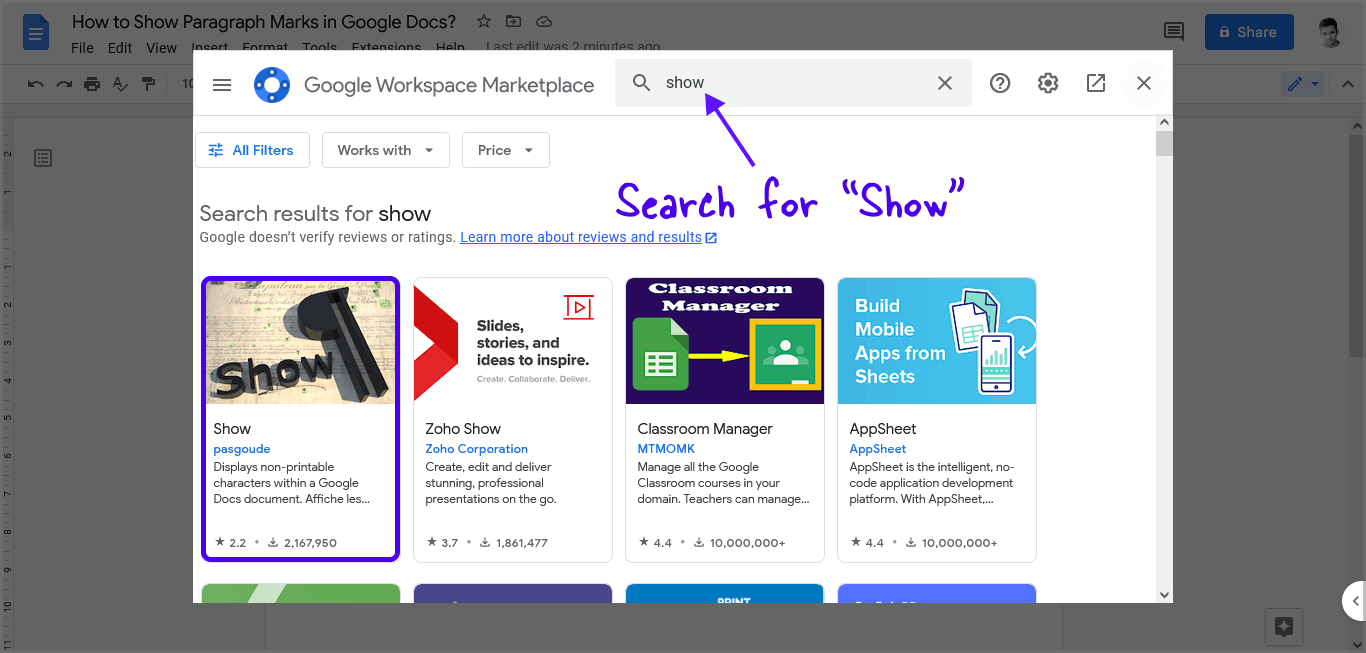
After you see the Google Workspace Marketplace, enter “Show” in the search box and press the enter key on your keyboard.
Now click on the “Show” extension from the search results.
Step 4: Install the “Show” add-on
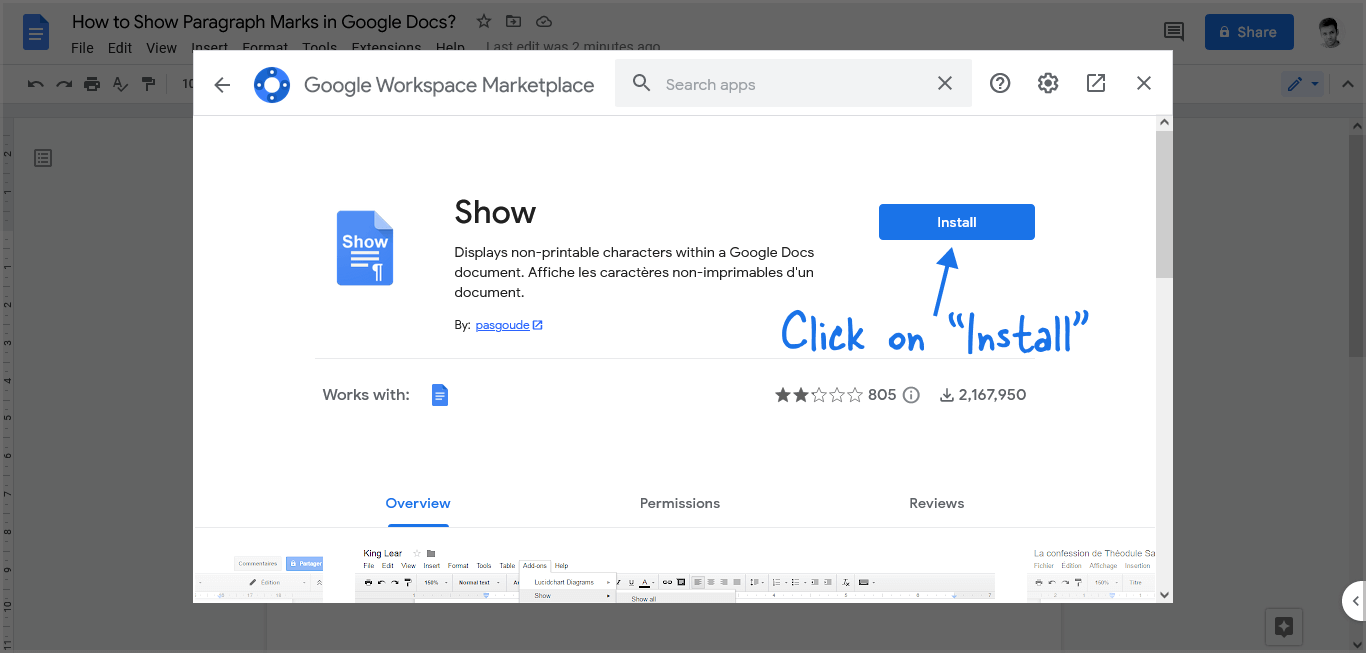
To install the “Show” add-on, simply click on the “Install” button.
You’ll have to grant some permissions to the add-on for it to work correctly.
The add-on is totally safe and is installed by 2 million Google Docs users.
Step 5: Go to Extensions > Show > Show all
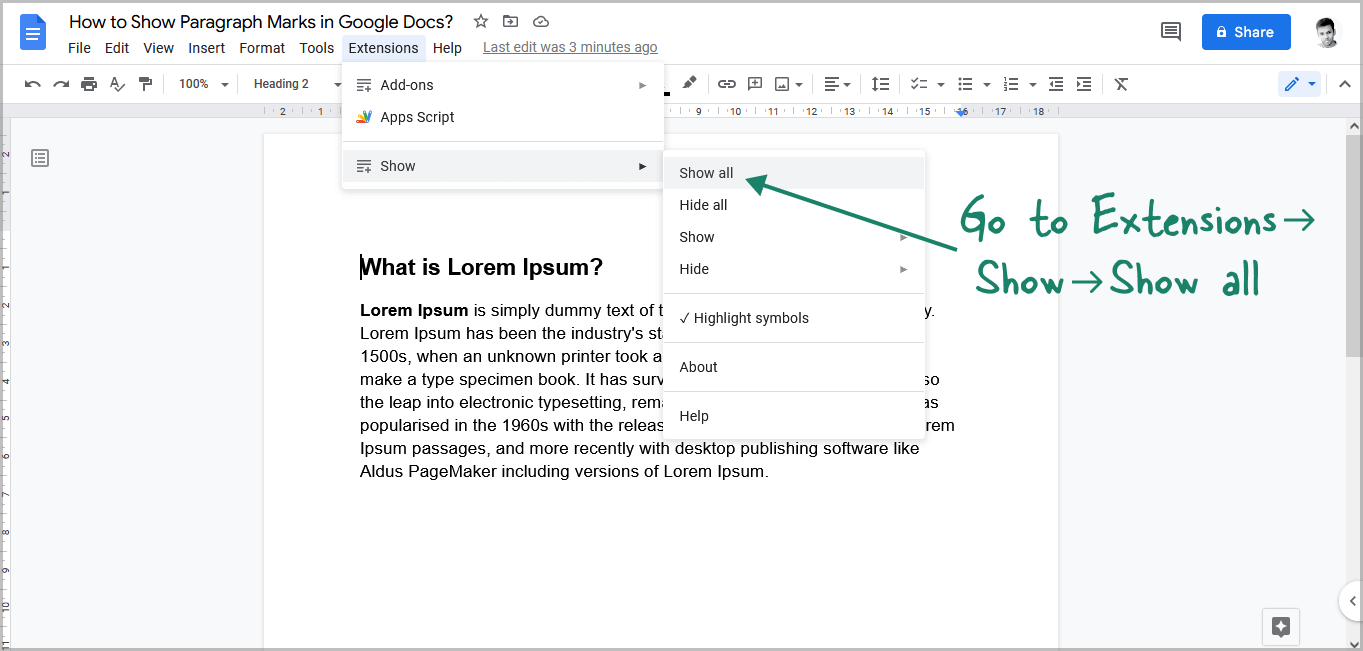
Now, to show the paragraph marks in your document, simply go to “Extensions” then “Show” and finally select the “Show all” option.
You’ll now see the “¶” symbol at the end of every paragraph.
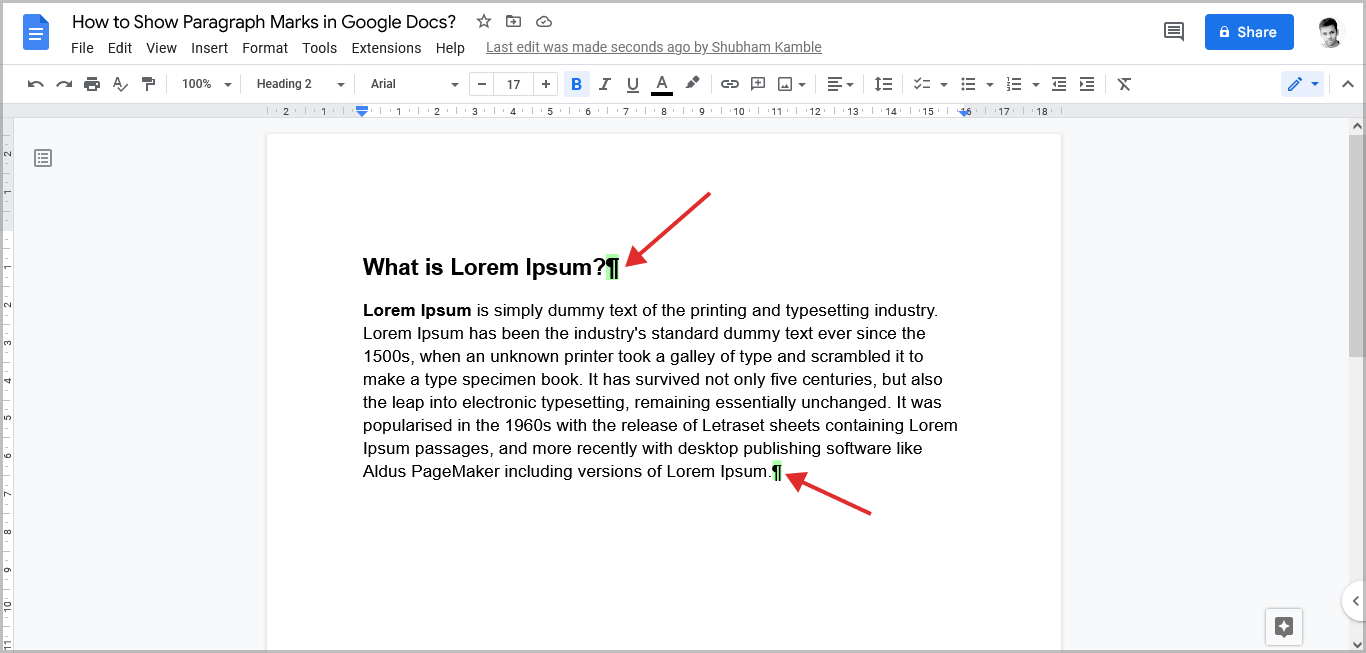
“❡” symbol means the paragraph is empty.
You can also highlight all the non-printing characters in your document so they are easily visible. To do so, go to Extensions > Show > Highlight symbols.
To hide the paragraph marks, go to Extensions > Show > Hide all.
Note: To remove the add-on, go to Extensions > Add-ons > Manage add-ons > Show > Uninstall.
How Do You Insert a Paragraph Symbol in Google Docs?
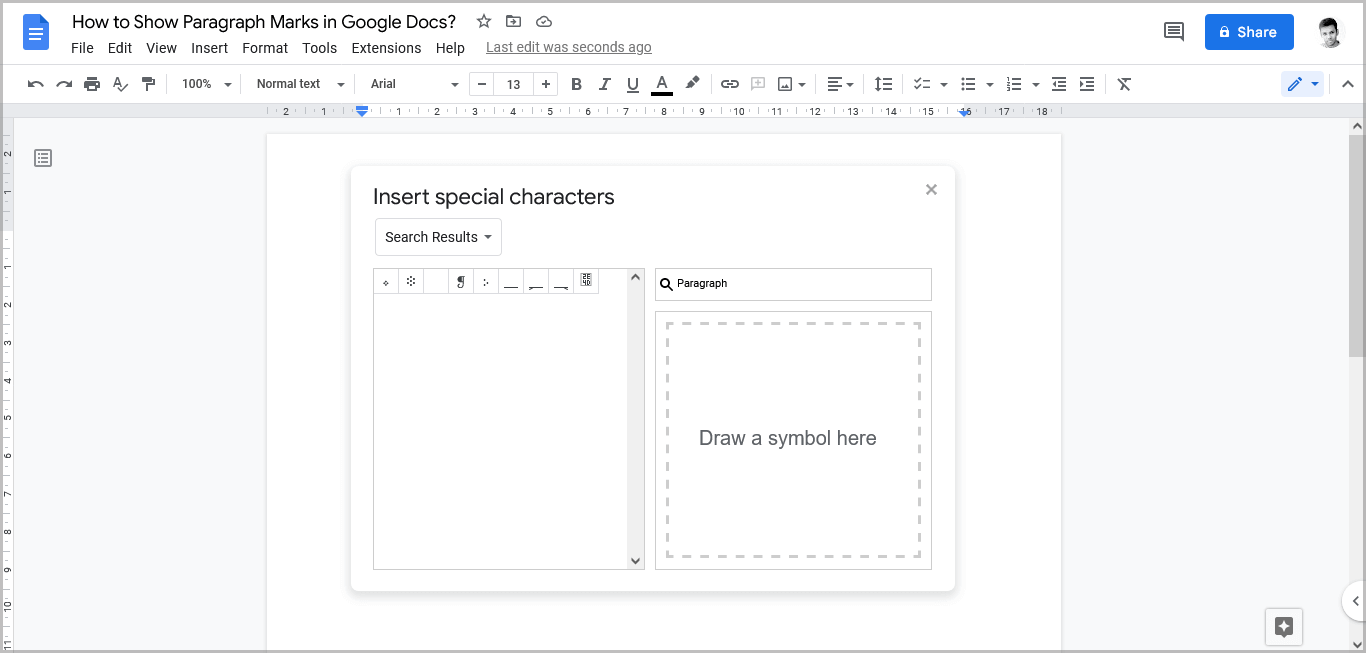
To insert a paragraph symbol in Google Docs, go to Insert > Special characters > Search for the “Paragraph” symbol (use the search bar) > Click on the “❡” symbol.
FAQs
How to Show Non-printing Characters in Google Docs?
Install the “Show” add-on and then go to Extensions > Show > Show all.
How Do You Show Paragraph Formatting in Google Docs?
You need to install the free “Show” add-on first and then go to Extensions > Show > Show all.
How Do You Hide Paragraph Marks in Google Docs?
Go to Extensions > Show > Hide all.
Where is the Paragraph Symbol in Google Docs?
Go to Insert > Special characters > Search for the paragraph symbol.
Conclusion
In conclusion, whether you want to show paragraph marks in Google Docs or other non-printing characters, it’s a simple process that can be done in just a few steps.
Here’s a quick summary of the steps:
- To show paragraph marks in Google Docs, click on the “View” option from the top menu, select “Show non-printing characters” from the drop-down menu, and you’re done!
- You can also install the free “Show” add-on from the Google Workspace Marketplace.
- Once you’ve installed the “Show” add-on, go to “Extensions” > “Show” > “Show all” to display all non-printing characters.
- To hide the non-printing characters, simply go to the “View” tab and deselect the “Show non-printing characters” option, or go to “Extensions” > “Show” > “Hide all” to hide all non-printing characters.
With these steps, you can easily display or hide non-printing characters in Google Docs, making it easier to format and edit your documents.