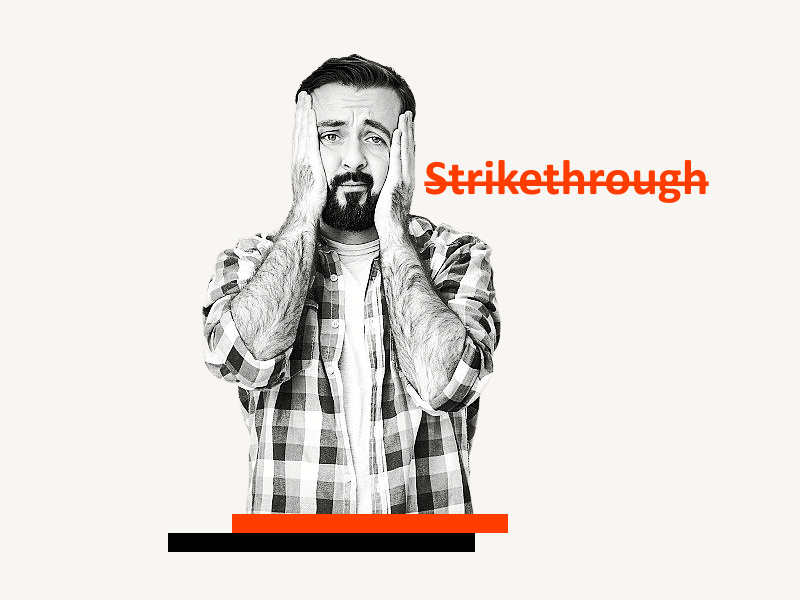Do you have text in your Google Docs document with a line through it that you no longer want?
Don’t worry, it’s easy to remove strikethrough in Google Docs.
Strikethrough is a handy formatting tool, but it can be easy to apply it to the wrong text.
In this tutorial, you’ll learn how to remove strikethrough in Google Docs. We’ll also share a keyboard shortcut for it.
So whether you accidentally applied strikethrough to your text or you just want to change the formatting, we’ve got you covered.
Also read: (opens in new tab)
How to Group Images in Google Docs
How to Create Vertical Line in Google Docs
Google Docs Highlight Shortcut
How to Use Thesaurus in Google Docs
Remove Strikethrough Google Docs
Short Answer: To remove strikethrough in Google Docs, simply select the text with the strikethrough and press Alt+Shift+5, or go to Format > Text > Strikethrough.
Step 1: Select the text with the strikethrough
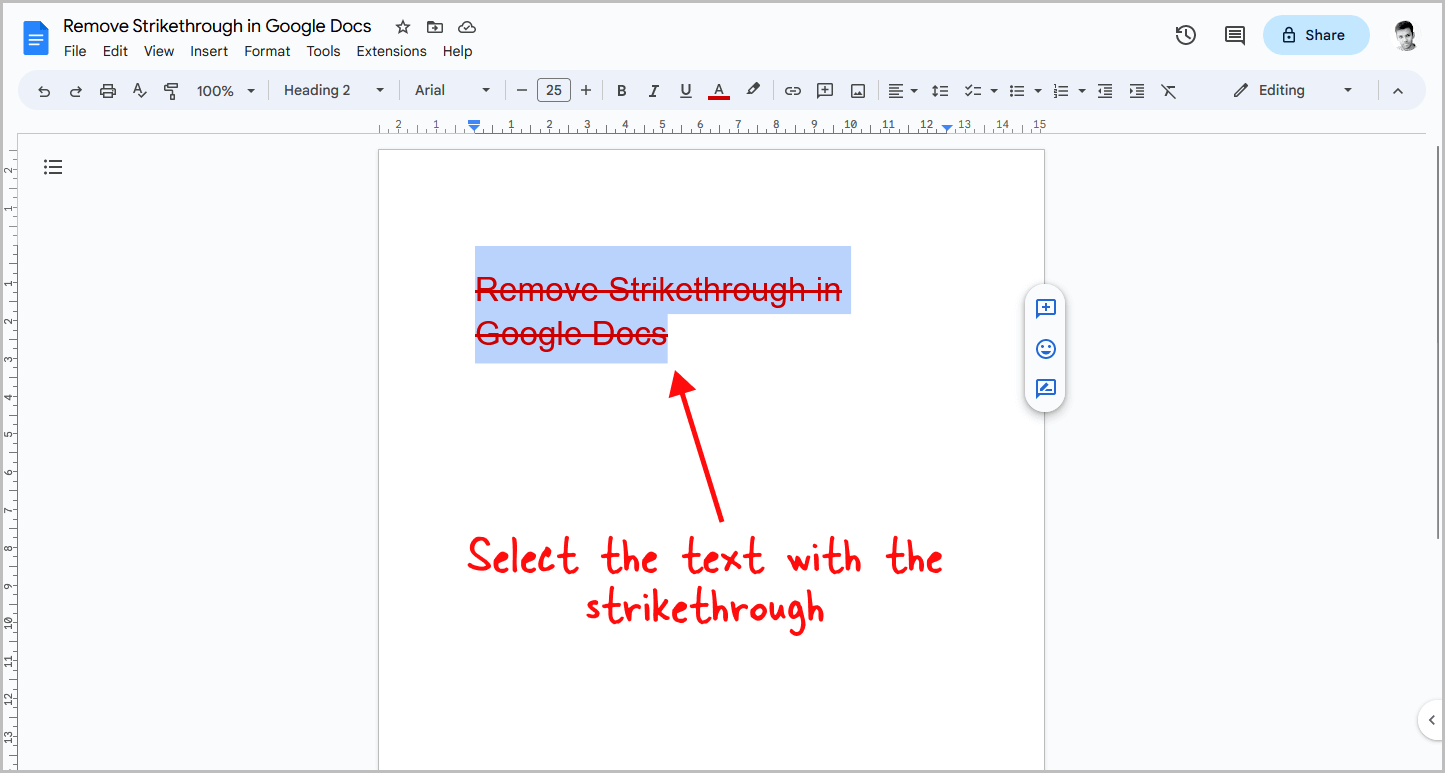
The first step is to select the text with the strikethrough with your mouse.
This indicates to Google Docs that you want to modify the selected text.
Tip: To remove strikethrough from multiple pieces of text in Google Docs, select the texts. If you’re unsure how to do this, refer to this guide: How to Select Multiple Words in Google Docs.
Step 2: Click on the “Format” option
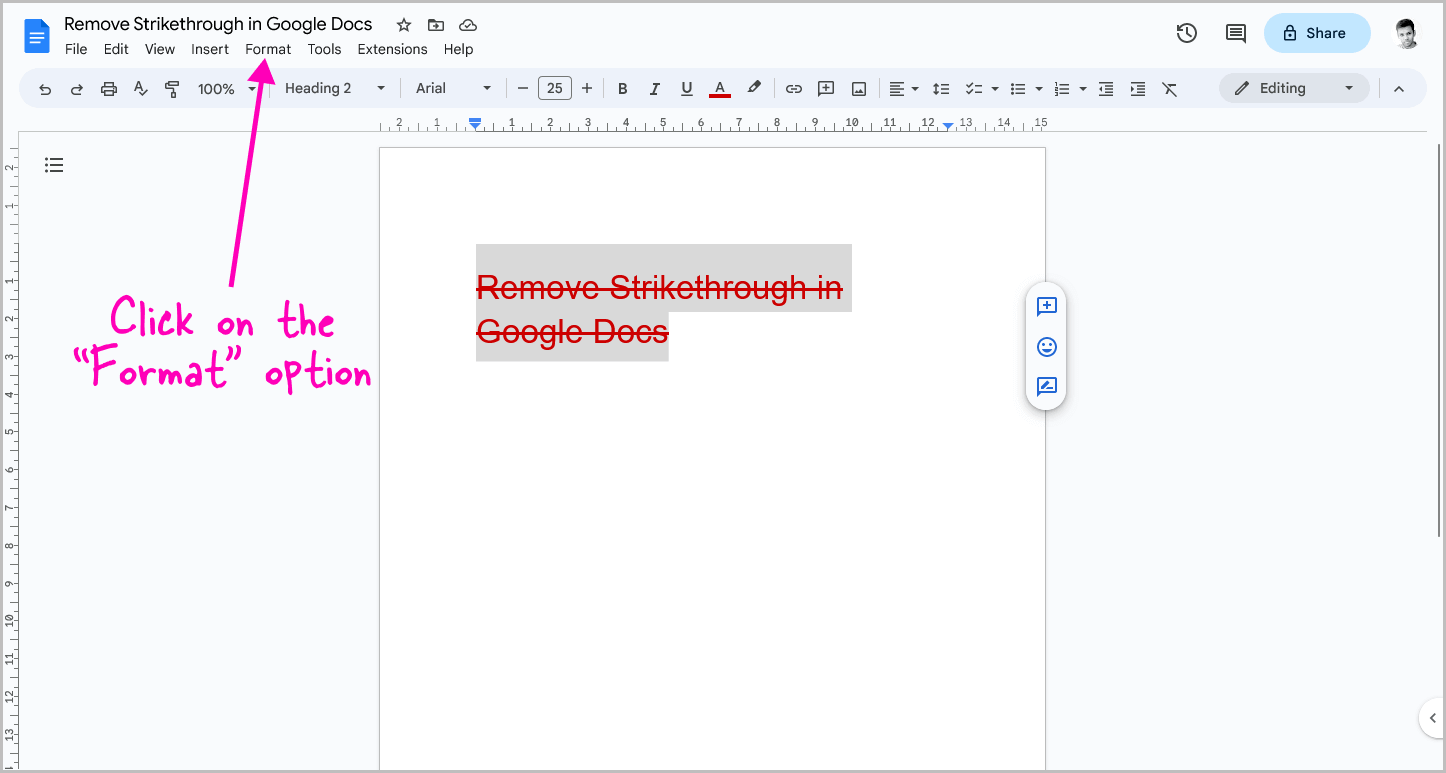
After you select the text, click on the “Format” option in the top menu.
Step 3: Select the “Text” option from the drop-down menu
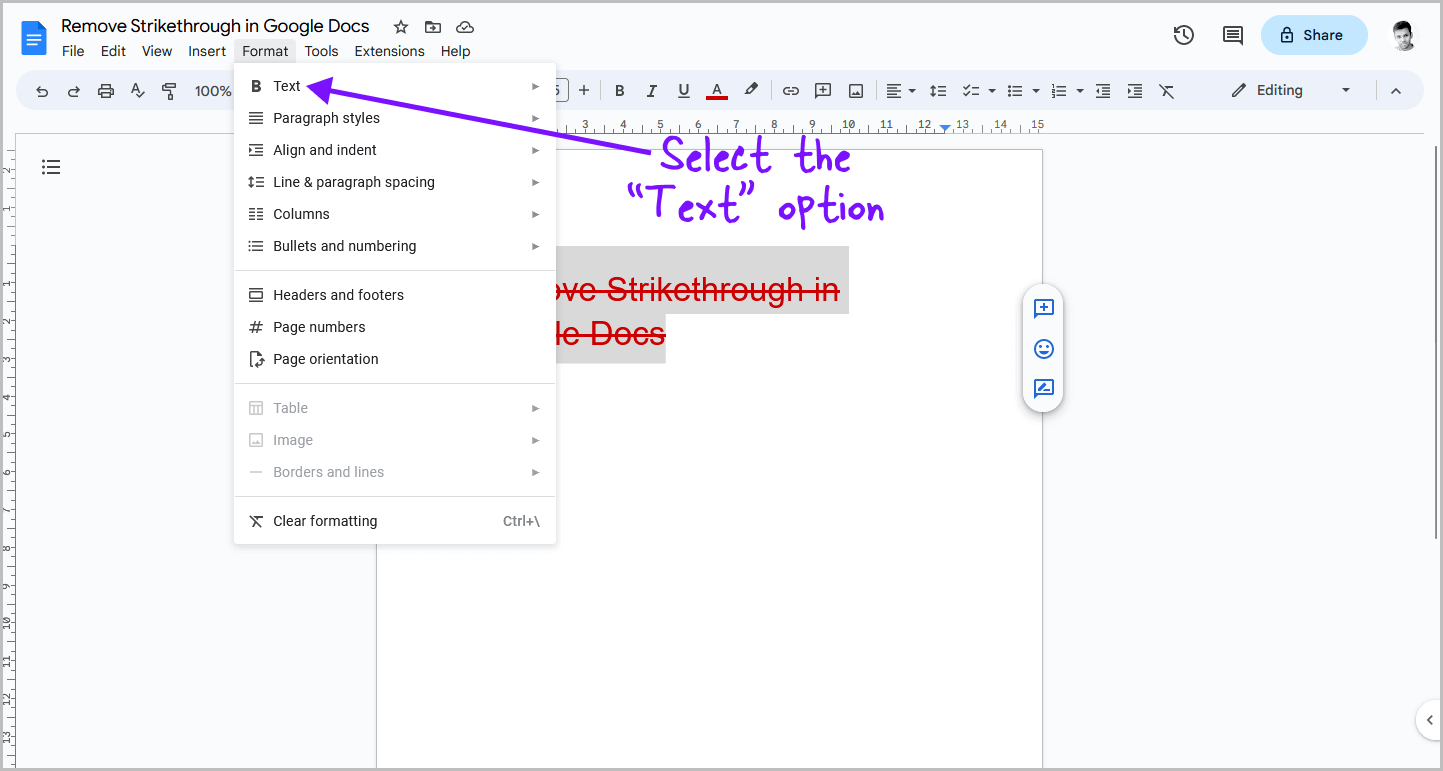
After clicking on the “Format” option, a drop-down menu will appear with a list of options.
Select the “Text” option, and then proceed to the next step.
Step 4: Select “Strikethrough”
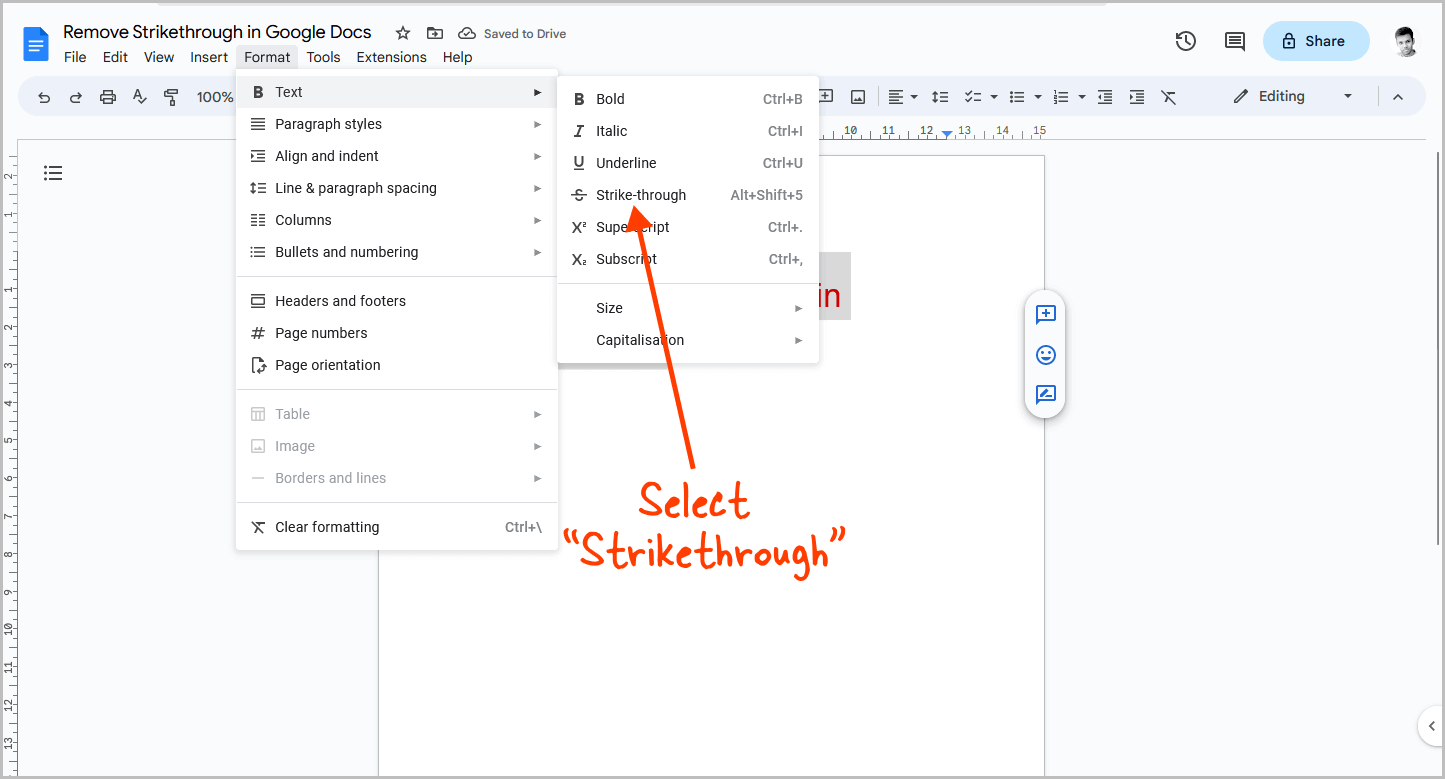
You will now see a secondary drop-down menu that displays a list of formatting options; then, choose the “Strikethrough” option to remove the formatting.
Repeat these same steps if you want to apply the strikethrough again to any text.
Alternatively, you can use a keyboard shortcut to remove the strikethrough.
Press “Alt+Shift+5” to remove the formatting quickly.
However, since strikethrough is not a commonly used formatting option, it may not be necessary to remember the shortcut.
That’s why we explained the method that is easy to remember.
FAQs
Why does my text on Google Docs have a line through it?
You may have accidentally added a strikethrough to your text, you can remove it by selecting the text and pressing Alt+Shift+5.
How do I undo strikethrough in Google Docs?
To undo a strikethrough in Google Docs, select the text and then go to Format > Text > Strikethrough.
How do I draw a line through text in Google Docs?
To draw a line through text in Google Docs, select the text and press Alt+Shift+5.
Summary
Removing strikethrough in Google Docs is a quick and easy process.
Here’s how to remove strikethrough in Google Docs:
- Select the text with the strikethrough
- Click on the “Format” option in the top menu
- Select the “Text” option from the drop-down menu
- Choose “Strikethrough” to remove the formatting
Alternatively, you can use the keyboard shortcut Alt+Shift+5 to remove strikethrough quickly.