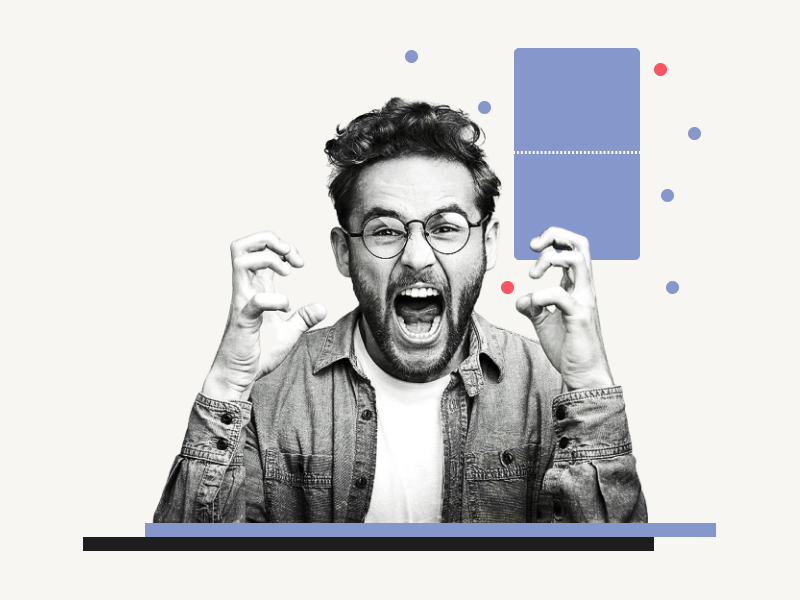Do your pages appear to be stuck together in Google Docs?
Usually, there is a gap between two pages in Google Docs, but sometimes this gap disappears, and you just see a dotted line between the pages.
These lines won’t go away even if you try to delete them.
So is there a way to remove these dotted lines and bring back the gap at the beginning?
Yes, you can quickly bring back the gaps and disconnect the pages in Google Docs!
This guide explains why your pages may be connected in Google Docs and provide an easy way to fix it.
Also read: (opens in a new tab)
How to Rearrange Pages in Google Docs
Using a Picture as a Bullet Point in Google Docs
How to Select Multiple Words in Google Docs
How to Share Multiple Google Docs at Once
Why Are My Pages Connected in Google Docs?
Your pages are connected in Google Docs because you have accidentally changed the view. Follow these easy steps to fix the issue:
Step 1: Open the document
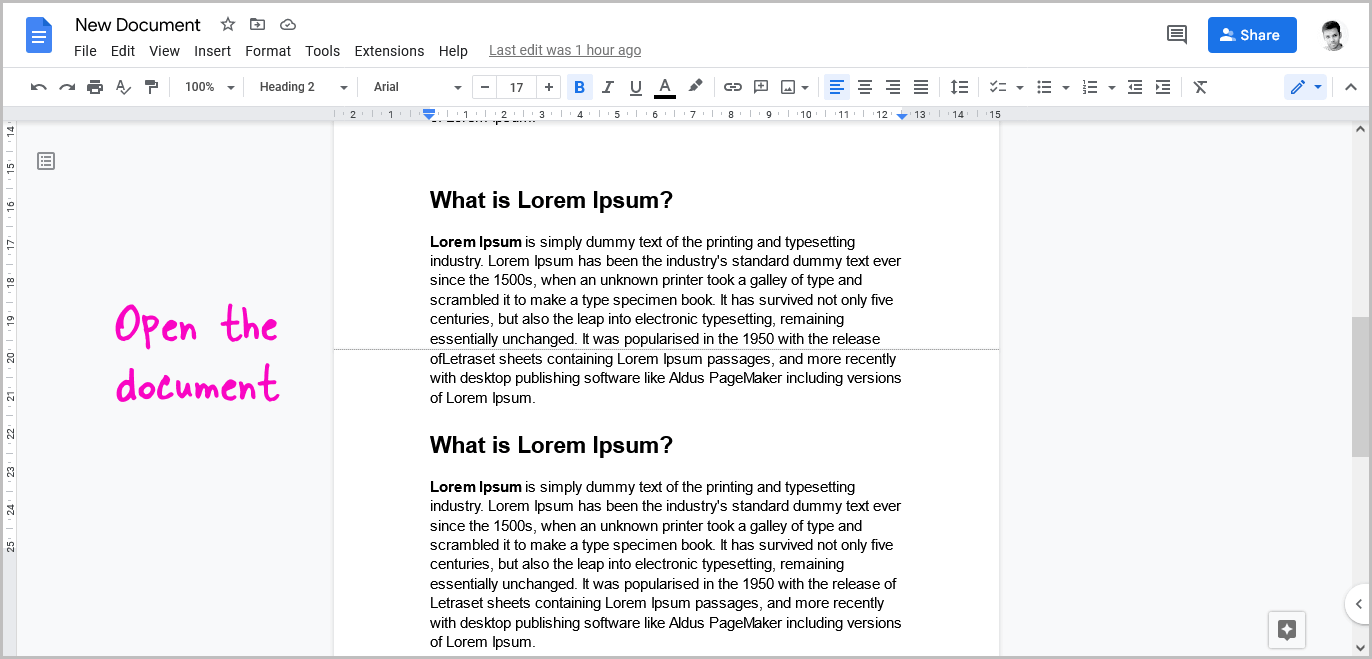
The first step is to open the document.
This can be done by visiting docs.google.com and locating the document you wish to open.
Once you have identified the document, simply click on it to open it.
This will take you to the page where you can view, edit and manage your document.
Step 2: Click on the “View” option from the top menu
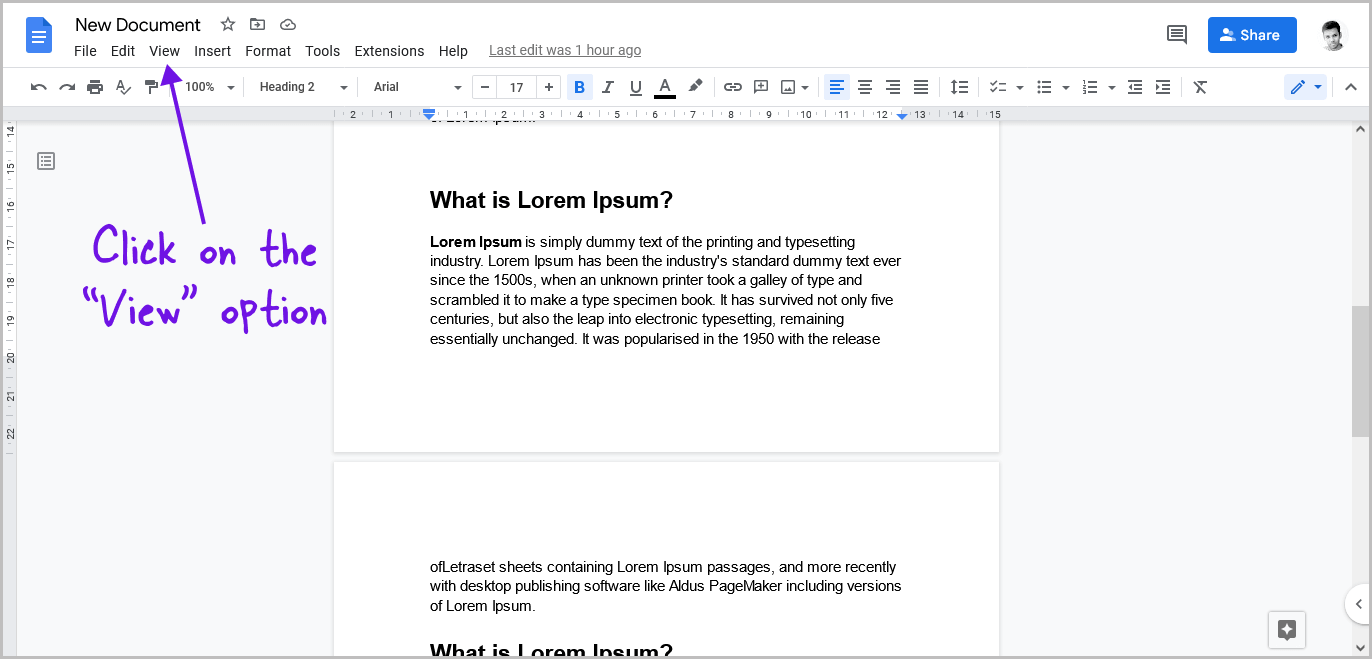
Once you open the document, a horizontal menu will appear at the top of the page.
This menu contains several options, such as File, Edit, View, Insert, Format, Tools, Extensions, and Help.
Click on the “View” option from the menu, and proceed to the next step.
Step 3: Click on “Show print layout”
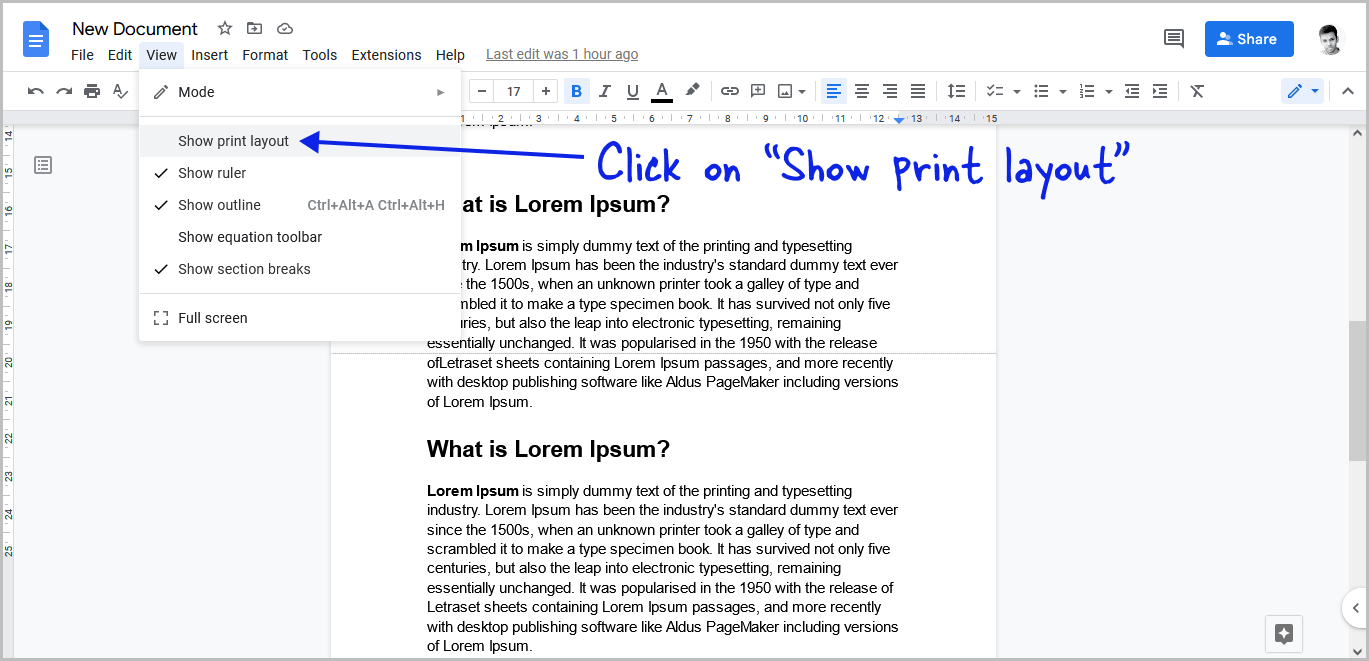
After clicking on the “View” option, a drop-down menu will appear with various options, such as Mode, Show print layout, Show ruler, Show outline, Show equation toolbar, Show section breaks, and Full screen.
Some of these options will be checked by default.
To fix the issue, select the “Show print layout” option from the menu.
This option is usually selected by default, but you may have accidentally deselected it.
FAQs
Why Are My Google Docs Pages Connected?
It is possible that you accidentally deselected the “Show print layout” option from the “View” menu.
How to Disconnect Pages on Google Docs?
Go to View > Select the “Show print layout” option.
How to Split Pages in Google Docs?
To split pages in Google Docs, select the “Show print layout” option from the “View” menu.
How to Separate the Pages in Google Docs?
To separate pages in Google Docs, select the “Show print layout” option from the “View” menu.
How to Disconnect Pages in Google Docs?
To disconnect pages in Google Docs, select the “Show print layout” option from the “View” menu. This will bring back the gap between the pages, and you will be able to edit the document as usual.
Conclusion
In conclusion, if you find that your pages are connected in Google Docs, don’t worry!
It’s a common issue that can be easily fixed by selecting the “Show print layout” option under the “View” menu.
This will bring back the gap between the pages and allow you to edit your document as usual.
Remember to check your “View” settings if you ever encounter this problem again in the future.