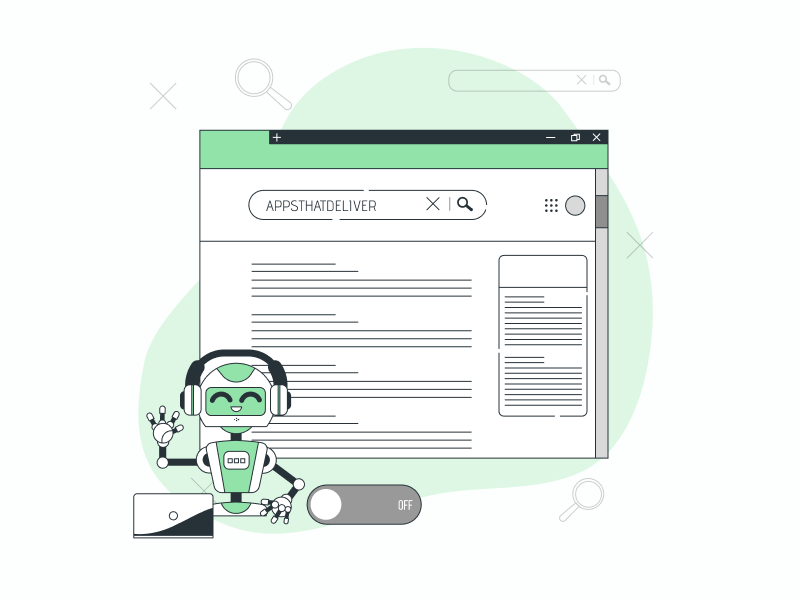Do you yearn for the days of classic Google Search, where you could freely explore the web without the constraints of AI-generated results?
The new Google AI Search presents a prominent results box at the top of your search results, generated by Google AI and tailored specifically to your search keywords.
While this feature offers convenience, it may not be to everyone’s liking.
Some users prefer the traditional Google Search experience, perhaps due to inaccuracies in AI-generated results or a desire for more control over their search outcomes.
Regardless of your reasons, you can easily disable this feature.
This tutorial will guide you through the steps of turning off Google AI Search, restoring your search experience to the way you prefer it.
Also read (opens in new tab):
Your Search Did Not Match Any Documents [SOLVED]
How to Switch Back to the Old Layout in Google Docs
Continue Running Background Apps When Google Chrome is Closed
Stop Chrome From Suspending Tabs
Turning Off Google AI Search
To disable Google AI Search, navigate to google.com, click on the “Search Labs” icon, toggle off “SGE, generative AI in Search” and “Code Tips” options, and refresh the search results page.
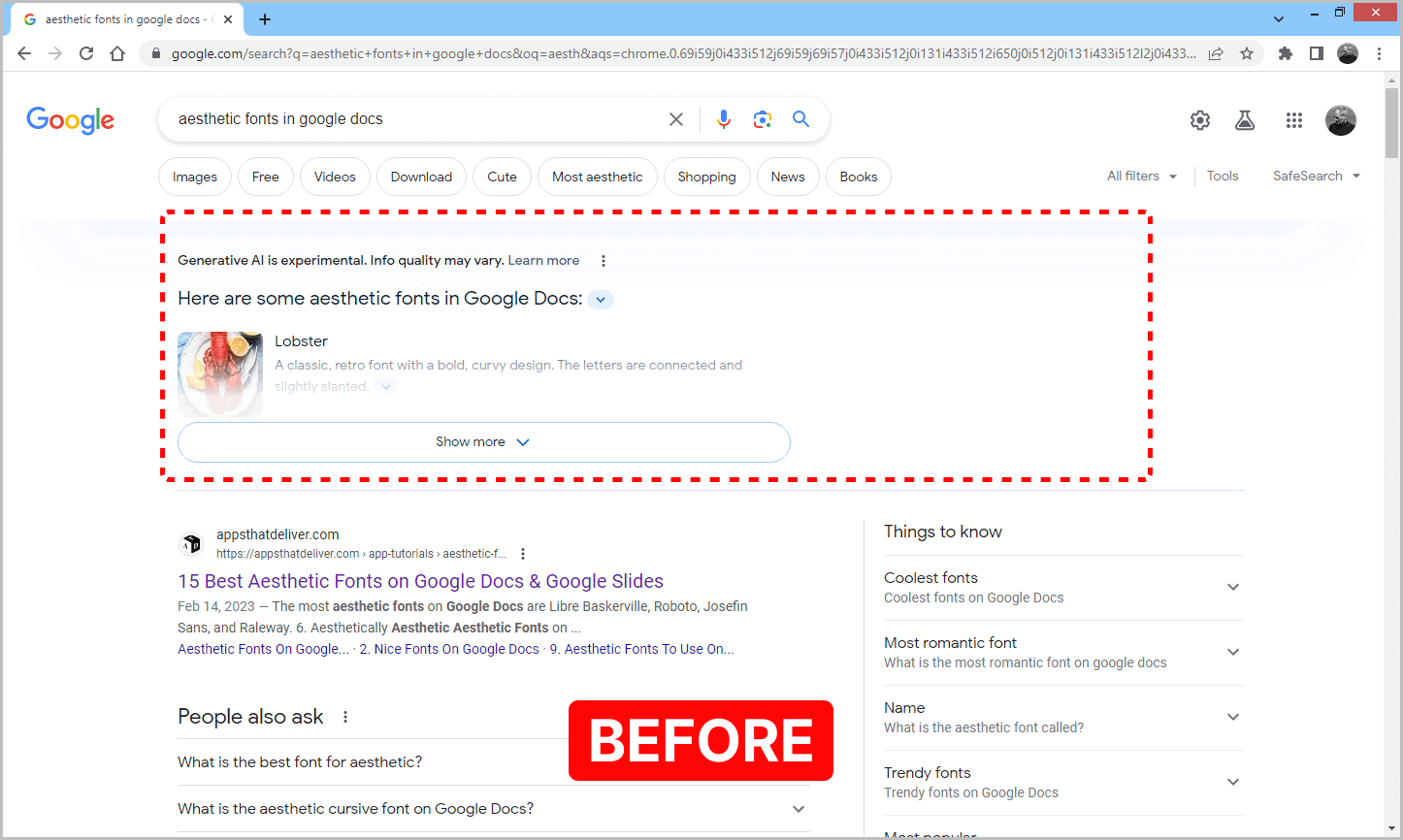

Follow these steps to turn off Google AI Search:
Step 1: Launch your web browser and head to Google.com
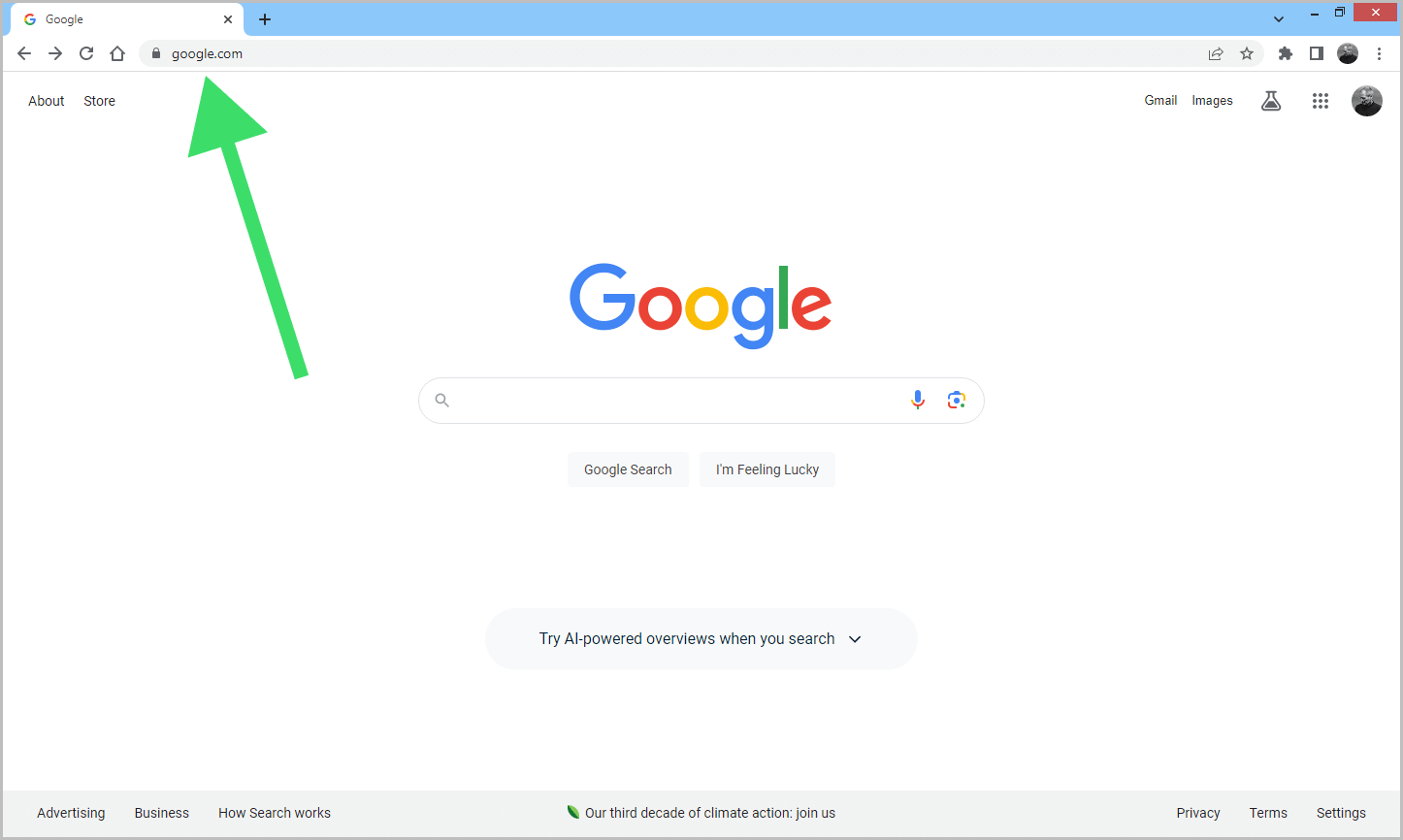
To begin, open your browser. Next, navigate to google.com and then move on to the next step.
Step 2: Click on the “Search Labs” icon
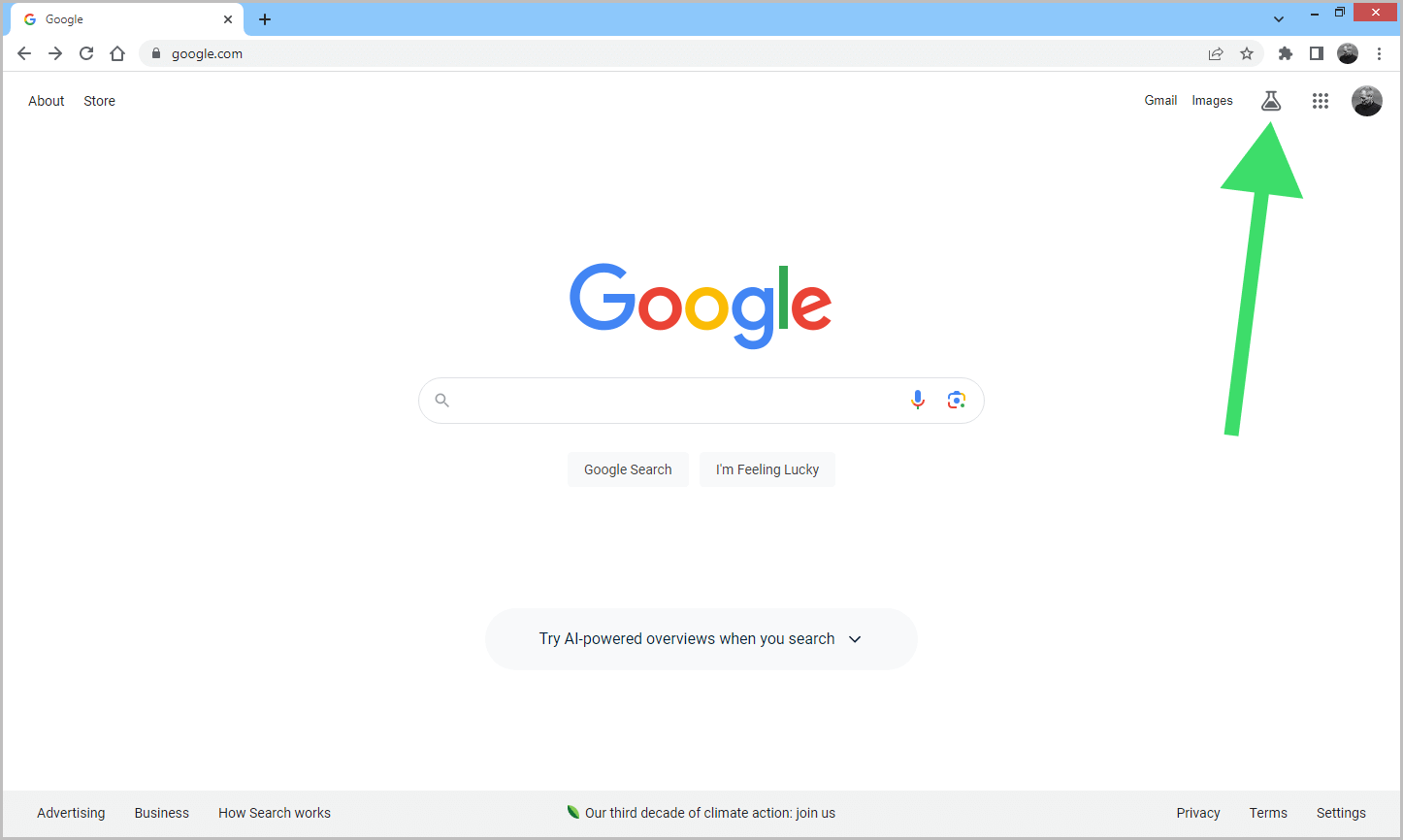
In the top right corner, locate the flask icon representing Google’s Search Labs.
Click on it to access the Search Labs page.
Step 3: Toggle off the “SGE, generative AI in Search” option
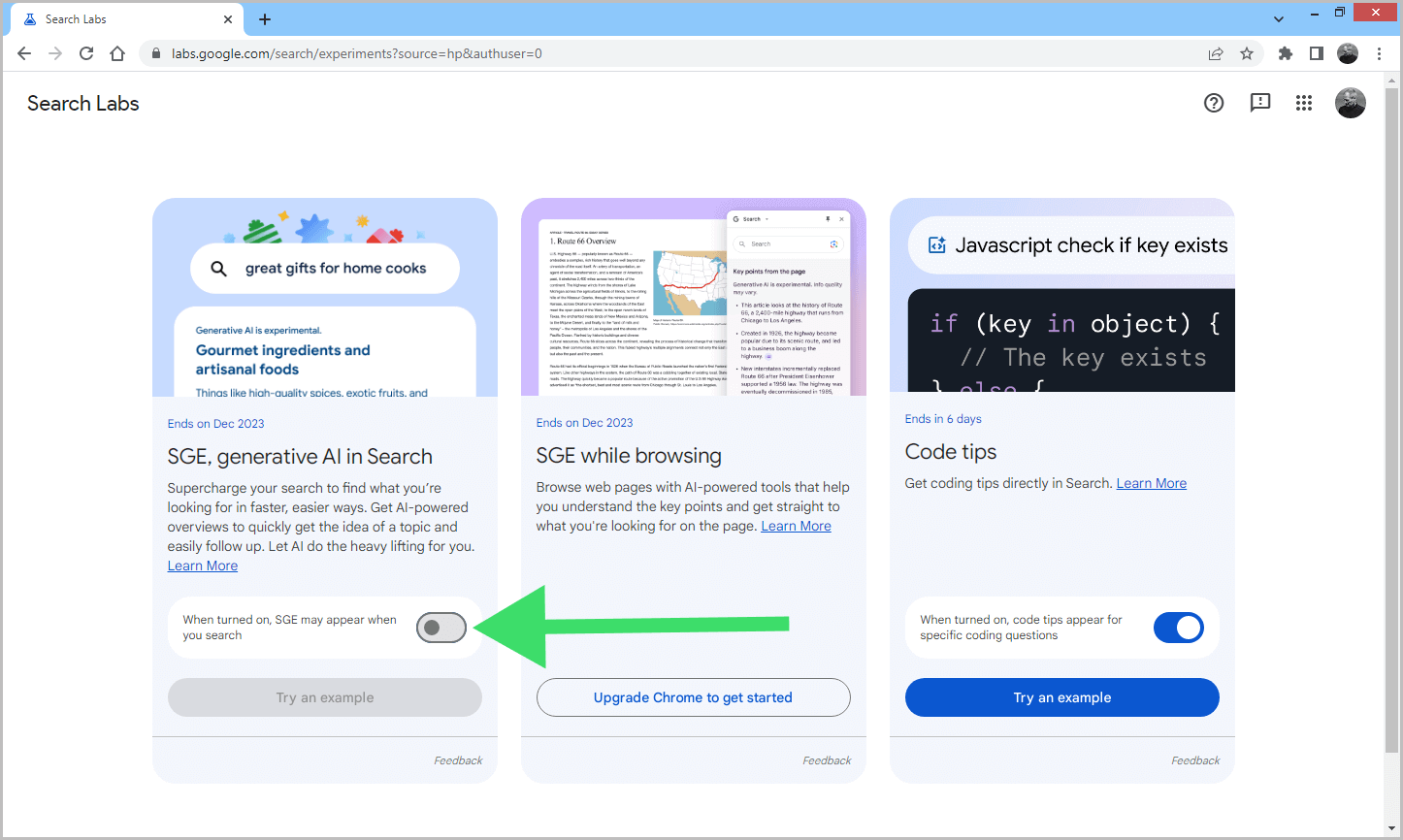
Here you will see the “SGE, generative AI in Search” box.
In the lower part of this box, you’ll find a toggle switch that is currently turned on.
Toggle the switch to the “off” position to disable the feature.
Step 4: Toggle off the “Code Tips” option (optional)
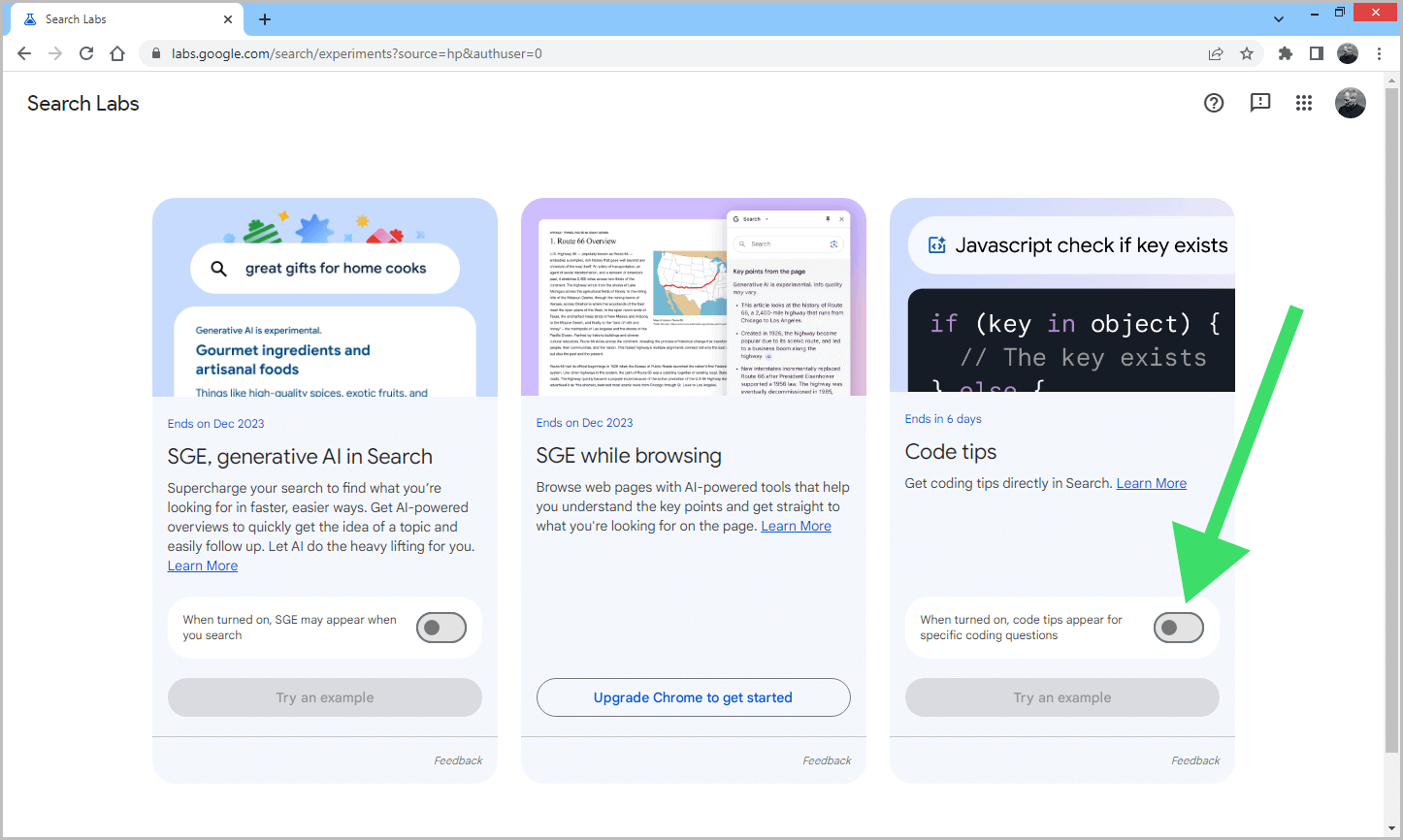
This step is optional. Google AI also provides coding tips directly within search results.
You can disable this feature by toggling off the switch located in the “Code Tips” box.
Step 5: Refresh the search results page
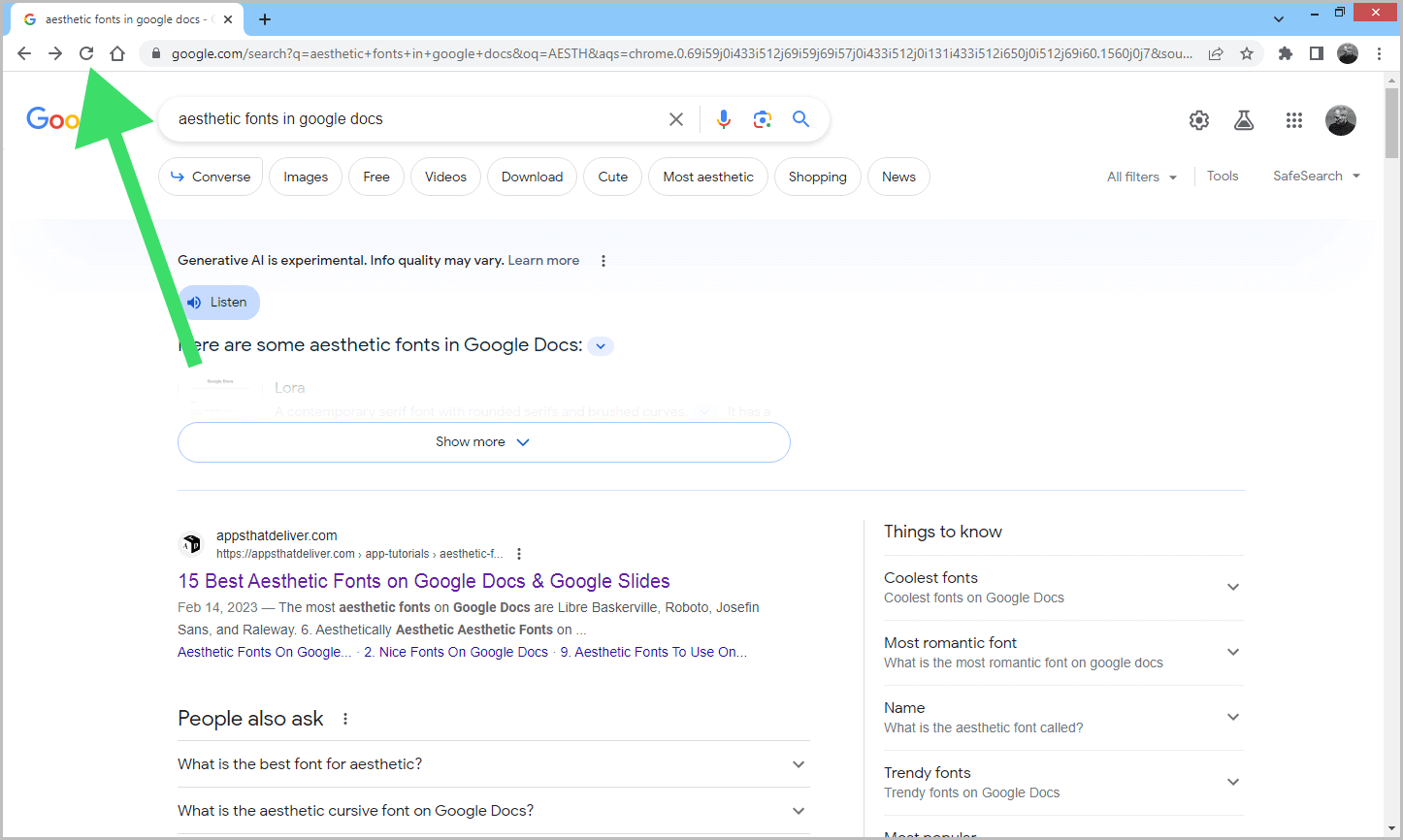
Now, to verify whether Google AI Search is disabled, simply refresh the search page or perform a new search.
If the AI-generated results no longer appear, you have successfully disabled the feature.
If the AI box persists, close and relaunch your browser.
Additionally, clearing your browser’s cache may resolve any lingering issues.